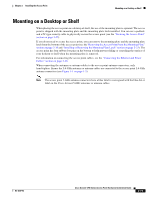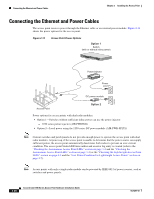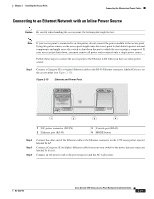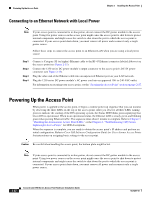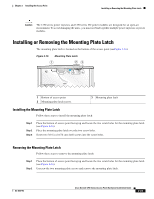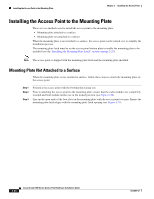Cisco AIR-AP1252AG-A-K9 Hardware Installation Guide - Page 47
Mounting on a Desktop or Shelf
 |
View all Cisco AIR-AP1252AG-A-K9 manuals
Add to My Manuals
Save this manual to your list of manuals |
Page 47 highlights
Chapter 2 Installing the Access Point Mounting on a Desktop or Shelf Mounting on a Desktop or Shelf When placing the access point on a desktop of shelf, the use of the mounting plate is optional. The access point is shipped with the mounting plate and the mounting plate latch installed. You can use a padlock and a PC type security cable to physically secure the access point (see the "Securing the Access Point" section on page 2-27). If you do not need to secure the access point, you can remove the mounting plate and the mounting plate latch from the bottom of the access point (see the"Removing the Access Point From the Mounting Plate" section on page 2-30 and "Installing or Removing the Mounting Plate Latch" section on page 2-23). The access point has four rubber foot pins on the bottom to help prevent sliding or scratching the surface of your desktop or shelf when the mounting plate is removed. For information on connecting the access point cables, see the "Connecting the Ethernet and Power Cables" section on page 2-20. When connecting the antennas or antenna cables to the access point antenna connectors, only hand-tighten. Ensure the 2.4-GHz antennas or antenna cables are connected to the access point 2.4-GHz antenna connectors (see Figure 1-1 on page 1-3). Note The access point 5-GHz antenna connectors have a blue label to correspond with the blue dot or label on the Cisco Aironet 5-GHz antennas or antenna cables. OL-8247-03 Cisco Aironet 1250 Series Access Point Hardware Installation Guide 2-19