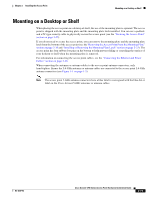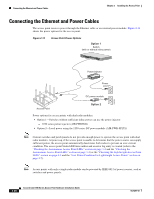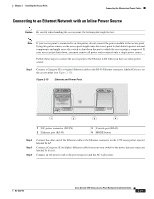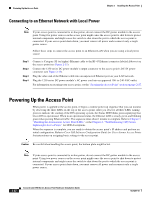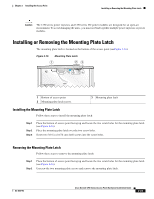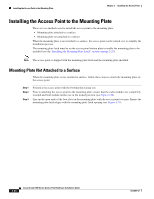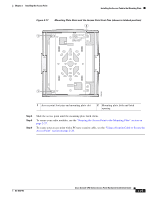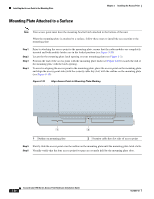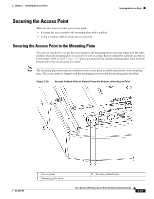Cisco AIR-AP1252AG-A-K9 Hardware Installation Guide - Page 50
Connecting to an Ethernet Network with Local Power, Powering Up the Access Point - troubleshooting
 |
View all Cisco AIR-AP1252AG-A-K9 manuals
Add to My Manuals
Save this manual to your list of manuals |
Page 50 highlights
Powering Up the Access Point Chapter 2 Installing the Access Point Connecting to an Ethernet Network with Local Power Note If your access point is connected to in-line power, do not connect the DC power module to the access point. Using two power sources on the access point might cause the access point to shut down to protect internal components and might cause the switch to shut down the port to which the access point is connected. If your access point shuts down, you must remove all power and reconnect only a single power source. Follow these steps to connect the access point to an Ethernet LAN when you are using a local power source: Step 1 Step 2 Step 3 Step 4 Connect a Category 5E (or higher) Ethernet cable to the RJ-45 Ethernet connector labeled Ethernet on the access point (see Figure 2-15). Connect the 1250 series DC power module's output connector to the access point's DC-IN power connector (see Figure 2-15). Plug the other end of the Ethernet cable into an unpowered Ethernet port on your LAN network. Plug the 1250 series DC power module's AC power cord into an approved 100- to 240-VAC outlet. For information on securing your access point, see the "Securing the Access Point" section on page 2-27. Powering Up the Access Point When power is applied to the access point, it begins a routine power-up sequence that you can monitor by observing the three LEDs on the top of the access point. After you observe all three LEDs turning green to indicate the starting of the IOS operating system, the Status LED blinks green signifying that Cisco IOS is operational. When in an operational status, the Ethernet LED is steady green and blinking green when passing Ethernet traffic. The sequence takes about 1 minute to complete. Refer to Chapter 3, "Checking the Autonomous Access Point LEDs," or the Chapter 4, "Troubleshooting 1250 Series Lightweight Access Points" for LED descriptions. When the sequence is complete, you are ready to obtain the access point's IP address and perform an initial configuration. Refer to Cisco IOS Software Configuration Guide for Cisco Aironet Access Points for instructions on assigning basic settings to the access point. Caution Be careful when handling the access point; the bottom plate might be hot. Note If your access point is connected to in-line power, do not connect the DC power module to the access point. Using two power sources on the access point might cause the access point to shut down to protect internal components and might cause the switch to shut down the port to which the access point is connected. If your access point shuts down, you must remove all power and reconnect only a single power source. 2-22 Cisco Aironet 1250 Series Access Point Hardware Installation Guide OL-8247-03