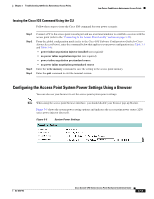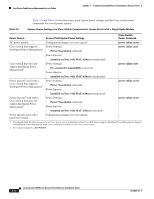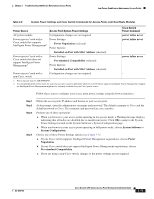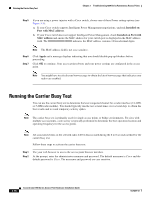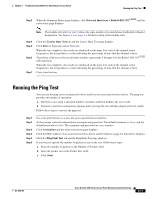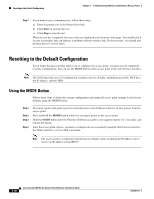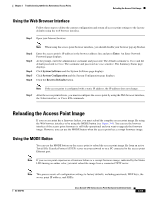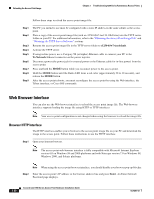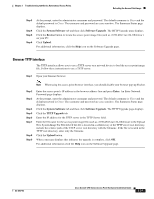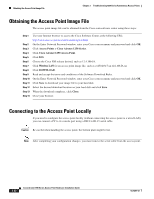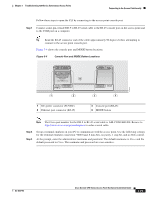Cisco AIR-AP1252AG-A-K9 Hardware Installation Guide - Page 82
Resetting to the Default Configuration, Using the MODE Button - factory default
 |
View all Cisco AIR-AP1252AG-A-K9 manuals
Add to My Manuals
Save this manual to your list of manuals |
Page 82 highlights
Resetting to the Default Configuration Chapter 3 Troubleshooting 1250 Series Autonomous Access Points Step 7 If you want to use a continuous test, follow these steps: a. Enter the packet size in the Packet Size field. b. Click Start to activate the test. c. Click Stop to stop the test. When the test has completed, the test results are displayed at the bottom of the page. You should check for any lost packets that can indicate a problem with the wireless link. For best results, you should also perform this test several times. Resetting to the Default Configuration If you forget the password that allows you to configure the access point, you may need to completely reset the configuration. You can use the MODE button on the access point or the web-browser interface. Note The following steps reset all configuration settings to factory defaults, including passwords, WEP keys, the IP address, and the SSID. Using the MODE Button Follow these steps to delete the current configuration and return all access point settings to the factory defaults using the MODE button: Step 1 Step 2 Step 3 Step 4 Disconnect power (the power jack for external power or the Ethernet cable for in-line power) from the access point. Press and hold the MODE button while you reconnect power to the access point. Hold the MODE button until the Ethernet LED turns an amber color (approximately 2 to 3 seconds), and release the button. After the access point reboots, you must reconfigure the access point by using the Web browser interface, the Telnet interface, or Cisco IOS commands. Note The access point is configured with the factory default values including the IP address (set to receive an IP address using DHCP). 3-18 Cisco Aironet 1250 Series Access Point Hardware Installation Guide OL-8247-03