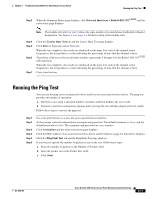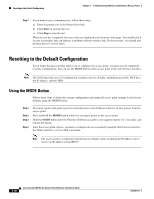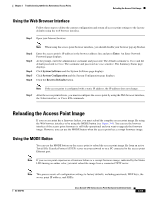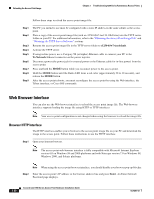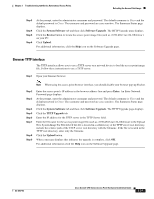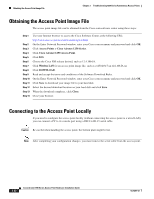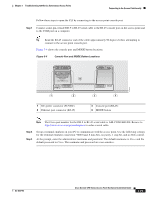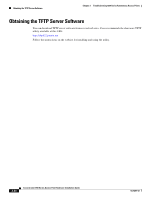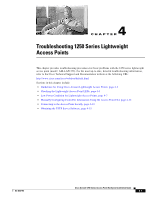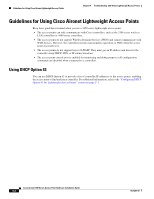Cisco AIR-AP1252AG-A-K9 Hardware Installation Guide - Page 86
Obtaining the Access Point Image File, Connecting to the Access Point Locally
 |
View all Cisco AIR-AP1252AG-A-K9 manuals
Add to My Manuals
Save this manual to your list of manuals |
Page 86 highlights
Obtaining the Access Point Image File Chapter 3 Troubleshooting 1250 Series Autonomous Access Points Obtaining the Access Point Image File The access point image file can be obtained from the Cisco.com software center using these steps: Step 1 Step 2 Step 3 Step 4 Step 5 Step 6 Step 7 Step 8 Step 9 Step 10 Step 11 Step 12 Step 13 Step 14 Use your Internet browser to access the Cisco Software Center at the following URL: http://www.cisco.com/cisco/software/navigator.html On the Enter Network Password window, enter your Cisco.com username and password and click OK. Click Access Points > Cisco Aironet 1250 Series. Click Cisco Aironet 1250 Access Point. Click IOS. Choose the Cisco IOS release desired, such as 12.4.10b-JA. Click Wireless LAN for an access point image file, such as c1250-k9w7-tar.124-10b.JA.tar. Click DOWNLOAD. Read and accept the terms and conditions of the Software Download Rules. On the Enter Network Password window, enter your Cisco.com username and password and click OK. Click Save to download your image file to your hard disk. Select the desired download location on your hard disk and click Save. When the download completes, click Close. Close your browser. Connecting to the Access Point Locally If you need to configure the access point locally (without connecting the access point to a wired LAN), you can connect a PC to its console port using a DB-9 to RJ-45 serial cable. Caution Be careful when handling the access point, the bottom plate might be hot. Note After completing your configuration changes, you must remove the serial cable from the access point. 3-22 Cisco Aironet 1250 Series Access Point Hardware Installation Guide OL-8247-03