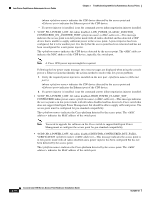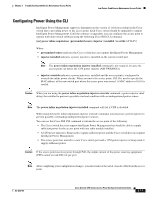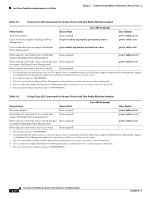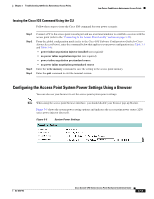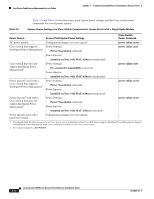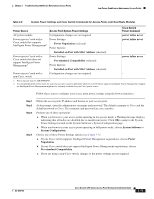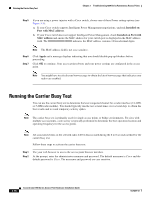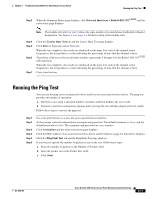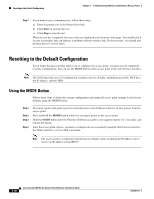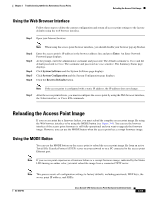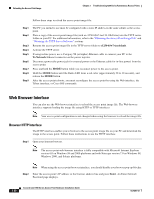Cisco AIR-AP1252AG-A-K9 Hardware Installation Guide - Page 79
Installed on Port with MAC Address, System Software > - default ip address
 |
View all Cisco AIR-AP1252AG-A-K9 manuals
Add to My Manuals
Save this manual to your list of manuals |
Page 79 highlights
Chapter 3 Troubleshooting 1250 Series Autonomous Access Points Low Power Condition on Autonomous Access Points Table 3-6 System Power Settings and Cisco Switch Commands for Access Points with Dual Radio Modules Power Source Access Point System Power Settings Cisco Switch Power Command AC power module Power injector1 used with a Cisco switch that supports Intelligent Power Management2 Configuration changes are not required Power Settings: Power Negotiation (selected) Power Injector: power inline never power inline never Power injector1 used with a Cisco switch that does not support Intelligent Power Management2 Power injector1 used with a non-Cisco switch Installed on Port with MAC Address (checked) Power Settings: Pre-standard Compatibility (selected) Power Injector: Installed on Port with MAC Address (checked) Configuration changes are not required power inline never - 1. Power injector must be AIR-PWRINJ4. 2. You should check the release notes for your Cisco power source to determine which Cisco IOS release supports Intelligent Power Management. Support for Intelligent Power Management might not be currently available for your Cisco power source. Follow these steps to configure your access point power settings using the browser interface: Step 1 Step 2 Step 3 Step 4 Obtain the access point IP address and browse to your access point. At the prompt, enter the administrator username and password. The default username is Cisco and the default password is Cisco. The username and password are case sensitive. Perform one of these operations: a. When you browse to your access point operating in low-power mode, a Warning message displays indicating that all radios are disabled due to insufficient power. Click OK to jump to the System Power Settings located on the System Software > System Configuration page. b. When you browse to your access point operating in full-power mode, choose System Software > System Configuration. Choose one of these Power Settings options (see Figure 3-3): a. If your Cisco switch supports Intelligent Power Management negotiations, choose Power Negotiation. b. If your Cisco switch does not support Intelligent Power Management negotiations, choose Pre-standard Compatibility. c. If you are using a non-Cisco switch, changes to the power settings are not required. OL-8247-03 Cisco Aironet 1250 Series Access Point Hardware Installation Guide 3-15