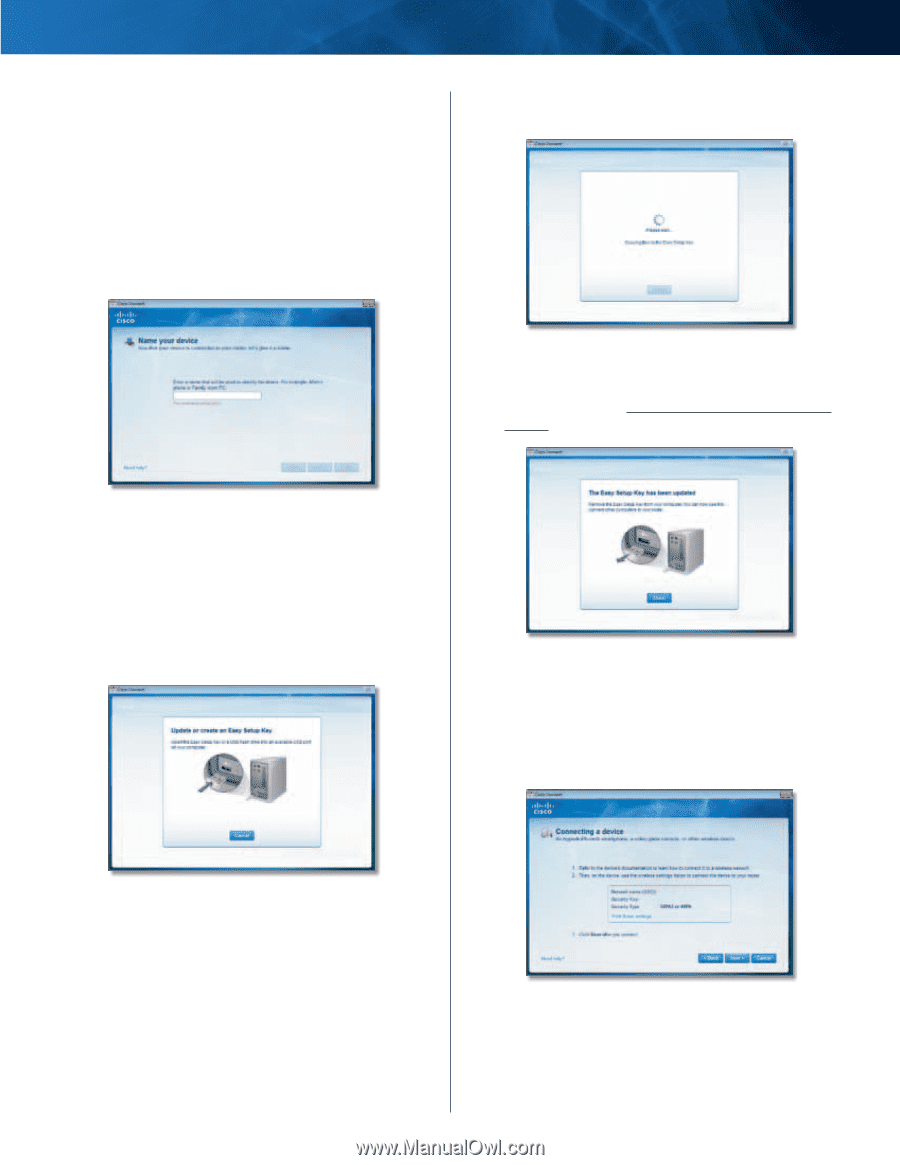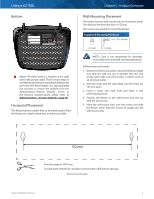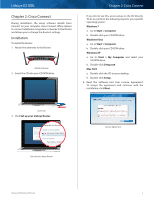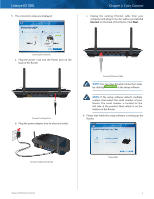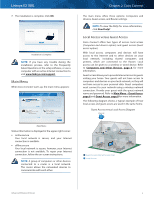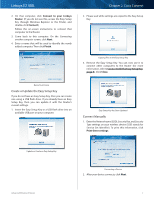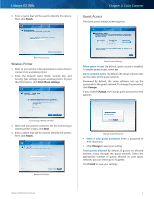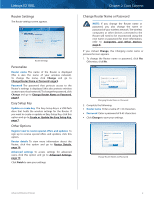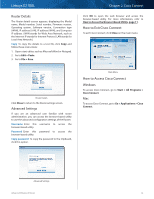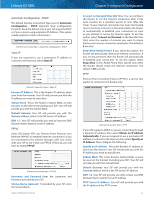Cisco E2100L User Guide - Page 10
Create or Update the Easy Setup Key, Connect Manually, Connect to your Linksys, Router, Connect - router how to create network
 |
View all Cisco E2100L manuals
Add to My Manuals
Save this manual to your list of manuals |
Page 10 highlights
Linksys E2100L 2. On that computer, click Connect to your Linksys Router. (If you do not see this, access the Easy Setup Key through Windows Explorer or the Finder, and double‑click Connect.) Follow the on-screen instructions to connect that computer to the Router. 3. Come back to this computer. On the Connecting another computer screen, click Next. 4. Enter a name that will be used to identify the newly added computer. Then click Finish. Chapter 2: Cisco Connect 2. Please wait while settings are copied to the Easy Setup Key. Copying Files to the Easy Setup Key 3. Remove the Easy Setup Key. You can now use it to connect other computers to the Router (for more information, refer to Connect with the Easy Setup Key, page 6). Click Close. Name Your Device Create or Update the Easy Setup Key If you do not have an Easy Setup Key, then you can create one using a USB flash drive. If you already have an Easy Setup Key, then you can update it with the Router's current settings. 1. Insert the Easy Setup Key or a USB flash drive into an available USB port on your computer. Easy Setup Key Has Been Updated Connect Manually 1. Enter the Network name (SSID), Security Key, and Security Type settings on your wireless device (SSID stands for Service Set Identifier). To print this information, click Print these settings. Update or Create an Easy Setup Key Advanced Wireless-N Router Connecting a Device 2. After your device connects, click Next. 7