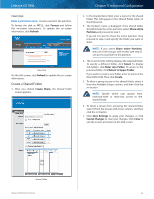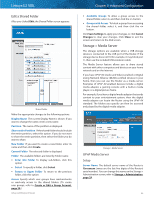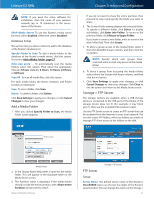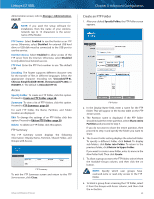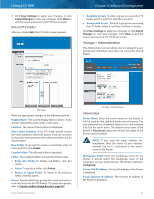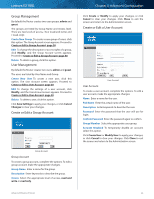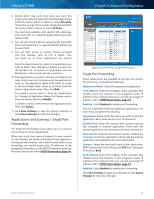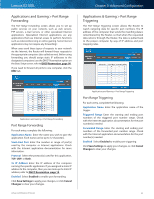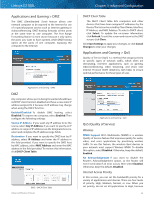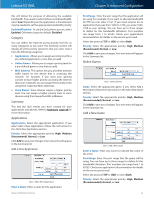Cisco E2100L User Guide - Page 33
Group Management, User Management, Create or Edit a Group Account, Create New Group, Delete
 |
View all Cisco E2100L manuals
Add to My Manuals
Save this manual to your list of manuals |
Page 33 highlights
Linksys E2100L Group Management By default the Router creates two user groups, admin and guest. The groups are listed by Group Name and Access level. There are two levels of access, r & w (read-and-write) and r (read-only). Create New Group To create a new group of users, click this option. The Group Account screen appears. Proceed to Create or Edit a Group Account, page 30. Edit To change the description or access rights of a group, click Modify, and the Group Account screen appears. Proceed to Create or Edit a Group Account, page 30. Delete To delete a group, click this option. User Management By default the Router creates two users, admin and guest. The users are listed by User Name and Group. Create New User To create a new user, click this option. The User Account screen appears. Proceed to Create or Edit a User Account, page 30. Edit To change the settings of a user account, click Modify, and the User Account screen appears. Proceed to Create or Edit a User Account, page 30. Delete To delete a user, click this option. Click Save Settings to apply your changes, or click Cancel Changes to clear your changes. Create or Edit a Group Account Group Account Group Account To create a group account, complete the options. To edit a group account, make the appropriate changes. Group Name Enter a name for the group. Description Enter keywords to describe the group. Access Select the appropriate level of access, read and write or read only. Advanced Wireless-N Router Chapter 3: Advanced Configuration Click Create or Modify to apply your changes, or click Cancel to clear your changes. Click Close to exit the screen and return to the Administration screen. Create or Edit a User Account User Account User Account To create a user account, complete the options. To edit a user account, make the appropriate changes: Name Enter a name for the user. Full Name Enter the actual name of the user. Description Enter keywords to describe the user. Password Enter the password that the user will use for login. Confirm Password Enter the password again to confirm. Group Member Select the appropriate user group. Account Disabled To temporarily disable an account, select this option. Click Create User or Modify User to apply your changes, or click Cancel to clear your changes. Click Close to exit the screen and return to the Administration screen. 30