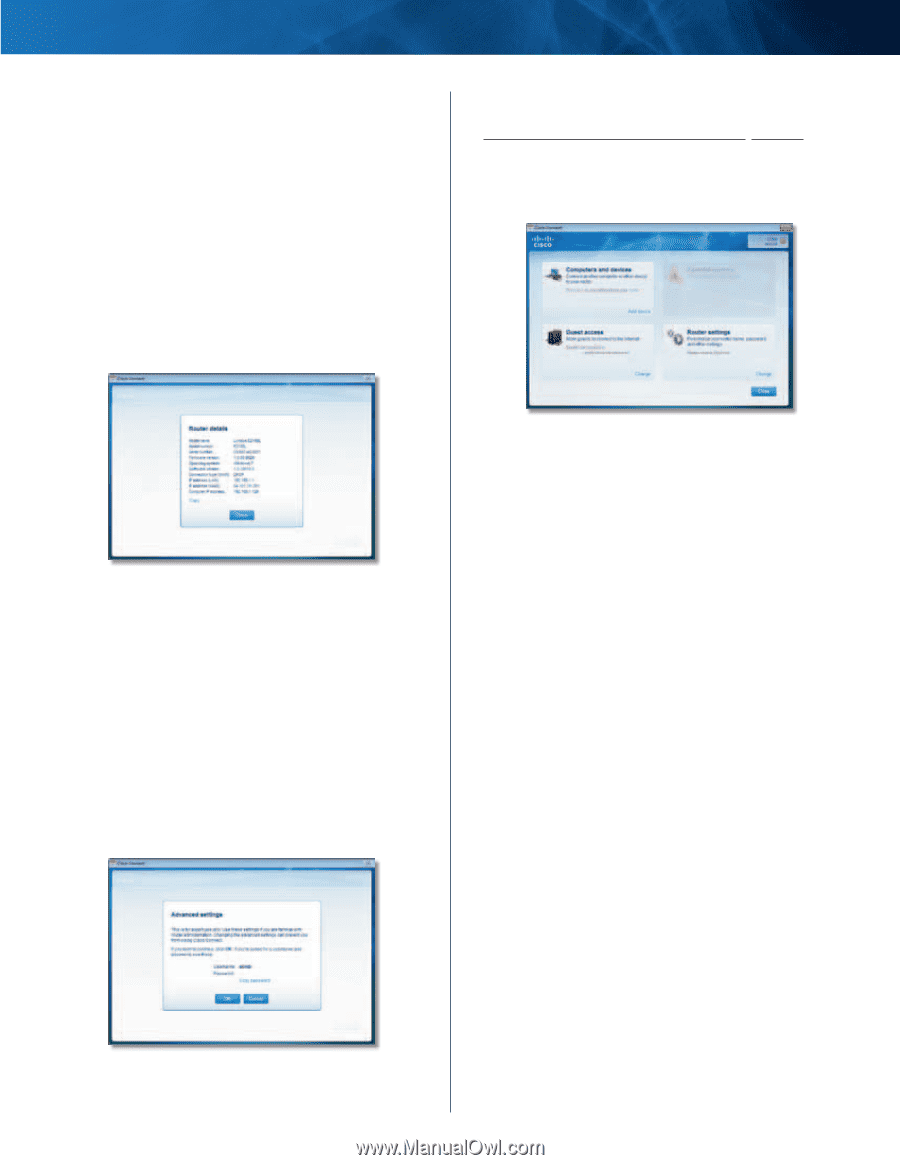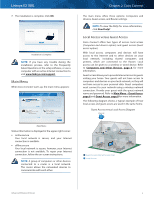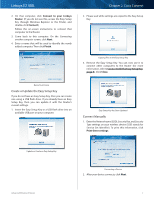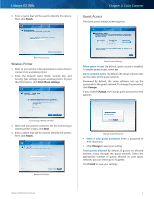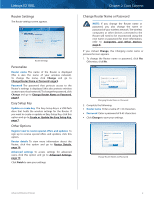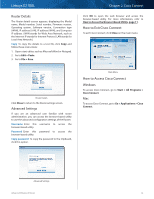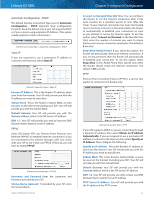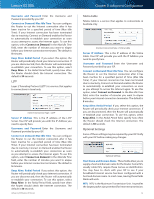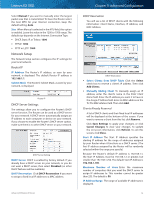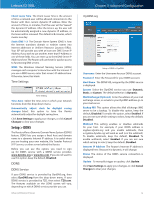Cisco E2100L User Guide - Page 13
How to Exit Cisco Connect, Router Details, Advanced Settings, Windows - firmware
 |
View all Cisco E2100L manuals
Add to My Manuals
Save this manual to your list of manuals |
Page 13 highlights
Linksys E2100L Router Details The Router details screen appears, displaying the Model name, Model number, Serial number, Firmware version, Operating system, Software version, Connection type (WAN), IP address (LAN), IP address (WAN), and Computer IP address. (WAN stands for Wide Area Network, such as the Internet. IP stands for Internet Protocol. LAN stands for Local Area Network.) Copy To copy the details to a text file, click Copy and follow these instructions: 1. Open a text editor, such as Microsoft Word or Notepad. 2. Go to Edit > Paste. 3. Go to File > Save. Chapter 2: Cisco Connect Click OK to open the web browser and access the browser‑based utility. For more information, refer to How to Access the Browser-Based Utility, page 11. How to Exit Cisco Connect To exit Cisco Connect, click Close on the main menu. Router Details Click Close to return to the Router settings screen. Advanced Settings If you are an advanced user familiar with router administration, you can access the browser-based utility to use the advanced configuration settings of the Router. Username Enter this username to access the browser‑based utility. Password Enter this password to access the browser‑based utility. Copy password To copy the password to the Clipboard, click this option. Main Menu How to Access Cisco Connect Windows To access Cisco Connect, go to Start > All Programs > Cisco Connect. Mac To access Cisco Connect, go to Go > Applications > Cisco Connect. Advanced Settings Advanced Wireless-N Router 10