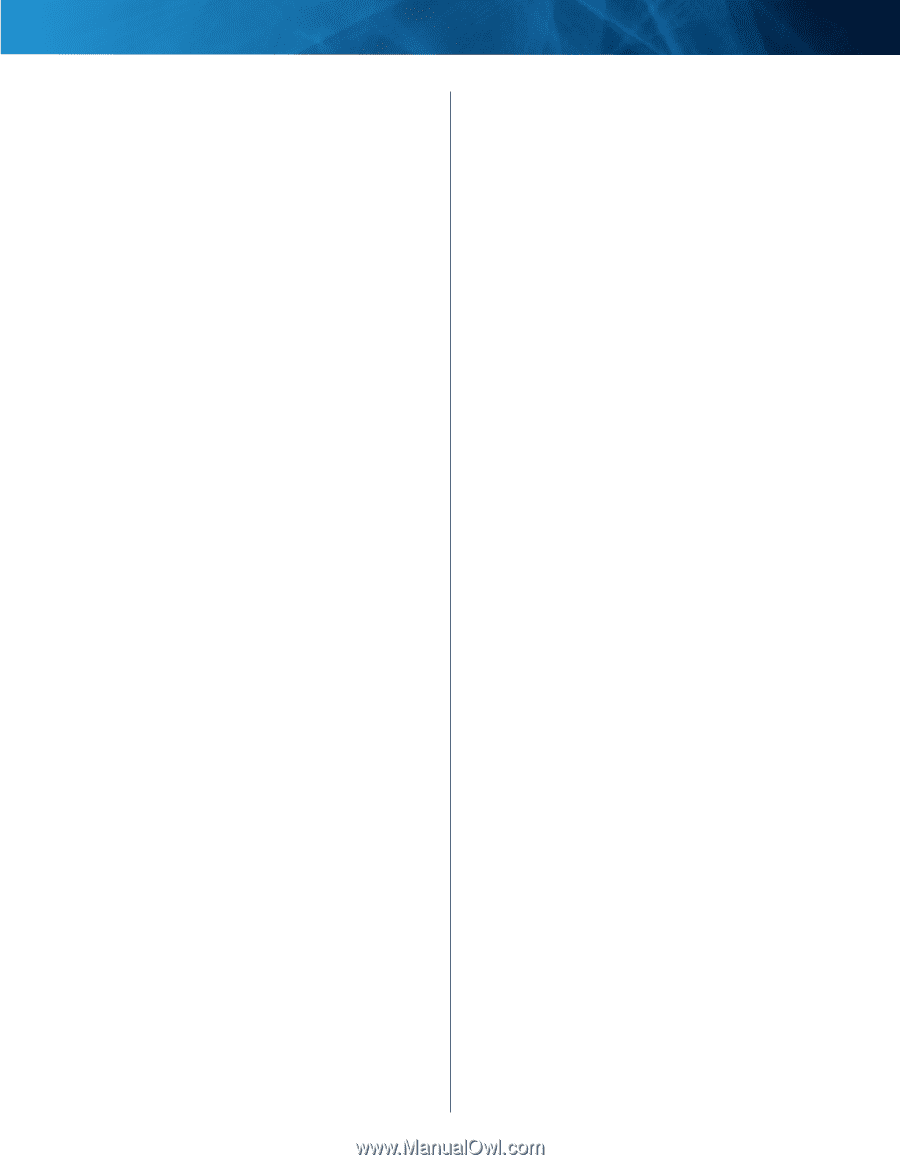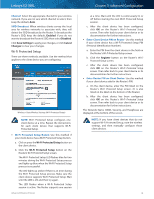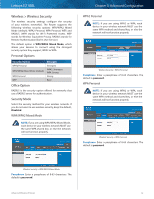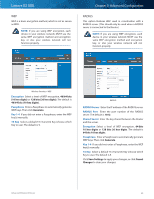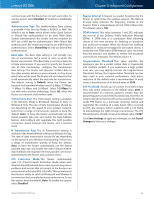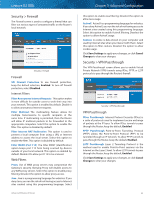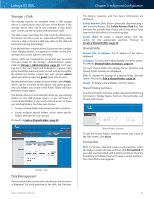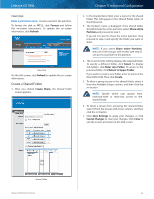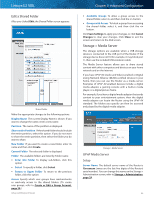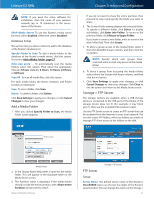Cisco E2100L User Guide - Page 25
Authentication Type, Basic Rate, Transmission Rate, Protection, Beacon Interval, DTIM Interval
 |
View all Cisco E2100L manuals
Add to My Manuals
Save this manual to your list of manuals |
Page 25 highlights
Linksys E2100L communicate with the Router but not with each other. To use this option, select Enabled. AP Isolation is disabled by default. Authentication Type The Authentication Type setting is available if the Security Mode is RADIUS or WEP. The default is set to Auto, which allows either Open System or Shared Key authentication to be used. With Open System authentication, the sender and the recipient do NOT use a WEP key for authentication. With Shared Key authentication, the sender and recipient use a WEP key for authentication. Select Shared Key to only use Shared Key authentication. Basic Rate The Basic Rate setting is not actually one rate of transmission but a series of rates at which the Router can transmit. (The Basic Rate is not the actual rate of data transmission. If you want to specify the Router's rate of data transmission, configure the Transmission Rate setting.) The Router will advertise its Basic Rate to the other wireless devices in your network, so they know which rates will be used. The Router will also advertise that it will automatically select the best rate for transmission. The default setting is Default, when the Router can transmit at all standard wireless rates (1-2 Mbps, 5.5 Mbps, 11 Mbps, 18 Mbps, and 24 Mbps). Select 1-2 Mbps for use with older wireless technology. Select All, when the Router can transmit at all wireless rates. Transmission Rate The Transmission setting is available if the Network Mode is BG-Mixed, Wireless-G Only, or Wireless-B Only. The rate of data transmission should be set depending on the speed of your wireless network. Select from a range of transmission speeds, or keep the default, Auto, to have the Router automatically use the fastest possible data rate and enable the Auto-Fallback feature. Auto-Fallback will negotiate the best possible connection speed between the Router and a wireless client. N Transmission Rate The N Transmission setting is available if the Network Mode is Mixed or Wireless-N Only. The rate of data transmission should be set depending on the speed of your Wireless-N networking. Select from a range of transmission speeds, or keep the default, Auto, to have the Router automatically use the fastest possible data rate and enable the Auto-Fallback feature. Auto‑Fallback will negotiate the best possible connection speed between the Router and a wireless client. CTS Protection Mode The Router automatically uses CTS (Clear-To-Send) Protection Mode when your Wireless-N and Wireless-G devices are experiencing severe problems and are not able to transmit to the Router in an environment with heavy 802.11b traffic. This option boosts the Router's ability to catch all Wireless-N and Wireless-G transmissions but severely decreases performance. To use this option, keep the default, Auto. To disable this option, select Disabled. Advanced Wireless-N Router Chapter 3: Advanced Configuration Beacon Interval A beacon is a packet broadcast by the Router to synchronize the wireless network. The Beacon Interval value indicates the frequency interval of the beacon. Enter a value between 20 and 1000 milliseconds. The default value is 100. DTIM Interval This value, between 1 and 255, indicates the interval of the Delivery Traffic Indication Message (DTIM). A DTIM field is a countdown field informing clients of the next window for listening to broadcast and multicast messages. When the Router has buffered broadcast or multicast messages for associated clients, it sends the next DTIM with a DTIM Interval value. Its clients hear the beacons and awaken to receive the broadcast and multicast messages. The default value is 1. Fragmentation Threshold This value specifies the maximum size for a packet before data is fragmented into multiple packets. If you experience a high packet error rate, you may slightly increase the Fragmentation Threshold. Setting the Fragmentation Threshold too low may result in poor network performance. Only minor reduction of the default value is recommended. In most cases, it should remain at its default value of 2346. RTS Threshold Should you encounter inconsistent data flow, only minor reduction of the default value, 2347, is recommended. If a network packet is smaller than the preset Request to Send (RTS) threshold size, the RTS/CTS (Clear to Send) mechanism will not be enabled. The Router sends RTS frames to a particular receiving station and negotiates the sending of a data frame. After receiving an RTS, the wireless station responds with a CTS frame to acknowledge the right to begin transmission. The RTS Threshold value should remain at its default value of 2347. Click Save Settings to apply your changes, or click Cancel Changes to clear your changes. 22