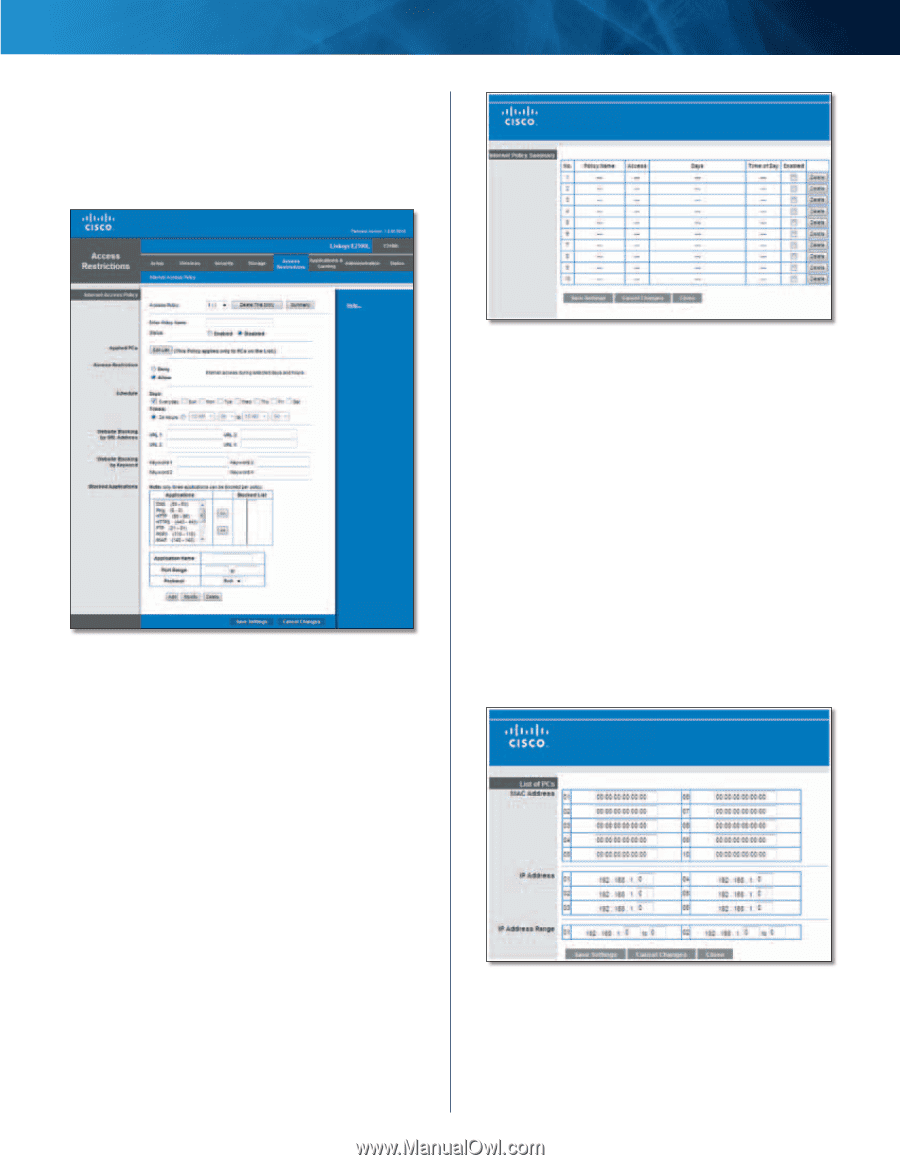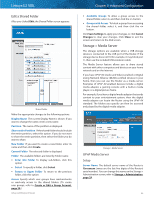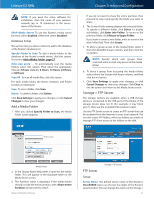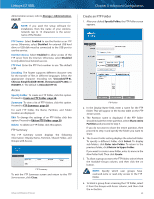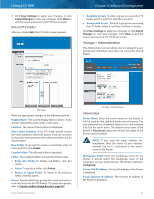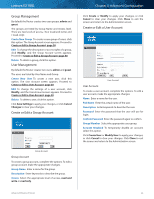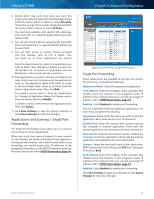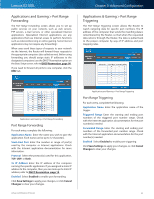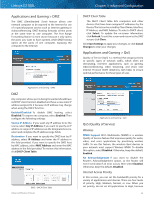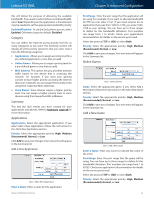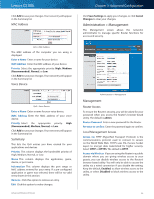Cisco E2100L User Guide - Page 34
Access Restrictions > Internet Access, Internet Access Policy - repeater
 |
View all Cisco E2100L manuals
Add to My Manuals
Save this manual to your list of manuals |
Page 34 highlights
Linksys E2100L Access Restrictions > Internet Access The Internet Access screen allows you to deny or allow specific kinds of Internet usage and traffic, such as Internet access, designated services, and websites during specific days and times. Chapter 3: Advanced Configuration Access Restrictions > Internet Access Internet Access Policy Access Policy Access can be managed by a policy. Use the settings on this screen to establish an access policy (after Save Settings is clicked). Selecting a policy from the drop-down menu will display that policy's settings. To delete a policy, select that policy's number and click Delete This Policy. To view all the policies, click Summary. Summary The policies are listed with the following information: No., Policy Name, Access, Days, Time, and status (Enabled). To enable a policy, select Enabled. To delete a policy, click Delete. Click Save Settings to save your changes, or click Cancel Changes to clear your changes. To return to the Internet Access Policy screen, click Close. Advanced Wireless-N Router Summary Status Policies are disabled by default. To enable a policy, select the policy number from the drop-down menu, and select Enabled. To create a policy, follow steps 1-11. Repeat these steps to create additional policies, one at a time. 1. Select a number from the Access Policy drop-down menu. 2. Enter a Policy Name in the field provided. 3. To enable this policy, select Enabled. 4. Click Edit List to select which computers will be affected by the policy. The List of PCs screen appears. You can select a computer by MAC address or IP address. You can also enter a range of IP addresses if you want this policy to affect a group of computers. After making your changes, click Save Settings to apply your changes, or click Cancel Changes to clear your changes. Then click Close. List of PCs 5. Select the appropriate option, Deny or Allow, depending on whether you want to block or allow Internet access for the computers you listed on the List of PCs screen. 31