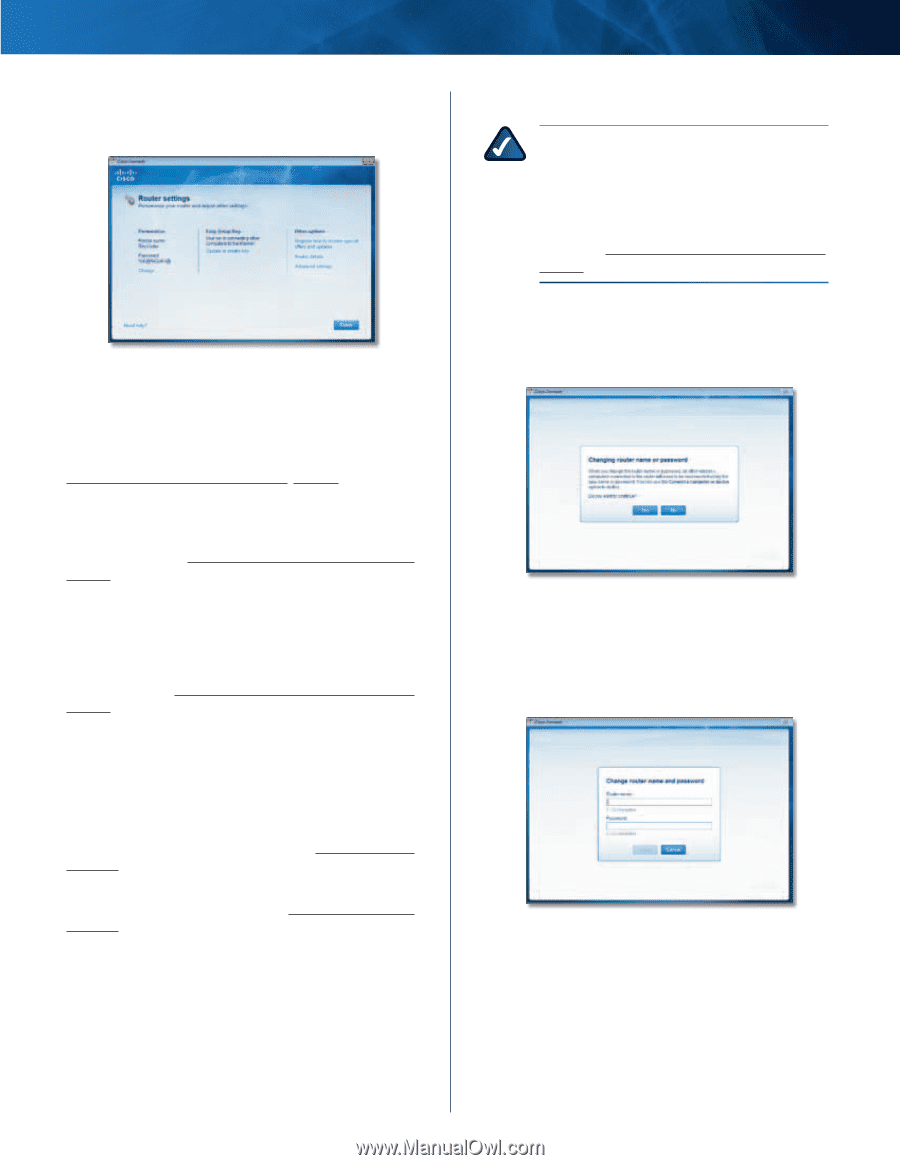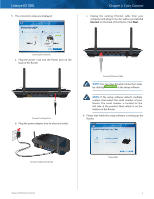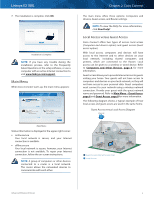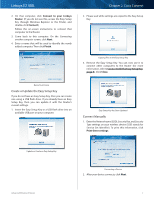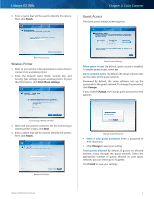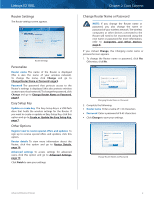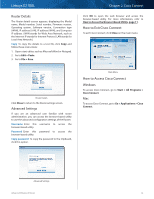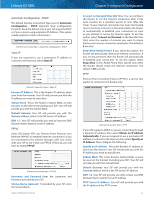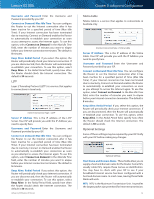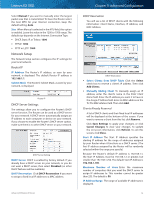Cisco E2100L User Guide - Page 12
Router Settings, Personalize, Easy Setup Key, Other Options, Change Router Name or Password
 |
View all Cisco E2100L manuals
Add to My Manuals
Save this manual to your list of manuals |
Page 12 highlights
Linksys E2100L Router Settings The Router settings screen appears. Router Settings Personalize Router name The name of the Router is displayed (this is also the name of your wireless network). To change the name, click Change and go to Change Router Name or Password, page 9. Password The password that protects access to the Router's settings is displayed (this also protects wireless access to your local network).To change the password, click Change and go to Change Router Name or Password, page 9. Easy Setup Key Update or create key The Easy Setup Key is a USB flash drive that holds the wireless settings for the Router. If you want to create or update an Easy Setup Key, click this option and go to Create or Update the Easy Setup Key, page 7. Other Options Register now to receive special offers and updates To sign up to receive special offers and updates, click this option. Router details To view more information about the Router, click this option and go to Router Details, page 10. Advanced settings To access settings for advanced users, click this option and go to Advanced Settings, page 10. Click Finish to save your settings. Chapter 2: Cisco Connect Change Router Name or Password NOTE: If you change the Router name or password, you also change the name or password of your wireless network. The wireless computers or other devices connected to the Router will need to be reconnected using the new name or password (for more information, refer to Computers and Other Devices, page 6). If you clicked Change, the Changing router name or password screen appears. 1. To change the Router name or password, click Yes. Otherwise, click No. Changing Router Name or Password 2. Complete the following: •• Router name Enter a name of 1-32 characters. •• Password Enter a password of 8-63 characters. •• Click Change to save your settings. Change Router Name and Password Advanced Wireless-N Router 9