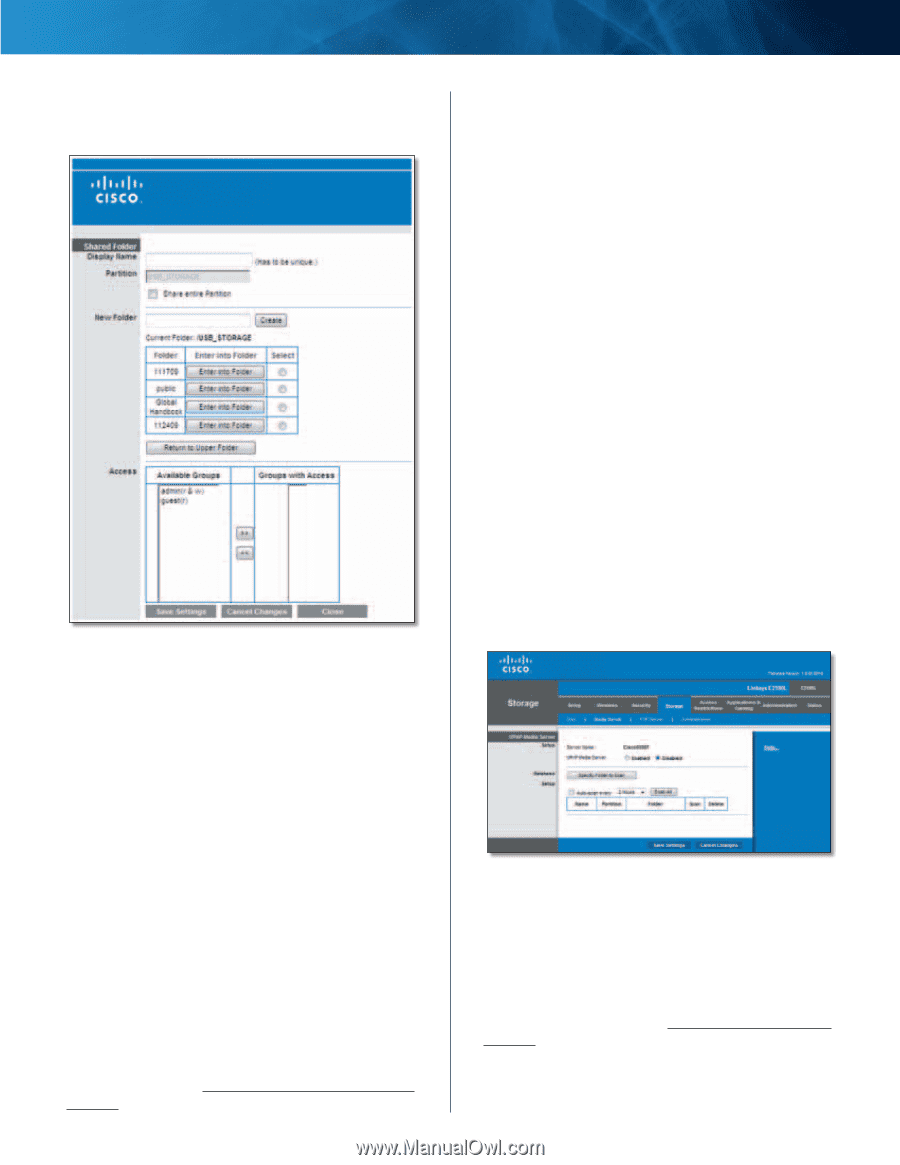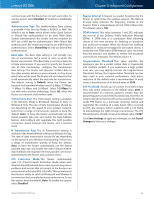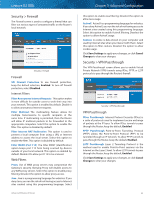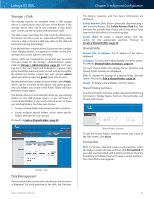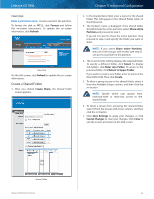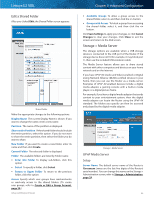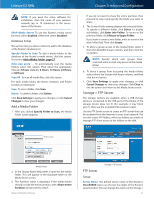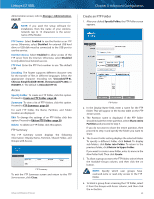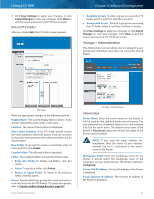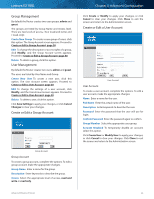Cisco E2100L User Guide - Page 29
Storage > Media Server, Edit a Shared Folder, UPnP Media Server - linksys setup
 |
View all Cisco E2100L manuals
Add to My Manuals
Save this manual to your list of manuals |
Page 29 highlights
Linksys E2100L Edit a Shared Folder After you clicked Edit, the Shared Folder screen appears. Shared Folder Make the appropriate changes to the following options: Display Name The current Display Name is shown. If you want to change the name, enter a new name. Partition The name of the partition is displayed. Share entire Partition If the shared folder should include the entire partition, select this option. If you do not want to share the entire partition, then select the folder you do want to share. New Folder If you want to create a new folder, enter its name and then click Create. Current Folder The selected folder is displayed. Folder The available folders are listed by Folder name. •• Enter into Folder To display sub-folders, click this option. •• Select To specify a folder, click Select. •• Return to Upper Folder To return to the previous folder, click this option. Access Specify which user groups have read-and-write or read-only access to the shared folders. (To create user groups, refer to Create or Edit a Group Account, page 30.) Advanced Wireless-N Router Chapter 3: Advanced Configuration •• Available Groups To allow a group access to the shared folder, select it, and then click the >> button. •• Groups with Access To block a group from accessing the shared folder, select it, and then click the Media Server The storage options are available when a USB storage device is connected to the USB port of the Router. If the storage device does not fit (for example, it may block port 1), then use the included USB extension cable. The Media Server feature allows you to share stored content with other computers and devices on your home network and on the Internet. If you have UPnP AV (Audio and Video)-enabled or Digital Living Network Alliance (DLNA)-certified devices in your home, then you can use the Router as a media server. Examples of UPnP AV-enabled devices include a digital media adapter, a gaming console with a built-in media player, or a digital picture frame. For example, if you have a digital media adapter that sends content to your entertainment system, then the digital media adapter can locate the Router using the UPnP AV standard. The folders you specify can then be accessed and played by the digital media adapter. Storage > Media Server UPnP Media Server Setup Server Name The default server name of the Router is Ciscoxxxxx (xxxxx are the last five digits of the Router's serial number). You can change this name on the Storage > Administration screen; refer to Storage > Administration, page 29. 26