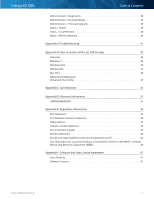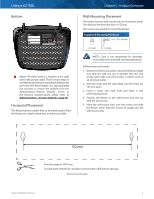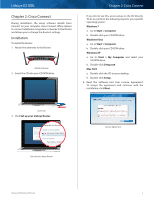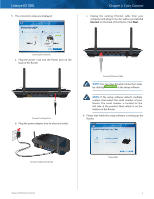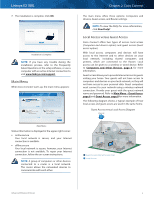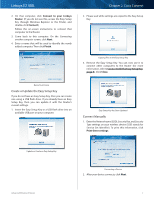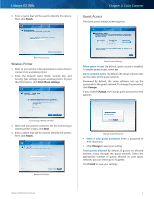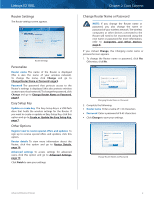Cisco E2100L User Guide - Page 7
If the setup software detects multiple, You can view detailed connection steps
 |
View all Cisco E2100L manuals
Add to My Manuals
Save this manual to your list of manuals |
Page 7 highlights
Linksys E2100L 5. The connection steps are displayed. Chapter 2: Cisco Connect c. Unplug the existing Ethernet cable from your computer and plug it into the yellow port labeled Internet on the back of the Router. Click Next. Connection Overview a. Plug the power cord into the Power port on the back of the Router. Internet 4 3 Ethernet 2 1 USB 12VDC Power Internet 4 3 Ethernet 2 1 USB 12VDC Power Connect to Power Port b. Plug the power adapter into an electrical outlet. Connect Ethernet Cable NOTE: You can view detailed connection steps by clicking in the setup software. NOTE: If the setup software detects multiple routers, then select the serial number of your Router. The serial number is located on the left side of the product label, which is on the bottom of the Router. 6. Please wait while the setup software is setting up the Router. Connect to Electrical Outlet Advanced Wireless-N Router Please Wait 4