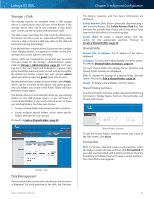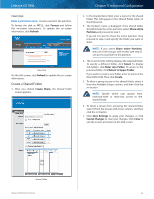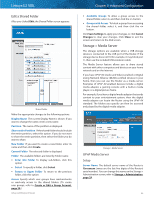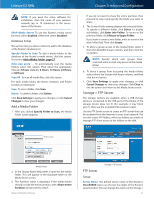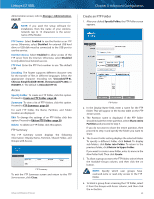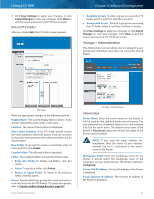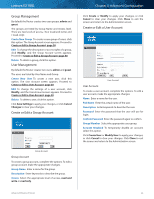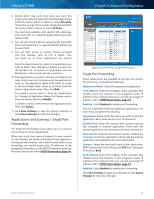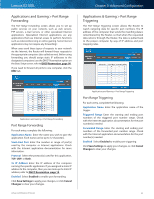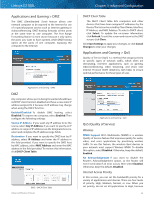Cisco E2100L User Guide - Page 32
Storage > Administration, Edit an FTP Folder, Information
 |
View all Cisco E2100L manuals
Add to My Manuals
Save this manual to your list of manuals |
Page 32 highlights
Linksys E2100L 7. Click Save Settings to apply your changes, or click Cancel Changes to clear your changes. Click Close to exit the screen and return to the FTP Server screen. Edit an FTP Folder After you clicked Edit, the FTP Folder screen appears. Chapter 3: Advanced Configuration •• Available Groups To allow a group access to the FTP folder, select it, and then click the >> button. •• Groups with Access To block a group from accessing the FTP folder, select it, and then click the Administration The Administration screen allows you to manage the user groups and individual users who can access the shared folders. FTP Folder Make the appropriate changes to the following options: Display Name The current Display Name is shown. If you want to change the name, enter a new name. Partition The name of the partition is displayed. Share entire Partition If the FTP folder should include the entire partition, select this option. If you do not want to share the entire partition, then select the folder you do want to share. New Folder If you want to create a new folder, enter its name and then click Create. Current Folder The selected folder is displayed. Folder The available folders are listed by Folder name. •• Enter into Folder To display sub-folders, click this option. •• Select To specify a folder, click Select. •• Return to Upper Folder To return to the previous folder, click this option. Access Specify which user groups have read-and-write or read-only access to the FTP folders. (To create user groups, refer to Create or Edit a Group Account, page 30.) Advanced Wireless-N Router Storage > Administration Information Server Name Enter the server name for the Router; it will be used for the disk and media server features. Use only alphanumeric characters (letters A to Z and numbers 0 to 9) in the server name. The default server name of the Router is Ciscoxxxxx (xxxxx are the last five digits of the Router's serial number). NOTE: If you used the setup software for installation, then the name of your wireless network (up to 15 characters) is the server name of the Router. Workgroup Name Enter the workgroup name for the Router; it should match the workgroup name of the computers on your local network. The Router's default is workgroup. Server LAN IP Address The local IP address of the Router is displayed. Server Internet IP Address The Internet IP address of the Router is displayed. 29