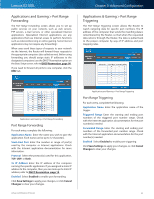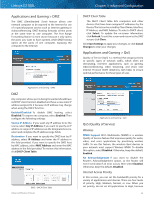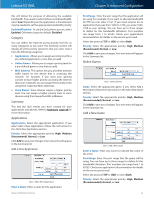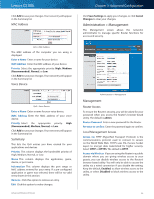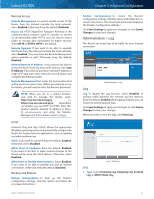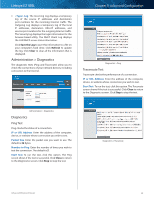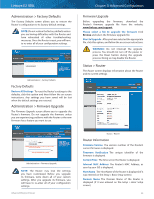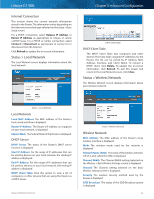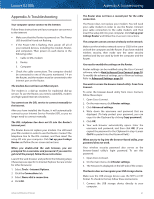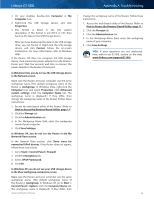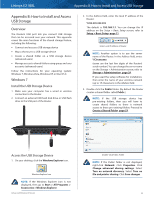Cisco E2100L User Guide - Page 41
Administration > Diagnostics, Diagnostics, Traceroute Test
 |
View all Cisco E2100L manuals
Add to My Manuals
Save this manual to your list of manuals |
Page 41 highlights
Linksys E2100L •• Log The Incoming Log displays a temporary log of the source IP addresses and destination port numbers for the incoming Internet traffic. The Outgoing Log displays a temporary log of the local IP addresses, destination URLs/IP addresses, and service/port numbers for the outgoing Internet traffic. The Security log displays the login information for the browser-based utility. The DHCP Client Log displays the LAN DHCP server status information. Click Save the Log to save this information to a file on your computer's hard drive. Click Refresh to update the log. Click Clear to clear all the information that is displayed. Administration > Diagnostics The diagnostic tests (Ping and Traceroute) allow you to check the connections of your network devices, including connection to the Internet. Chapter 3: Advanced Configuration Diagnostics > Ping Traceroute Test Traceroute checks the performance of a connection. IP or URL Address Enter the address of the computer, device, or website whose connection you wish to test. Start Test To run the test, click this option. The Traceroute screen shows if the test is successful. Click Close to return to the Diagnostics screen. Click Stop to stop the test. Administration > Diagnostics Diagnostics Ping Test Ping checks the status of a connection. IP or URL Address Enter the address of the computer, device, or website whose connection you wish to test. Packet Size Enter the packet size you want to use. The default is 32 bytes. Number to Ping Enter the number of times you wish to test the connection. The default is 5. Start Test To run the test, click this option. The Ping screen shows if the test is successful. Click Close to return to the Diagnostics screen. Click Stop to stop the test. Diagnostics > Traceroute Advanced Wireless-N Router 38