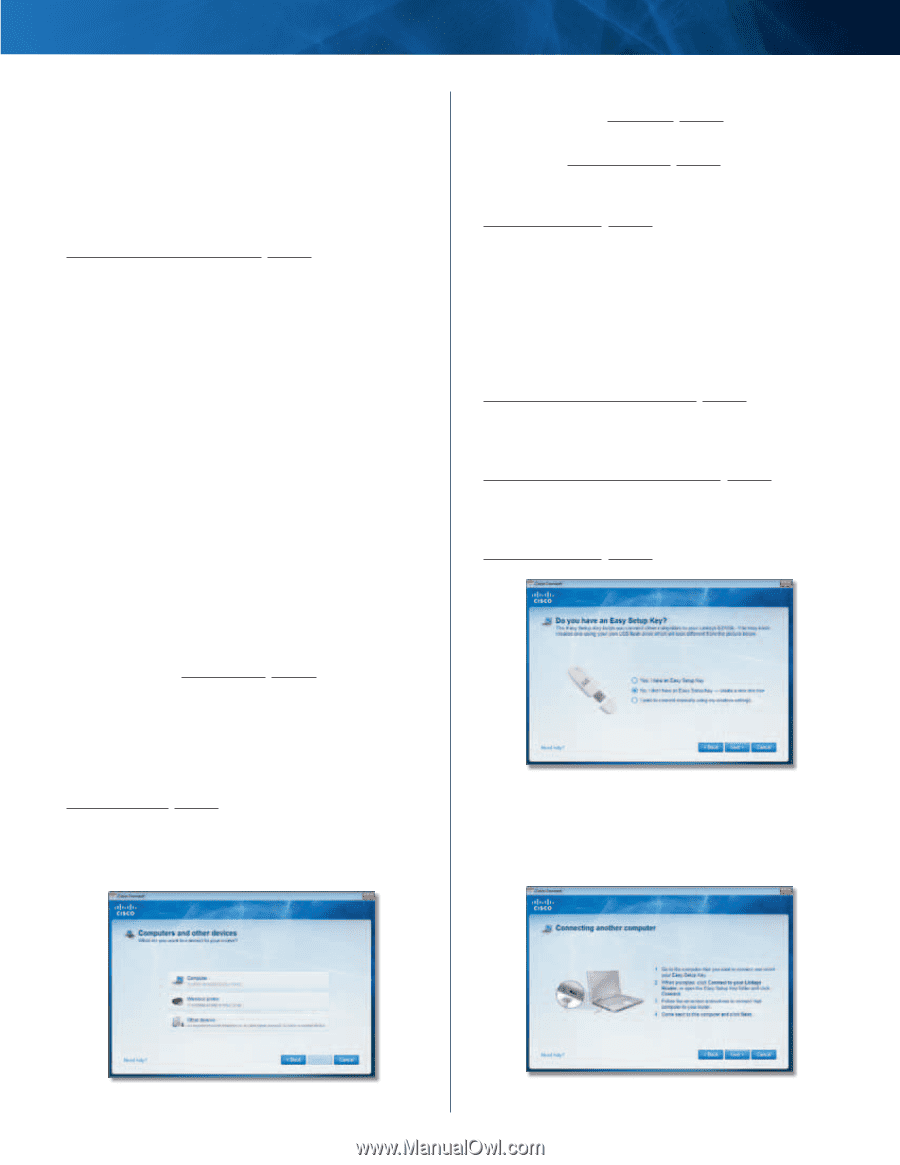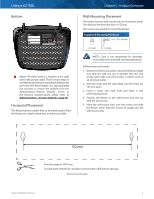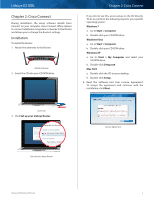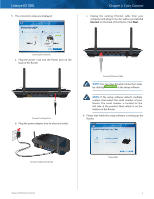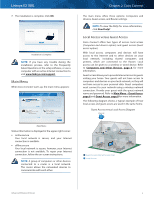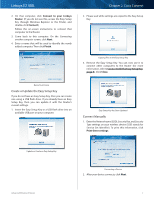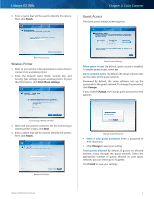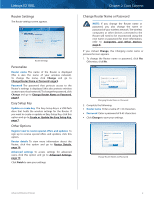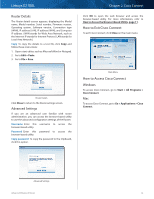Cisco E2100L User Guide - Page 9
Computers and Other Devices, Main Menu - Computers and Devices, Main Menu - Guest Access - manual
 |
View all Cisco E2100L manuals
Add to My Manuals
Save this manual to your list of manuals |
Page 9 highlights
Linksys E2100L Main Menu - Computers and Devices Use this option to connect another computer or device to the Router. There is x device(s) connected to your router The number of devices connected to the Router is displayed. Add device To connect another computer or device to the Router, click Add device and go to Computers and Other Devices, page 6. Main Menu - Guest Access Guest access provides Internet access only; it does not provide access to the local network and its resources. For example, the guest computer cannot print to a printer on the local network or copy files to a computer on the local network. Guest access helps minimize exposure of your local network. To grant Internet access to friends or family, provide the guest network name and password displayed on this screen. Guests can connect to x-guest using the password xyz When a guest wants Internet access in your home, have the guest do the following: 1. Connect to the wireless guest network, which is the name of your wireless network followed by -guest. 2. Open a web browser. 3. On the login screen, enter the password of your guest network. Then click Login. Change To disable guest access or change settings, click Change and go to Guest Access, page 8. Main Menu - Router Settings Use this option to personalize the Router's settings. Router name is x The name of the Router is displayed. Change To change settings, click Change and go to Router Settings, page 9. Computers and Other Devices The Computers and other devices screen appears. Chapter 2: Cisco Connect Computer Click this option to connect another computer in your home. Go to Computer, page 6. Wireless Printer Click this option to connect a wireless printer. Go to Wireless Printer, page 8. Device Click this option to connect a device that is not a computer, such as a smartphone or game console. Go to Connect Manually, page 7. Computer You can use a USB flash drive to create an Easy Setup Key, which holds the wireless settings for the Router. Then you can use the Easy Setup Key to connect additional computers to the Router. Select the appropriate option: Yes, I have an Easy Setup Key If you already have an Easy Setup Key, select this option. Click Next and go to Connect with the Easy Setup Key, page 6. No, I don't have an Easy Setup Key - create a new one now If you want to create or update an Easy Setup Key, select this option. Click Next and go to Create or Update the Easy Setup Key, page 7. I want to connect manually using my wireless settings If you want to connect manually (without an Easy Setup Key), select this option. Click Next and go to Connect Manually, page 7. Do You Have an Easy Setup Key? Connect with the Easy Setup Key 1. Insert the Easy Setup Key into an available USB port on the computer that you want to connect to the Router. Computers and Other Devices Advanced Wireless-N Router Connecting Another Computer 6