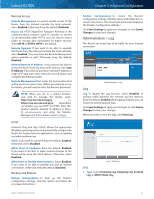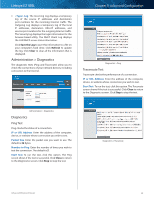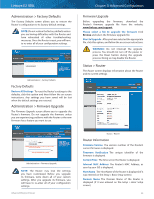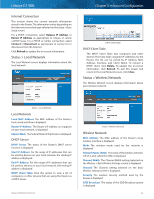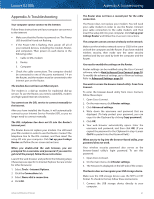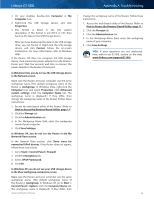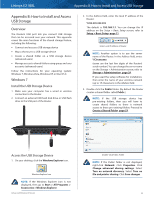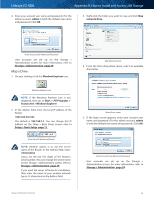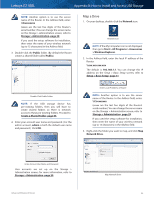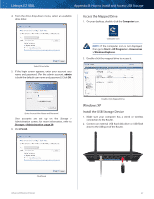Cisco E2100L User Guide - Page 45
Start > Control Panel > Firewall, How to Access the Browser-Based Utility
 |
View all Cisco E2100L manuals
Add to My Manuals
Save this manual to your list of manuals |
Page 45 highlights
Linksys E2100L 2. On your desktop, double-click Computer or My Computer icon. 3. Right-click the USB storage device, and click Properties. 4. The format is listed in the File system description. If the format is not NTFS or FAT, then back up the data on the USB storage device. After you have backed up the data on the USB storage drive, you can format it. Right-click the USB storage device, and click Format. Follow the on-screen instructions. For more information, refer to Windows Help. If the Router still does not recognize the USB storage device, then remove the power adapter from the Router's Power port. Wait five seconds, and then re-connect the power adapter to the Router's Power port. In Windows Vista, you do not see the USB storage device in the Network screen. Make sure the Router and your computer use the same workgroup name. (The default workgroup name of the Router is workgroup. In Windows Vista, right-click the Computer icon and select Properties. Click Advanced system settings. Click the Computer Name tab. The workgroup name is displayed.) If they differ, then change the workgroup name of the Router. Follow these instructions: 1. Access the web-based utility of the Router. (Refer to How to Access the Browser-Based Utility, page 11.) 2. Click the Storage tab. 3. Click the Administration tab. 4. In the Workgroup Name field, enter the workgroup name of your computer. 5. Click Save Settings. In Windows XP, you do not see the Router in the My Network Places screen. In the Network Tasks section, click Show icons for networked UPnP devices. If the Router does not appear, follow these instructions: 1. Go to Start > Control Panel > Firewall. 2. Click the Exceptions tab. 3. Select UPnP Framework. 4. Click OK. In Windows XP, you do not see your USB storage device in the View workgroup computers screen. Make sure the Router and your computer use the same workgroup name. (The default workgroup name of the Router is workgroup. In Windows XP, go to Start > Control Panel > System. Click the Computer Name tab. The workgroup name is displayed.) If they differ, then Advanced Wireless-N Router Appendix A: Troubleshooting change the workgroup name of the Router. Follow these instructions: 1. Access the web-based utility of the Router. (Refer to How to Access the Browser-Based Utility, page 11.) 2. Click the Storage tab. 3. Click the Administration tab. 4. In the Workgroup Name field, enter the workgroup name of your computer. 5. Click Save Settings. WEB: If your questions are not addressed here, refer to our E2100L section on the web, www.linksys.com/support/E2100L 42