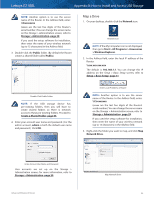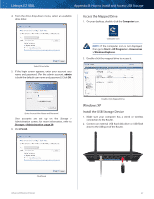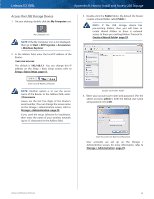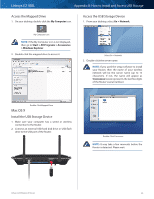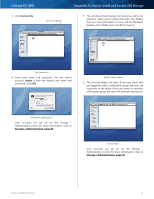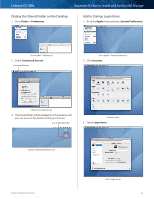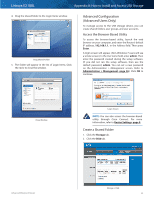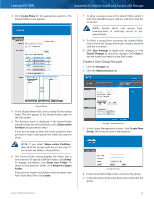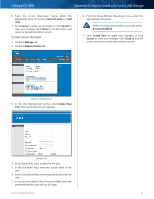Cisco E2100L User Guide - Page 53
Mac OS X
 |
View all Cisco E2100L manuals
Add to My Manuals
Save this manual to your list of manuals |
Page 53 highlights
Linksys E2100L Appendix B: How to Install and Access USB Storage Access the Mapped Drive 1. On your desktop, double-click the My Computer icon. Access the USB Storage Device 1. From your desktop, select Go > Network. My Computer Icon NOTE: If the My Computer icon is not displayed, then go to Start > All Programs > Accessories > Windows Explorer. 2. Double-click the mapped drive to access it. Select Go > Network 2. Double-click the server name. NOTE: If you used the setup software to install your Router, then the name of your wireless network will be the server name (up to 15 characters). If not, the name will appear as Ciscoxxxxx (xxxxx represents the last five digits of the Router's serial number.) Mac OS X Double-Click Mapped Drive Install the USB Storage Device 1. Make sure your computer has a wired or wireless connection to the Router. 2. Connect an external USB hard disk drive or USB flash drive to the USB port of the Router. Internet 4 3 Ethernet 2 1 USB 12VDC Power Double-Click Ciscoxxxxx NOTE: It may take a few moments before the Router is detected. Please wait. Advanced Wireless-N Router 50