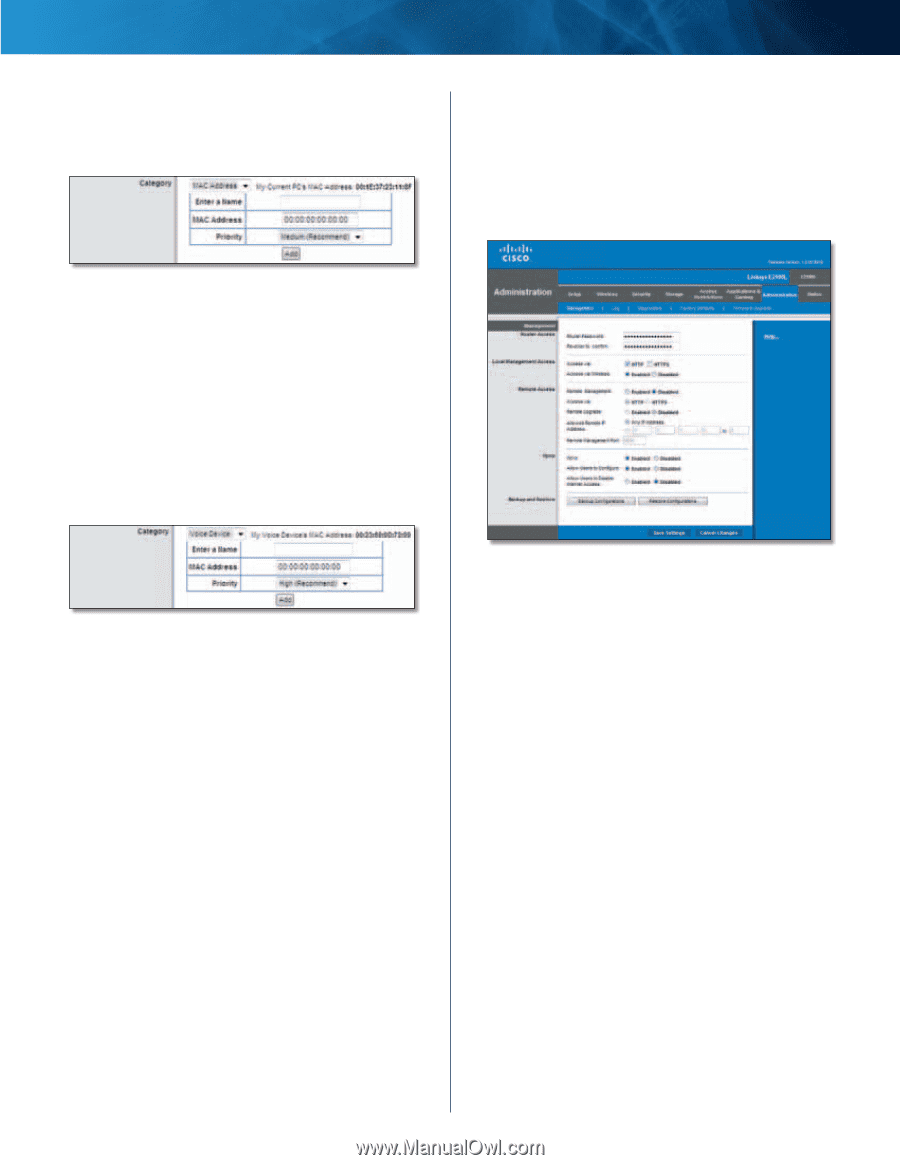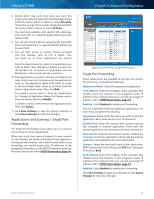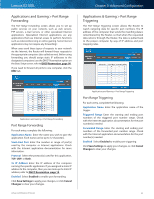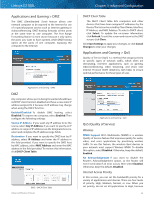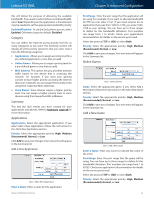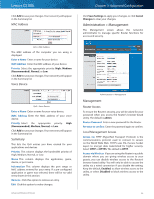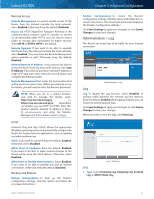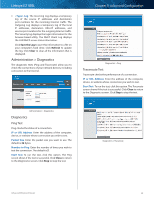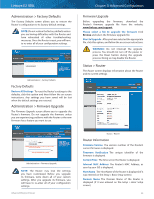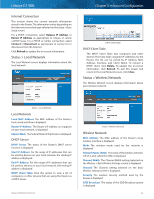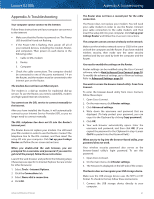Cisco E2100L User Guide - Page 39
Administration > Management, Summary, Management - guest network
 |
View all Cisco E2100L manuals
Add to My Manuals
Save this manual to your list of manuals |
Page 39 highlights
Linksys E2100L Click Add to save your changes. Your new entry will appear in the Summary list. MAC Address QoS > MAC Address The MAC address of the computer you are using is displayed. Enter a Name Enter a name for your device. MAC Address Enter the MAC address of your device. Priority Select the appropriate priority: High, Medium (Recommended), Normal, or Low. Click Add to save your changes. Your new entry will appear in the Summary list. Voice Device QoS > Voice Device Enter a Name Enter a name for your voice device. MAC Address Enter the MAC address of your voice device. Priority Select the appropriate priority: High (Recommended), Medium, Normal, or Low. Click Add to save your changes. Your new entry will appear in the Summary list. Summary This lists the QoS entries you have created for your applications and devices. Priority This column displays the bandwidth priority of High, Medium, Normal, or Low. Name This column displays the application, game, device, or port name. Information This column displays the port range or MAC address entered for your entry. If a pre-configured application or game was selected, there will be no valid entry shown in this section. Remove Click this option to remove an entry. Edit Click this option to make changes. Advanced Wireless-N Router Chapter 3: Advanced Configuration Click Save Settings to apply your changes, or click Cancel Changes to clear your changes. Administration > Management The Management screen allows the network's administrator to manage specific Router functions for access and security. Administration > Management Management Router Access To ensure the Router's security, you will be asked for your password when you access the Router's browser-based utility. The default is admin. Router Password Enter a new password for the Router. Re-enter to confirm Enter the password again to confirm. Local Management Access Access via HTTP (HyperText Transport Protocol) is the communications protocol used to connect to servers on the World Wide Web. HTTPS uses SSL (Secure Socket Layer) to encrypt data transmitted for higher security. Select HTTP or HTTPS. The default is HTTP. Access via Wireless If you are using the Router in a public domain where you are giving wireless access to your guests, you can disable wireless access to the Router's browser-based utility. You will only be able to access the utility via a wired connection if you disable the setting. Keep the default, Enabled, to allow wireless access to the utility, or select Disabled to block wireless access to the utility. 36