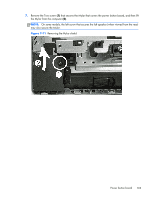Compaq Pro 6300 Maintenance & Service Guide Elite 8300 Touch All-in-One Bu - Page 108
Updating BIOS with correct display manufacturer, LVDS Panel Select, Advanced, Device Options
 |
View all Compaq Pro 6300 manuals
Add to My Manuals
Save this manual to your list of manuals |
Page 108 highlights
Updating BIOS with correct display manufacturer After replacing the system board, make sure the BIOS display panel manufacturer setting is correct. If the incorrect panel manufacturer is set in BIOS, the display panel may function incorrectly. The display panel manufacturer is identified on the jumper setting label on the base pan. After confirming the manufacturer of the display panel on the computer, go into BIOS and make sure the LVDS Panel Select setting is correct. To update BIOS with display panel model information: 1. Boot the computer. 2. Repeatedly press F10 when the monitor light turns green to access the F10 Setup utility. 3. Select Advanced, select Device Options, select LVDS Panel Select, and then select the manufacturer for the new display panel. 4. Save your settings, exit F10 Setup, and allow the computer to continue to the operating system. 5. Reboot the computer and repeatedly press F10 when the monitor light turns green to access the F10 Setup utility. 6. Select Advanced, select Device Options, and then select LVDS Panel Select. 7. Select Auto-select. 8. Save settings and exit the F10 Setup utility. When you change the LVDS setting to the installed panel type, the BIOS reprograms the EDID with the correct data. You must set the panel before the Auto-select setting functions correctly. 98 Chapter 7 Removal and Replacement Procedures All-in One (AIO) Chassis