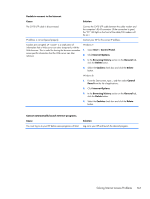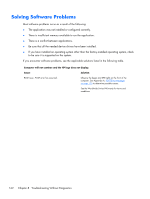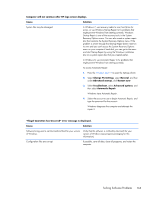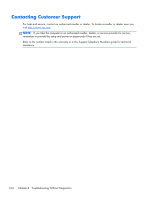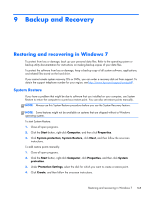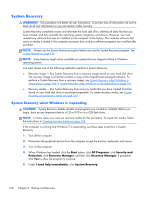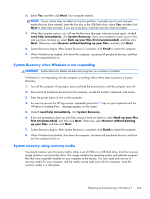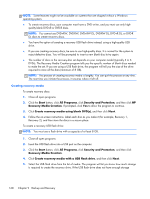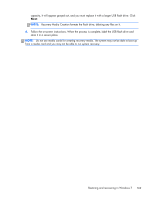Compaq Pro 6300 Maintenance & Service Guide Elite 8300 Touch All-in-One Bu - Page 176
System Recovery, System Recovery when Windows is responding
 |
View all Compaq Pro 6300 manuals
Add to My Manuals
Save this manual to your list of manuals |
Page 176 highlights
System Recovery WARNING! This procedure will delete all user information. To prevent loss of information, be sure to back up all user information so you can restore it after recovery. System Recovery completely erases and reformats the hard disk drive, deleting all data files that you have created, and then reinstalls the operating system, programs, and drivers. However, you must reinstall any software that was not installed on the computer at the factory. This includes software that came on media included in the computer accessory box, and any software programs you installed after purchase. NOTE: Always use the System Restore procedure before you use the System Recovery program. See System Restore on page 165. NOTE: Some features might not be available on systems that are shipped without a Windows operating system. You must choose one of the following methods to perform a System Recovery: ● Recovery image - Run System Recovery from a recovery image stored on your hard disk drive. The recovery image is a file that contains a copy of the original factory-shipped software. To perform a System Recovery from a recovery image, see System Recovery when Windows is responding on page 166 or System Recovery when Windows is not responding on page 167. ● Recovery media - Run System Recovery from recovery media that you have created from files stored on your hard disk drive or purchased separately. To create recovery media, see System recovery using recovery media on page 167. System Recovery when Windows is responding CAUTION: System Recovery deletes all data and programs you created or installed. Before you begin, back up any important data to a CD or DVD or to a USB flash drive. NOTE: In some cases, you must use recovery media for this procedure. To create this media, follow the instructions in Creating recovery media on page 168. If the computer is working and Windows 7 is responding, use these steps to perform a System Recovery. 1. Turn off the computer. 2. Disconnect all peripheral devices from the computer except the monitor, keyboard, and mouse. 3. Turn on the computer. 4. When Windows has loaded, click the Start button, click All Programs, click Security and Protection, click Recovery Manager, and then click Recovery Manager. If prompted, click Yes to allow the program to continue. 5. Under I need help immediately, click System Recovery. 166 Chapter 9 Backup and Recovery