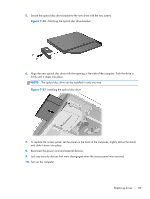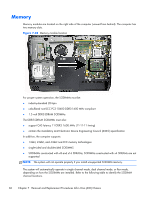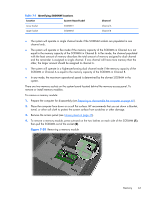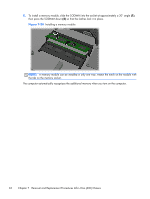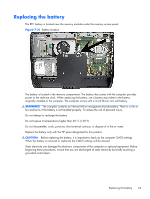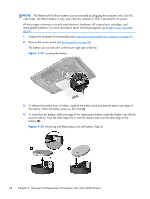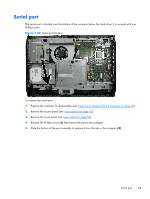Compaq Pro 6300 Maintenance & Service Guide Elite 8300 Touch All-in-One Bu - Page 74
Locating the battery
 |
View all Compaq Pro 6300 manuals
Add to My Manuals
Save this manual to your list of manuals |
Page 74 highlights
NOTE: The lifetime of the lithium battery can be extended by plugging the computer into a live AC wall socket. The lithium battery is only used when the computer is NOT connected to AC power. HP encourages customers to recycle used electronic hardware, HP original print cartridges, and rechargeable batteries. For more information about recycling programs, go to http://www.hp.com/ recycle. 1. Prepare the computer for disassembly (see Preparing to disassemble the computer on page 40). 2. Remove the access panel (see Access panel on page 45). The battery can now be seen on the lower right side of the fan. Figure 7-32 Locating the battery 3. To release the battery from its holder, squeeze the metal clamp that extends above one edge of the battery. When the battery pops up, lift it out (1). 4. To insert the new battery, slide one edge of the replacement battery under the holder's lip with the positive side up. Push the other edge down until the clamp snaps over the other edge of the battery (2). Figure 7-33 Removing and Replacing a coin cell battery (Type 2) 64 Chapter 7 Removal and Replacement Procedures All-in One (AIO) Chassis