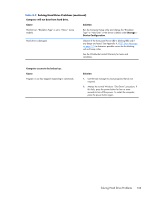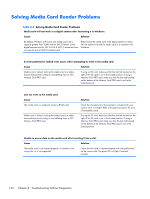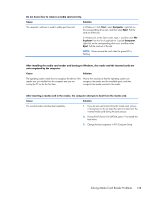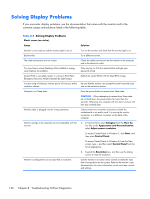Compaq Pro 6300 Maintenance & Service Guide Elite 8300 Touch All-in-One Bu - Page 142
Solving Hard Drive Problems continued
 |
View all Compaq Pro 6300 manuals
Add to My Manuals
Save this manual to your list of manuals |
Page 142 highlights
Table 8-3 Solving Hard Drive Problems (continued) Drive not found (identified). Cause Solution The device is attached to a SATA port that has been hidden in Computer Setup. Run the Computer Setup utility and ensure Device Available is selected for the device's SATA port in Security > Device Security. Drive responds slowly immediately after power-up. Run Computer Setup and increase the POST Delay in Advanced > Power-On Options. Nonsystem disk/NTLDR missing message. Cause The system is trying to start from the hard drive but the hard drive may have been damaged. System files missing or not properly installed. Hard drive boot has been disabled in Computer Setup. Bootable hard drive is not attached as first in a multi-hard drive configuration. Bootable hard drive is not listed first in the Boot Order. Solution 1. Perform Drive Protection System (DPS) testing in system ROM. 1. Insert bootable media and restart the computer. 2. Boot to the windows installation media and select the recovery option. If only a restore kit is available, then select the File Backup Program option, and then restore the system. 3. Install system files for the appropriate operating system. Run the Computer Setup utility and enable the hard drive entry in the Storage > Boot Order list. If attempting to boot from a hard drive, ensure it is attached to the system board dark blue SATA connector. Run the Computer Setup utility and select Storage > Boot Order and ensure the bootable hard drive is listed immediately under the Hard Drive entry. Computer will not boot from hard drive. Cause Solution The device is attached to a SATA port that has been hidden in 1. Check SATA cable connections. Computer Setup. 2. Run the Computer Setup utility and ensure Device Available is selected for the device's SATA port in Security > Device Security. Boot order is not correct. Run the Computer Setup utility and change boot sequence in Storage > Boot Order. 132 Chapter 8 Troubleshooting Without Diagnostics