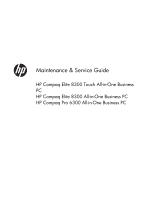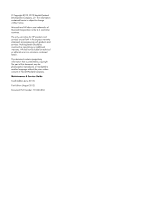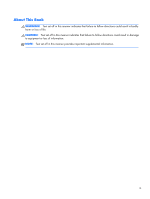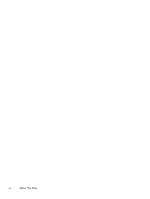How to access and run HP PC Hardware Diagnostics - UEFI
........................................................
28
Downloading HP PC Hardware Diagnostics to a USB device
.......................................................
29
5
Serial ATA (SATA) Drive Guidelines and Features
.............................................................
30
SATA Hard Drives
..................................................................................................................
30
SATA Hard Drive Cables
........................................................................................................
30
SATA Data Cable
...................................................................................................
30
SMART ATA Drives
................................................................................................................
31
6
Routine Care and Disassembly Preparation
.....................................................................
32
Electrostatic discharge information
...........................................................................................
33
Generating static
....................................................................................................
33
Preventing electrostatic damage to equipment
.............................................................
33
Personal grounding methods and equipment
..............................................................
34
Grounding the work area
.........................................................................................
34
Recommended materials and equipment
....................................................................
35
Operating Guidelines
.............................................................................................................
35
Routine Care
.........................................................................................................................
36
General cleaning safety precautions
..........................................................................
36
Cleaning the computer case
.....................................................................................
36
Cleaning the keyboard
............................................................................................
36
Cleaning the display
...............................................................................................
37
Cleaning the mouse
.................................................................................................
37
Service Considerations
...........................................................................................................
37
Tools and software requirements
...............................................................................
38
Screws
...................................................................................................................
38
Cables and connectors
............................................................................................
38
Hard drives
............................................................................................................
38
Lithium coin cell battery
............................................................................................
39
7
Removal and Replacement Procedures All-in One (AIO) Chassis
......................................
40
Preparing to disassemble the computer
.....................................................................................
40
Removing the rear port cover
...................................................................................................
41
Cable management cover
.......................................................................................................
41
Installing an access panel security screw
...................................................................................
42
Synchronizing the optional wireless keyboard or mouse
.............................................................
42
Access panel
.........................................................................................................................
45
Stand
...................................................................................................................................
48
Lower panel
..........................................................................................................................
50
Metal plate
............................................................................................................................
51
vi