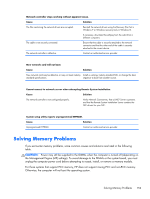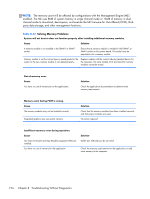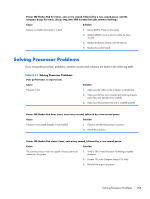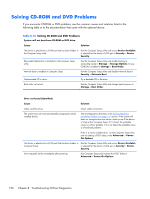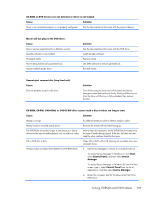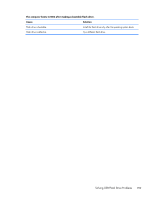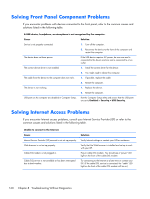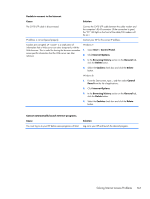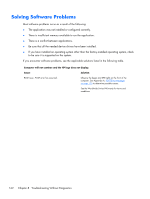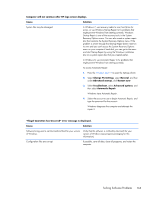Compaq Pro 6300 Maintenance & Service Guide Elite 8300 Touch All-in-One Bu - Page 168
Solving USB Flash Drive Problems, If you encounter USB flash drive problems
 |
View all Compaq Pro 6300 manuals
Add to My Manuals
Save this manual to your list of manuals |
Page 168 highlights
Recording or copying CDs is difficult or impossible. Cause Solution Wrong or poor quality media type. 1. Try using a slower speed when recording. 2. Verify that you are using the correct media for the drive. 3. Try a different brand of media. Quality varies widely between manufacturers. Solving USB Flash Drive Problems If you encounter USB flash drive problems, common causes and solutions are listed in the following table. Table 8-15 Solving USB Flash Drive Problems USB flash drive is not seen as a drive letter in Windows. Cause Solution The drive letter after the last physical drive is not available. Change the default drive letter for the flash drive in Windows. USB flash drive not found (identified). Cause The device is attached to a USB port that has been hidden in Computer Setup. The device was not properly seated before power-up. Solution Run the Computer Setup utility and enable USB ports in Security > USB Security. Ensure the device is fully inserted into the USB port before applying power to the system System will not boot from USB flash drive. Cause Boot order is not correct. Removable Media Boot is disabled in the Computer Setup utility. Solution Run the Computer Setup utility and change boot sequence in Storage > Boot Order. Run the Computer Setup utility and enable booting to removable media in Storage > Storage Options. Ensure USB is enabled in Storage > Boot Order. 158 Chapter 8 Troubleshooting Without Diagnostics