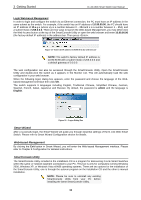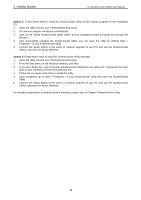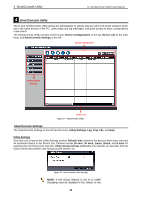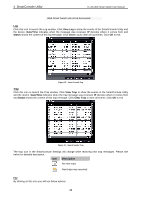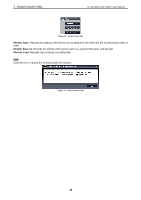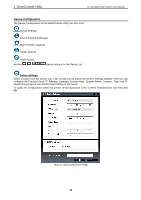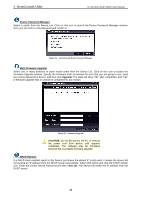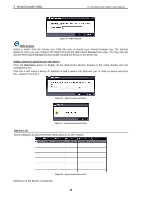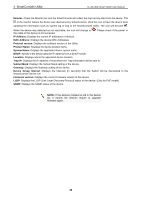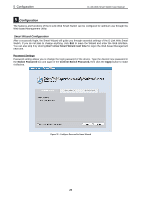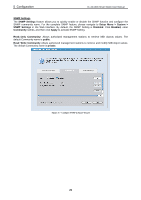D-Link DES-1210-52 Product Manual - Page 22
Device Configuration, Device Settings - firmware
 |
UPC - 790069327827
View all D-Link DES-1210-52 manuals
Add to My Manuals
Save this manual to your list of manuals |
Page 22 highlights
4 SmartConsole Utility D-Link Web Smart Switch User Manual Device Configuration The Device Configuration in the SmartConsole Utility has five icons: Device Settings Device Password Manager Multi Firmware Upgrade DHCP Refresh Web Access and the , , device buttons for the Device List. Device Settings Select a switch from the Device List. Click on this icon to launch the Device Settings window. Here you can configure the Product Name, IP Address, Gateway, Subnet Mask, System Name, Location, Trap Host IP, Switch Group Interval, and DHCP Client Setting of the Switch. To apply the configuration, insert the correct device password in the Confirm Password box and then click OK Figure 23 - SmartConsole Device Settings 16
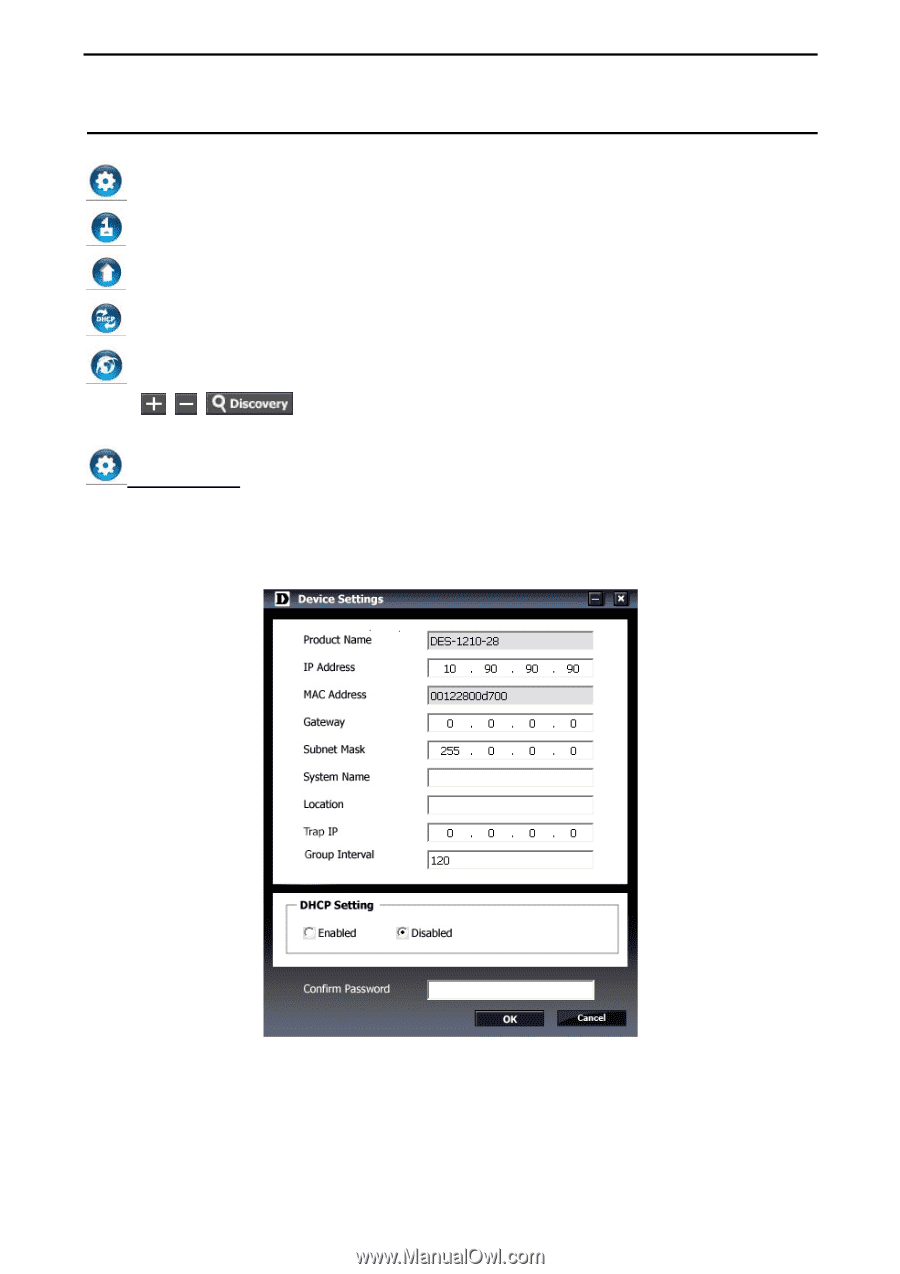
4
SmartConsole Utility
D-Link Web Smart Switch User Manual
Device Configuration
The Device Configuration in the SmartConsole Utility has five icons:
Device Settings
Device Password Manager
Multi Firmware Upgrade
DHCP Refresh
Web Access
and the
,
,
device buttons for the Device List.
Device Settings
Select a switch from the Device List. Click on this icon to launch the Device Settings window. Here you can
configure the Product Name, IP Address, Gateway, Subnet Mask, System Name, Location, Trap Host IP,
Switch Group Interval, and DHCP Client Setting of the Switch.
To apply the configuration, insert the correct device password in the Confirm Password box and then click
OK
Figure 23 – SmartConsole Device Settings
16