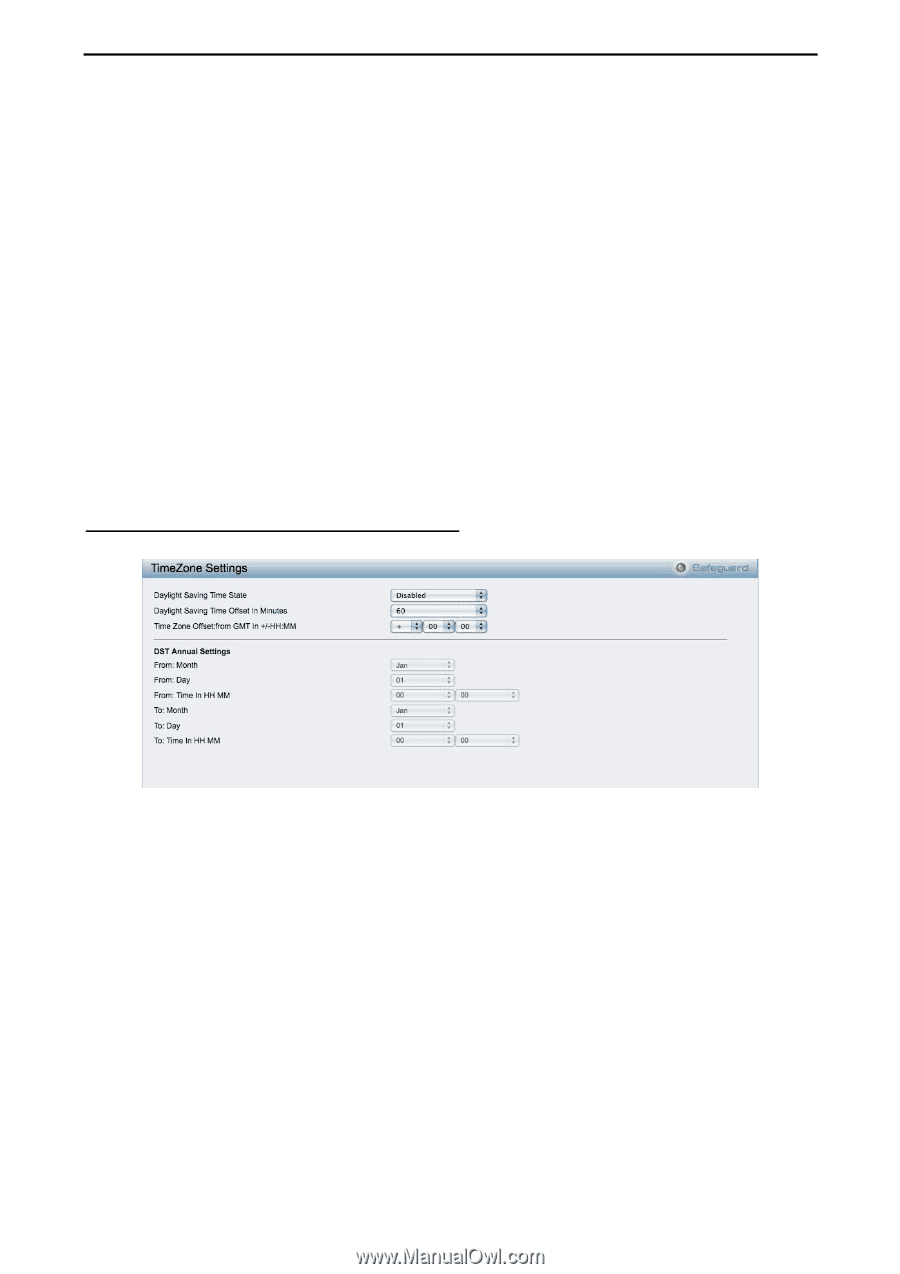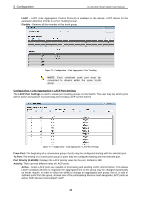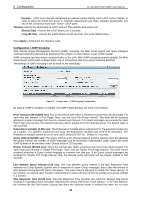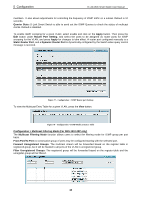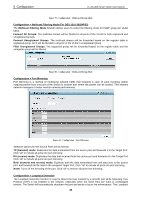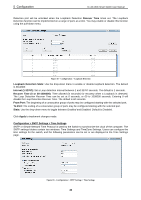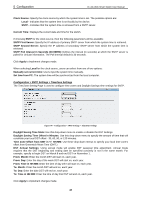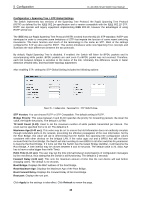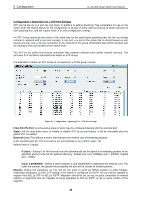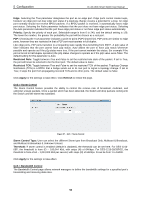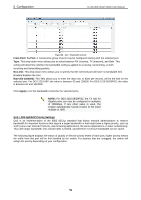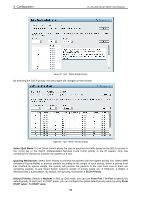D-Link DES-1210-52 Product Manual - Page 53
Configuration > SNTP Settings > TimeZone Settings, Daylight Saving Time Offset in Minutes
 |
UPC - 790069327827
View all D-Link DES-1210-52 manuals
Add to My Manuals
Save this manual to your list of manuals |
Page 53 highlights
5 Configuration D-Link Web Smart Switch User Manual Clock Source: Specify the clock source by which the system time is set. The possible options are: Local - Indicates that the system time is set locally by the device. SNTP - Indicates that the system time is retrieved from a SNTP server. Current Time: Displays the current date and time for the switch. If choosing SNTP for the clock source, then the following parameters will be available: SNTP First Server: Specify the IP address of primary SNTP server from which the system time is retrieved. SNTP Second Server: Specify the IP address of secondary SNTP server from which the system time is retrieved. SNTP Poll Interval in Seconds (30-99999): Defines the interval (in seconds) at which the SNTP server is polled for Unicast information. The Poll Interval default is 30 seconds. Click Apply to implement changes made. When selecting Local for the clock source, users can select from one of two options: Manually set current time: Users input the system time manually. Set time from PC: The system time will be synchronized from the local computer. Configuration > SNTP Settings > TimeZone Settings The TimeZone Setting Page is used to configure time zones and Daylight Savings time settings for SNTP. Figure 84 - Configuration > SNTP Settings > TimeZone Settings Daylight Saving Time State: Use this drop-down menu to enable or disable the DST Settings. Daylight Saving Time Offset in Minutes: Use this drop-down menu to specify the amount of time that will constitute your local DST offset - 30, 60, 90, or 120 minutes. Time Zone Offset from GMT in +/- HH:MM: Use these drop-down menus to specify your local time zone's offset from Greenwich Mean Time (GMT.) DST Annual Settings: Using annual mode will enable DST seasonal time adjustment. Annual mode requires that the DST beginning and ending date be specified concisely is not in the same month. For example, specify to begin DST on March 8 and end DST on November 1. From: Month: Enter the month DST will start on, each year. From: Day: Enter the day of the week DST will start on, each year. From: Time in HH:MM: Enter the time of day DST will start on, each year. To: Month: Enter the month DST will end on, each year. To: Day: Enter the date DST will end on, each year. To: Time in HH:MM: Enter the time of day that DST will end on, each year. Click Apply to implement changes made. 47