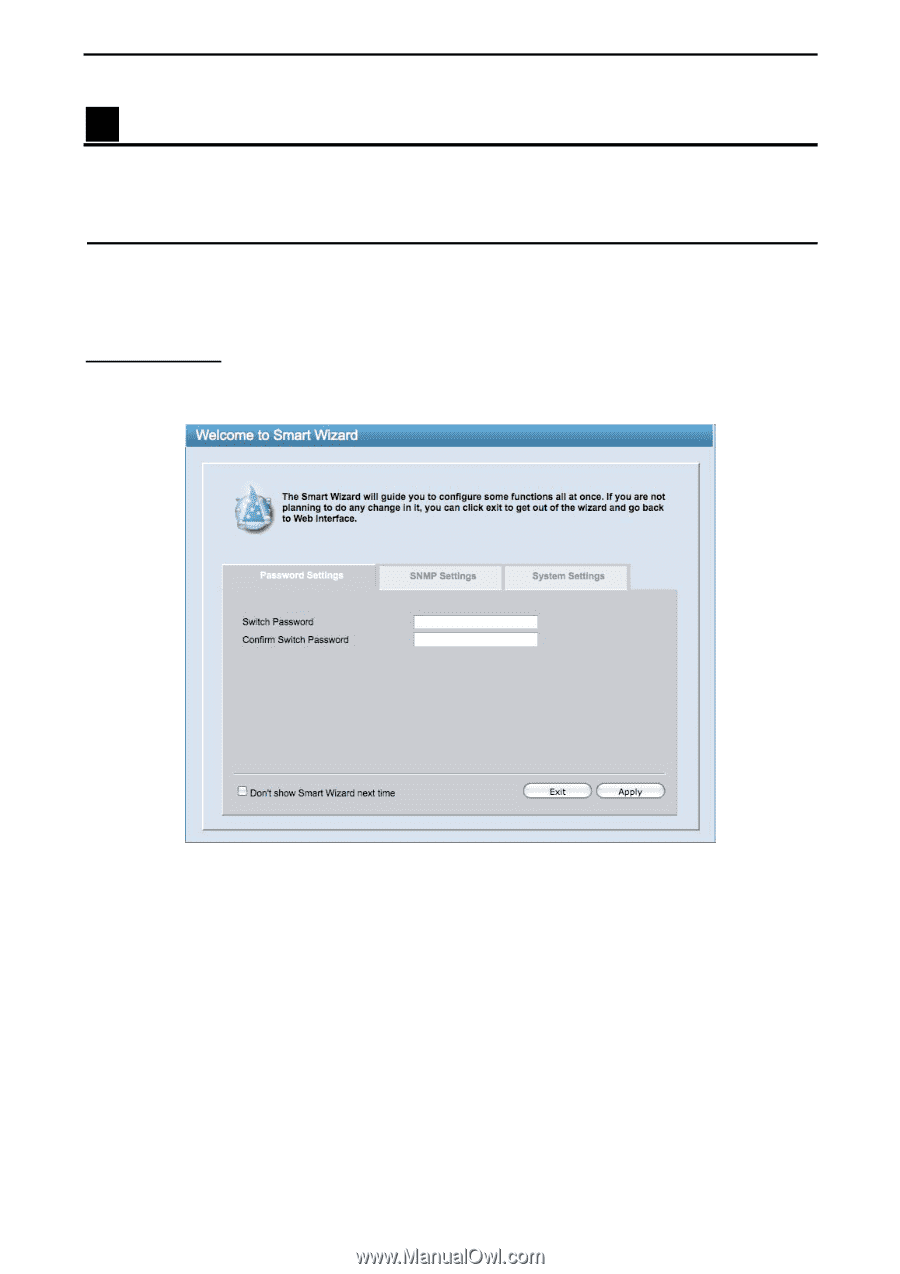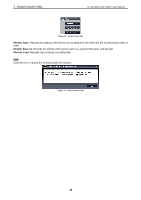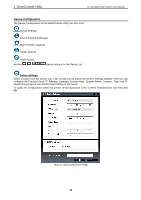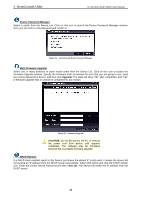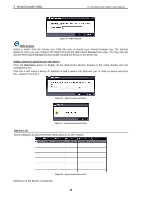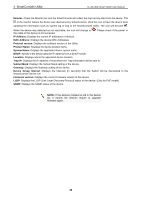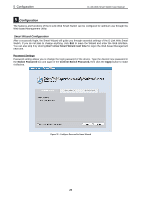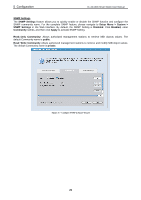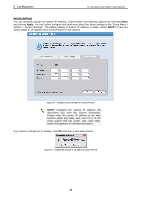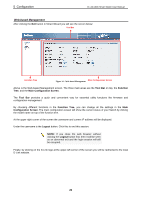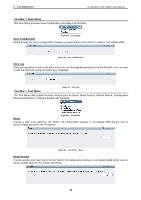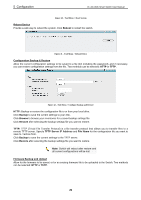D-Link DES-1210-52 Product Manual - Page 26
Configuration, Smart Wizard Configuration
 |
UPC - 790069327827
View all D-Link DES-1210-52 manuals
Add to My Manuals
Save this manual to your list of manuals |
Page 26 highlights
5 Configuration D-Link Web Smart Switch User Manual 5 Configuration The features and functions of the D-Link Web Smart Switch can be configured for optimum use through the Web-based Management Utility. Smart Wizard Configuration After a successful login, the Smart Wizard will guide you through essential settings of the D-Link Web Smart Switch. If you do not plan to change anything, click Exit to leave the Wizard and enter the Web Interface. You can also skip it by clicking Don't show Smart Wizard next time for logon the Web-based Management next time. Password Settings Password setting allows you to change the login password of the device. Type the desired new password in the Switch Password box and again in the Confirm Switch Password, then click the Apply button to make it effective. Figure 30 - Configure Password in Smart Wizard 20