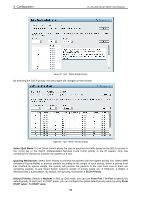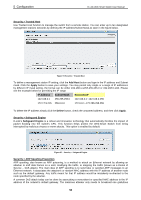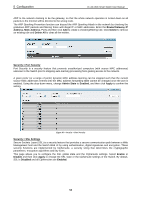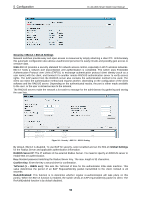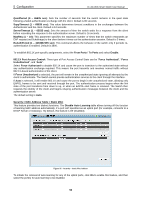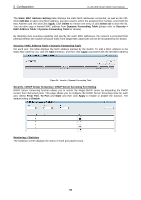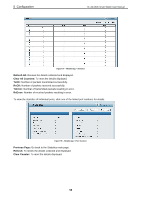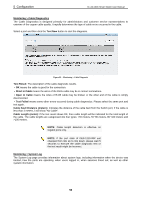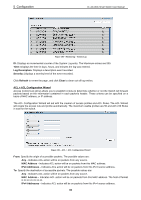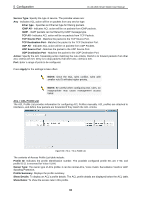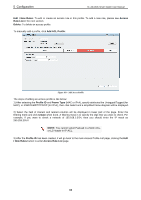D-Link DES-1210-52 Product Manual - Page 63
Security > DHCP Server Screening > DHCP Server Screening Port Setting
 |
UPC - 790069327827
View all D-Link DES-1210-52 manuals
Add to My Manuals
Save this manual to your list of manuals |
Page 63 highlights
5 Configuration D-Link Web Smart Switch User Manual The Static MAC Address Setting table displays the static MAC addresses connected, as well as the VID. Click Add Mac to add a new MAC address, you also need to select the assigned Port number, enter both the Mac Address and VID and Click Apply. Click Delete to remove one entry or click Delete all to clear the list. You can also copy a learned MAC address from Dynamic Forwarding Table (please refer to Security > MAC Address Table > Dynamic Forwarding Table for details). By disabling Auto Learning capability and specify the static MAC addresses, the network is protected from potential threats like hackers because traffic from illegal MAC addresses will not be forwarded by the Switch. Security > MAC Address Table > Dynamic Forwarding Table For each port, this table displays the MAC address learned by the Switch. To add a MAC address to the Static Mac Address List, click the Add checkbox, and then click Apply associated with the identified address. Figure 96 - Security > Dynamic Forwarding Table Security > DHCP Server Screening > DHCP Server Screening Port Setting DHCP Server Screening function allows you to restrict the illegal DHCP server by discarding the DHCP service from distrusted ports. This page allows you to configure the DHCP Server Screening state for each port. Select From Port, To Port and State and then click Apply to enable or disable the function. The default setting is Disable. Monitoring > Statistics The Statistics screen displays the status of each port packet count. 57