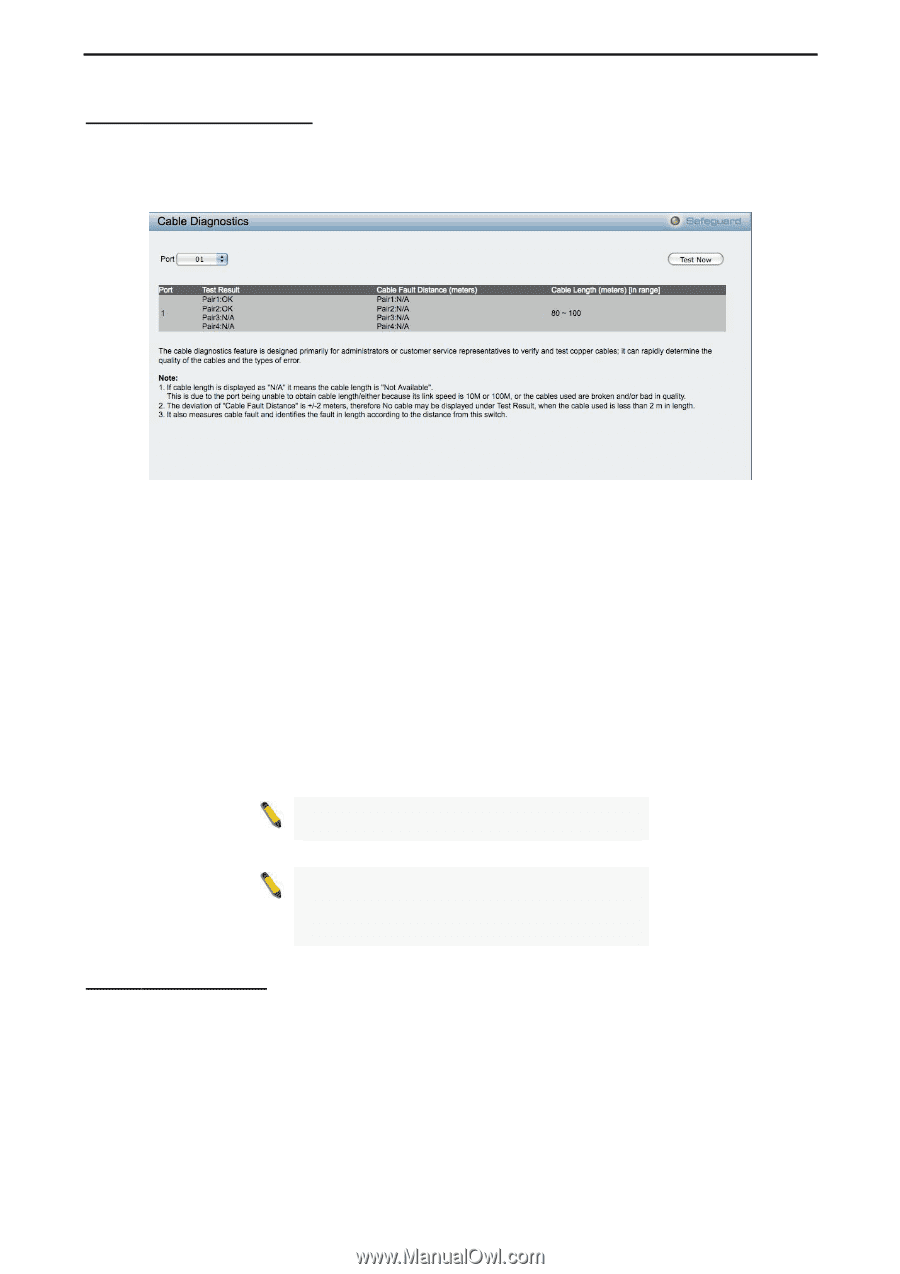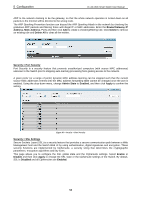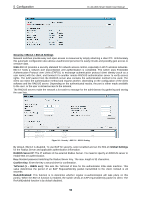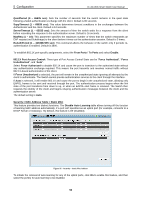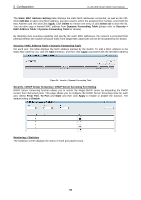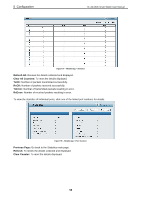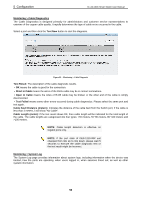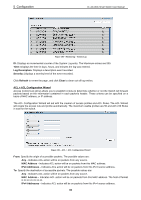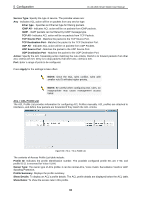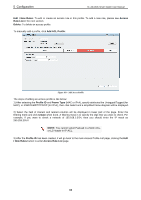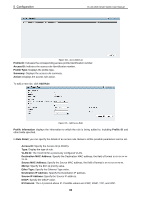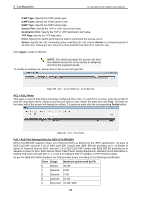D-Link DES-1210-52 Product Manual - Page 65
Cable Fault Distance meters, Cable Length meter
 |
UPC - 790069327827
View all D-Link DES-1210-52 manuals
Add to My Manuals
Save this manual to your list of manuals |
Page 65 highlights
5 Configuration D-Link Web Smart Switch User Manual Monitoring > Cable Diagnostics The Cable Diagnostics is designed primarily for administrators and customer service representatives to examine of the copper cable quality. It rapidly determines the type of cable errors occurred in the cable. Select a port and then click the Test Now button to start the diagnosis. Figure 99 - Monitoring > Cable Diagnostic Test Result: The description of the cable diagnostic results. ‧OK means the cable is good for the connection. ‧Short in Cable means the wires of the RJ45 cable may be in contact somewhere. ‧Open in Cable means the wires of RJ45 cable may be broken or the other end of the cable is simply disconnected. ‧Test Failed means some other errors occurred during cable diagnostics. Please select the same port and test again. Cable Fault Distance (meters): Indicates the distance of the cable fault from the Switch port, if the cable is less than 2 meters, it will show "No Cable". Cable Length (meter): If the test result shows OK, then cable length will be indicated for the total length of the cable. The cable lengths are categorized into four types: 100 meters. NOTE: Cable length detection is effective on Gigabit ports only. NOTE: If the port state of DES-1210-08P just changed from link up to link down, please wait 5 seconds to execute the cable diagnostic test or the test result might be incorrect. Monitoring > System Log The System Log page provides information about system logs, including information when the device was booted, how the ports are operating, when users logged in, when sessions timed out, as well as other system information. 59