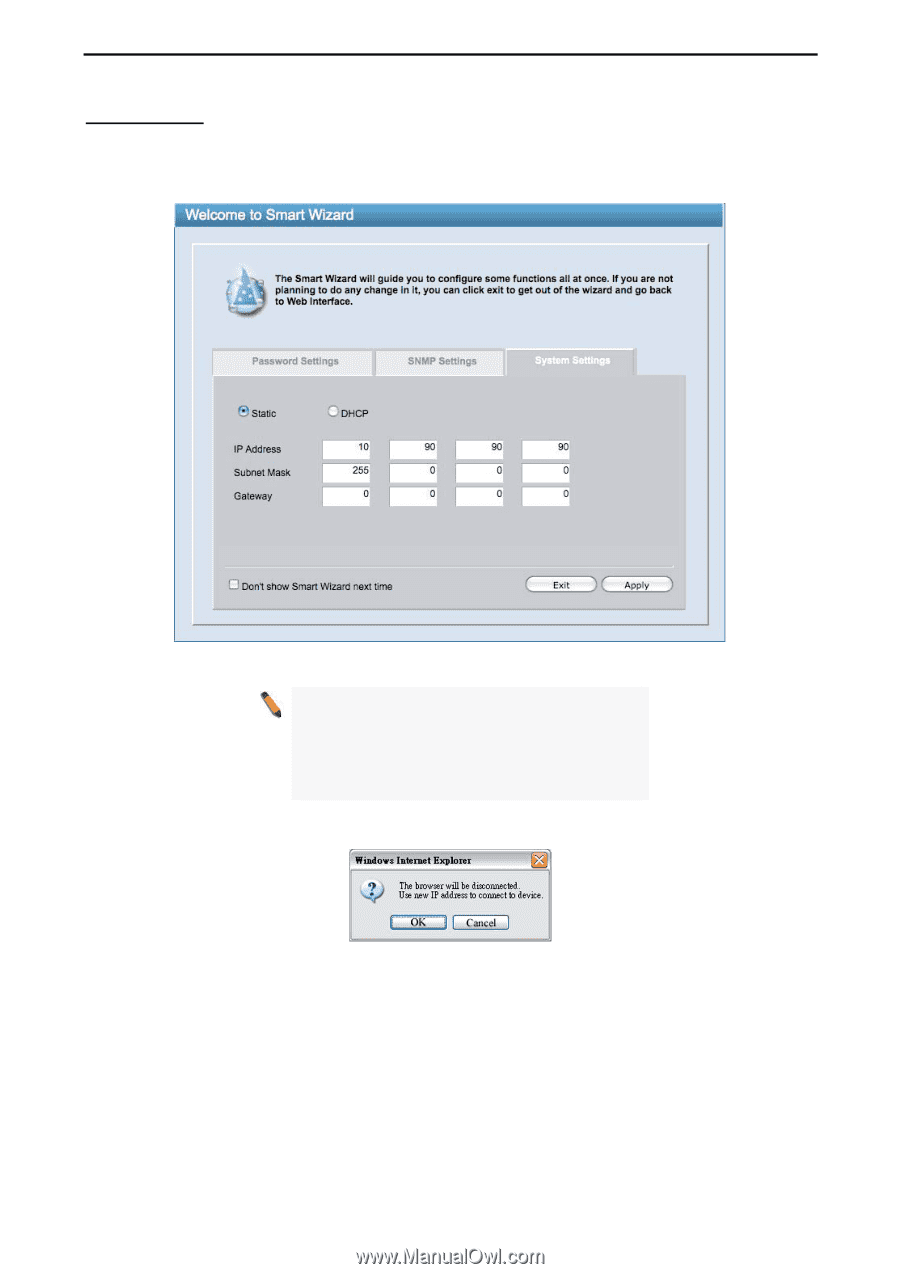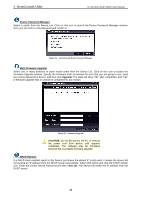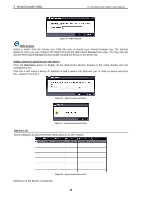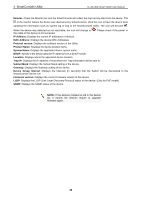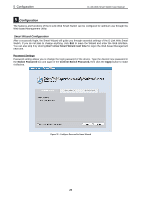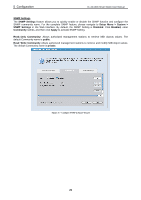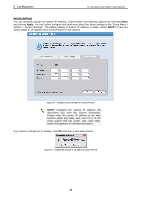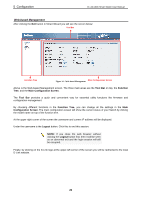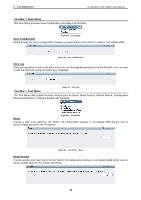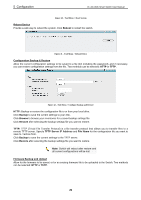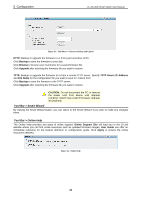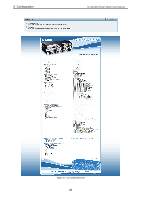D-Link DES-1210-52 Product Manual - Page 28
System Settings, Static, Apply - default ip address
 |
UPC - 790069327827
View all D-Link DES-1210-52 manuals
Add to My Manuals
Save this manual to your list of manuals |
Page 28 highlights
5 Configuration D-Link Web Smart Switch User Manual System Settings You can manually change the system IP Address, Subnet Mask, and Gateway address by selecting Static and clicking Apply. You can further configure and read more about the above settings in the "Setup Menu > System > System Settings". The default setting of System IP address is Static. Select DHCP to have the switch obtain an IP address from a DHCP server in the network. Figure 32 - Configure System IP address in Smart Wizard NOTE: Changing the system IP address will disconnect you from the current connection. Please enter the correct IP address in the Web browser again and make sure your PC is in the same subnet with the switch. See Login Webbased Management for detailed description. If you want to change the IP settings, click OK and start a new web browser. Figure 33 - Confirm the changes of IP address in Smart Wizard 22