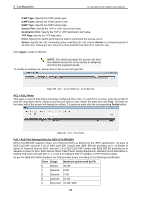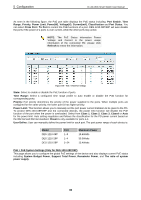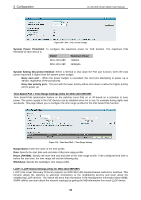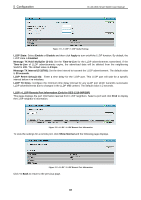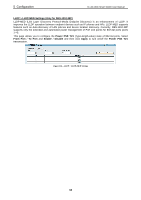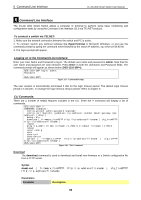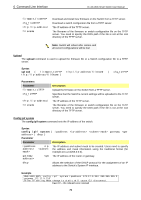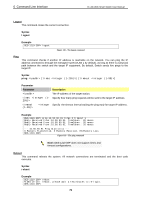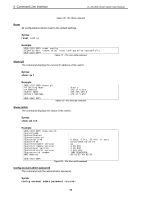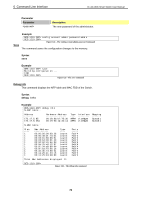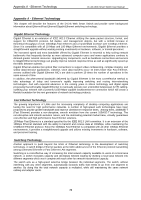D-Link DES-1210-52 Product Manual - Page 75
Command Line Interface, To connect a switch via TELNET: - 28p firmware
 |
UPC - 790069327827
View all D-Link DES-1210-52 manuals
Add to My Manuals
Save this manual to your list of manuals |
Page 75 highlights
6 Command Line Interface D-Link Web Smart Switch User Manual 6 Command Line Interface The D-Link Web Smart Switch allows a computer or terminal to perform some basic monitoring and configuration tasks by using the Command Line Interface (CLI) via TELNET protocol. To connect a switch via TELNET: 1. Make sure the network connection between the switch and PC is active. 2. To connect, launch any terminal software like HyperTerminal in Microsoft Windows, or just use the command prompt by typing the command telnet followed by the switch IP address, eg. telnet 10.90.90.90. 3. The logon prompt will appear. Logging on to the Command Line Interface: Enter your User Name and Password to log in. The default user name and password is admin. Note that the user name and password are case-sensitive. Press Enter in both the Username and Password fields. The command prompt will appear as shown below (DES-1210-28P>): DES-1210-28P login: admin Password: DES-1210-28P> Figure 115 - Command Prompt The user session is automatically terminated if idle for the login timeout period. The default login timeout period is 5 minutes. To change the login timeout session please refers to chapter 5. CLI Commands: There are a number of helpful features included in the CLI. Enter the ? command will display a list of commands. DES-1210-28P> ? USEREXEC commands : config account admin password config ipif System { ipaddress gateway | dhcp } debug info download { firmware_fromTFTP tftp://ip-address/filename | cfg_fromTFTP tftp://ip-address/filename } logout ping [times ] [timeout ] reboot reset config save show ipif show switch upload { firmware_toTFTP tftp://ip-address/filename | cfg_toTFTP tftp://ip-address/filename } DES-1210-28P> Figure 116 - The ? command Download The download command is used to download and install new firmware or a Switch configuration file from a TFTP server. Syntax download { firmware_fromTFTP tftp://ip-address/filename | cfg_fromTFTP tftp://ip-address/filename} Parameters Parameter Description 69