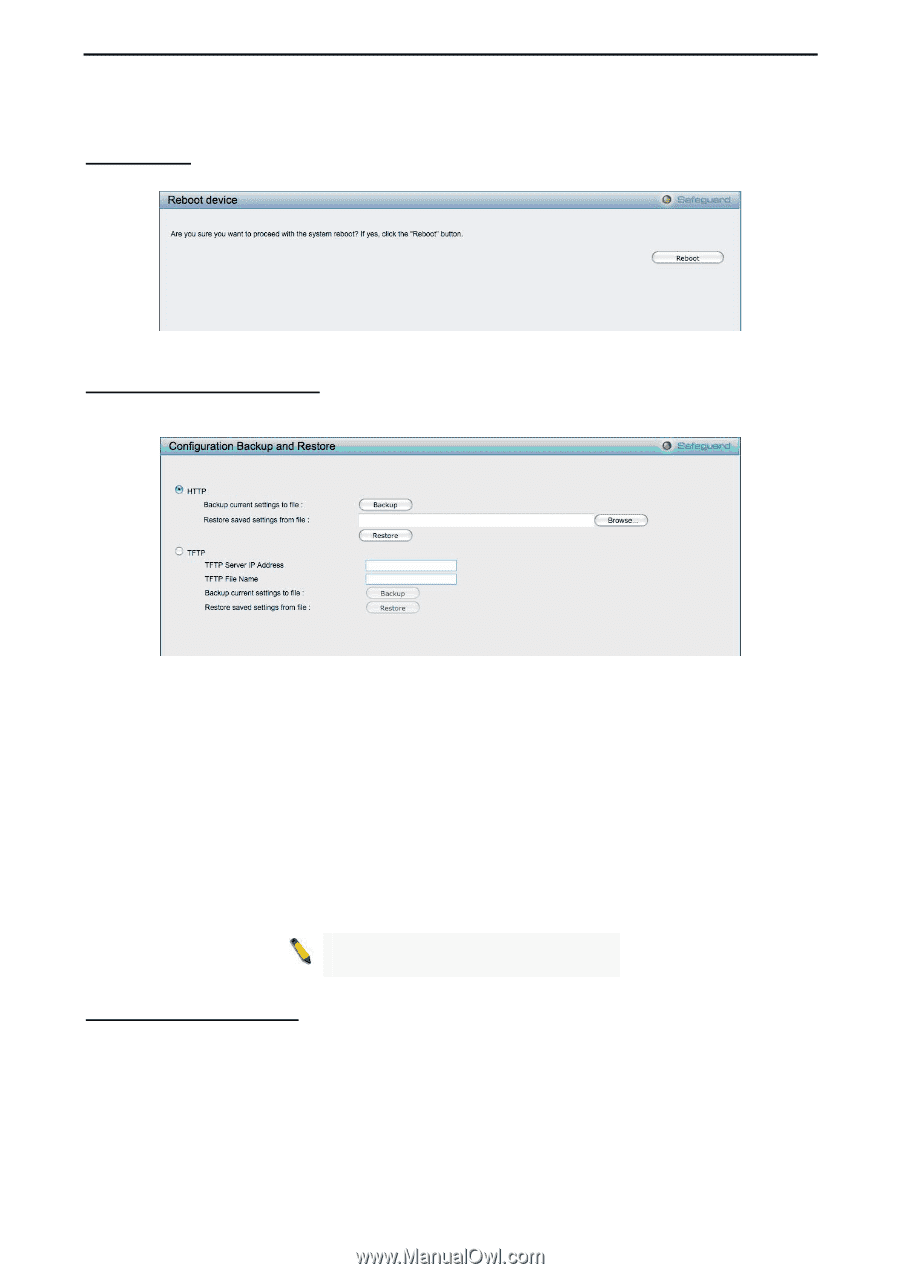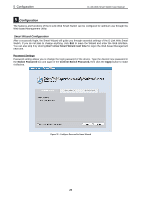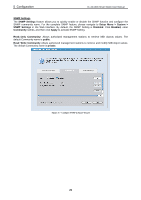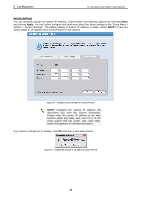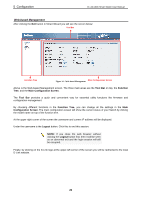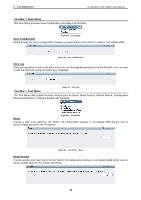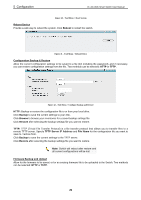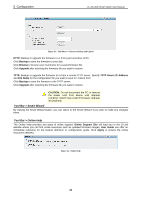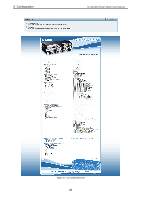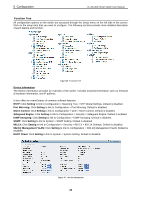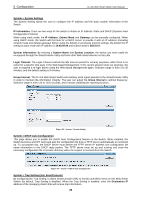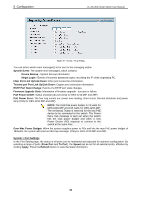D-Link DES-1210-52 Product Manual - Page 31
Reboot Device, Reboot, Configuration Backup & Restore, Backup, Browse, Restore
 |
UPC - 790069327827
View all D-Link DES-1210-52 manuals
Add to My Manuals
Save this manual to your list of manuals |
Page 31 highlights
5 Configuration D-Link Web Smart Switch User Manual Figure 40 - Tool Menu > Reset System Reboot Device Provide a safe way to reboot the system. Click Reboot to restart the switch. Figure 41 - Tool Menu > Reboot Device Configuration Backup & Restore Allow the current configuration settings to be saved to a file (not including the password), and if necessary, you can restore configuration settings from the file. Two methods can be selected: HTTP or TFTP. Figure 42 - Tool Menu > Configure Backup and Restore HTTP: Backup or restore the configuration file to or from your local drive. Click Backup to save the current settings to your disk. Click Browse to browse your inventories for a saved backup settings file. Click Restore after selecting the backup settings file you want to restore. TFTP: TFTP (Trivial File Transfer Protocol) is a file transfer protocol that allows you to transfer files to a remote TFTP server. Specify TFTP Server IP Address and File Name for the configuration file you want to save to / restore from. Click Backup to save the current settings to the TFTP server. Click Restore after selecting the backup settings file you want to restore. Note: Switch will reboot after restore and all current configurations will be lost Firmware Backup and Upload Allow for the firmware to be saved, or for an existing firmware file to be uploaded to the Switch. Two methods can be selected: HTTP or TFTP. 25