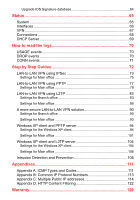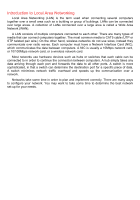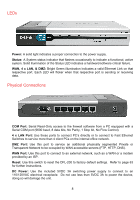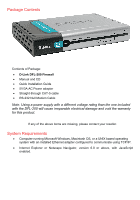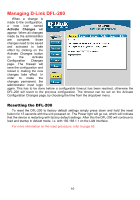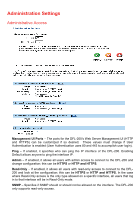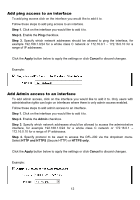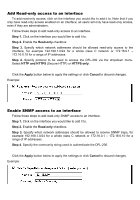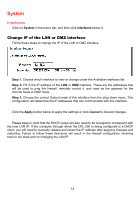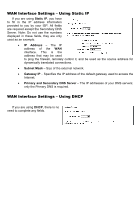D-Link DFL-200 Product Manual - Page 10
Managing D-Link DFL-200, Resetting the DFL-200 - d link configuration
 |
UPC - 790069268823
View all D-Link DFL-200 manuals
Add to My Manuals
Save this manual to your list of manuals |
Page 10 highlights
Managing D-Link DFL-200 When a change is made to the configuration, a new icon named Activate Changes will appear. When all changes made by the administrator are complete, those changes need to be saved and activated to take effect by clicking on the Activate Changes button on the Activate Configuration Changes page. The firewall will save the configuration and reload it, making the new changes take effect. In order to make the changes permanent, the administrator must login again. This has to be done before a configurable timeout has been reached, otherwise the DFL-200 will revert to the previous configuration. The timeout can be set on the Activate Configuration Changes page, by choosing the time from the dropdown menu. Resetting the DFL-200 To reset the DFL-200 to factory default settings simply press down and hold the reset button for 15 seconds with the unit powered on. The Power light will go out, which will indicate that the device is restarting with factory default settings. After this the DFL-200 will continue to load and startup in default mode, i.e. with 192.168.1.1 on the LAN interface. For more information on the reset procedure, refer to page 63. 10