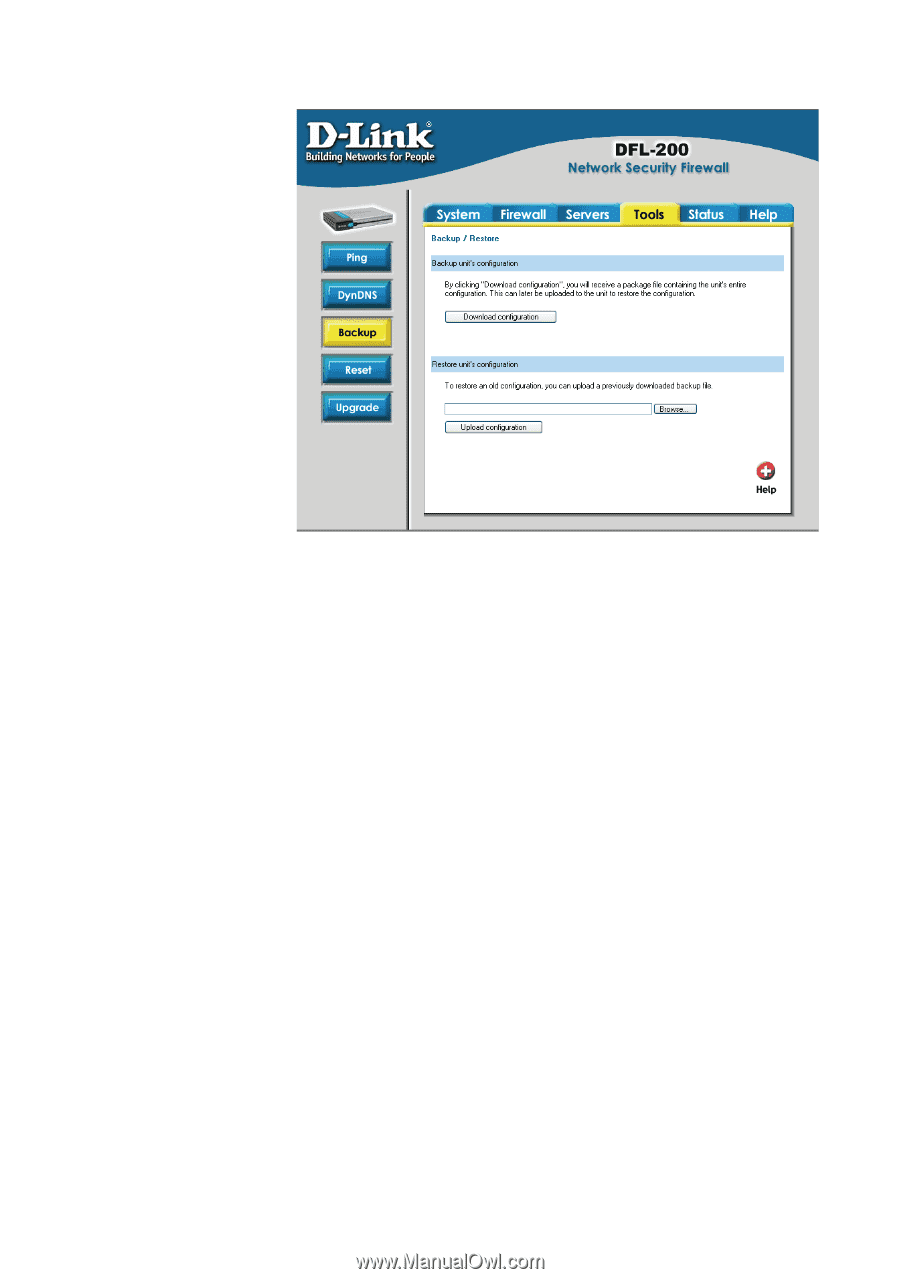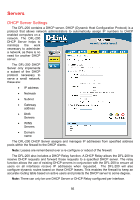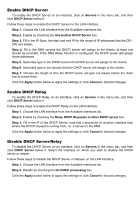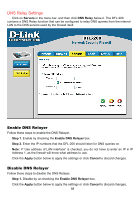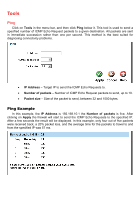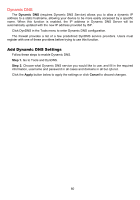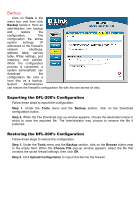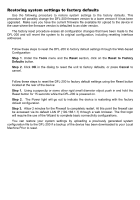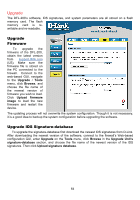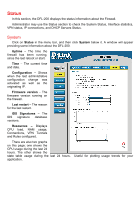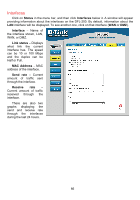D-Link DFL-200 Product Manual - Page 61
Backup, Exporting the DFL-200’s Configuration - port mapping
 |
UPC - 790069268823
View all D-Link DFL-200 manuals
Add to My Manuals
Save this manual to your list of manuals |
Page 61 highlights
Backup Click on Tools in the menu bar, and then click Backup below it. Here an administrator can backup and restore the configuration. The configuration file stores system settings, IP addresses of the firewall's network interfaces, address table, service table, IPSec settings, port mapping, and policies. When the configuration process is completed, a system administrator can download the configuration file onto a local disc as a backup. System Administrators can restore the firewall's configuration file with the one stored on disc. Exporting the DFL-200's Configuration Follow these steps to export the configuration. Step 1. Under the Tools menu and the Backup section, click on the Download configuration button. Step 2. When the File Download pop-up window appears, choose the destination place in which to save the exported file. The Administrator may choose to rename the file if preferred. Restoring the DFL-200's Configuration Follow these steps to restore the configuration. Step 1. Under the Tools menu and the Backup section, click on the Browse button next to the empty field. When the Choose File pop-up window appears, select the file that contains the saved firewall settings, then click OK. Step 2. Click Upload Configuration to import the file into the firewall.