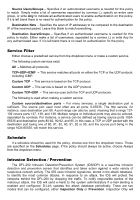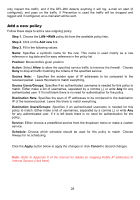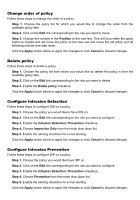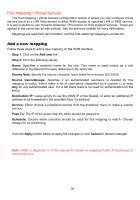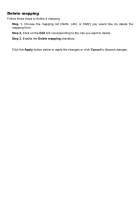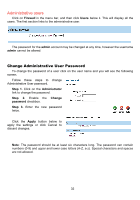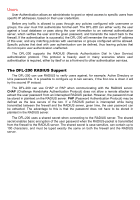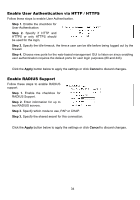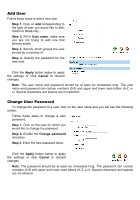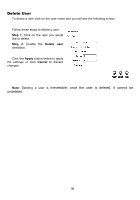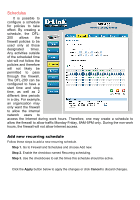D-Link DFL-200 Product Manual - Page 32
Administrative users, Change Administrative User Password
 |
UPC - 790069268823
View all D-Link DFL-200 manuals
Add to My Manuals
Save this manual to your list of manuals |
Page 32 highlights
Administrative users Click on Firewall in the menu bar, and then click Users below it. This will display all the users. The first section links to the administrative user. The password for the admin account may be changed at any time, however the username admin cannot be altered. Change Administrative User Password To change the password of a user click on the user name and you will see the following screen. Follow these steps to change Administrative User password. Step 1. Click on the Administrator link to change the password. Step 2. Enable the Change password checkbox. Step 3. Enter the new password twice. Click the Apply button below to apply the settings or click Cancel to discard changes. Note: The password should be at least six characters long. The password can contain numbers (0-9) and upper and lower case letters (A-Z, a-z). Special characters and spaces are not allowed. 32