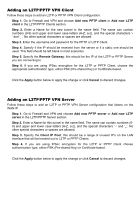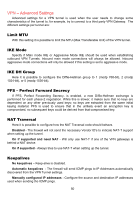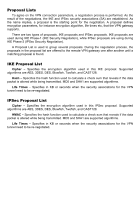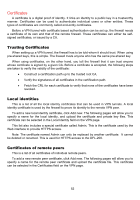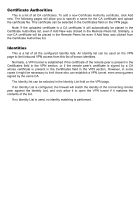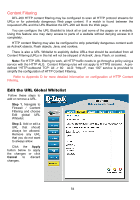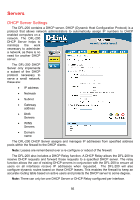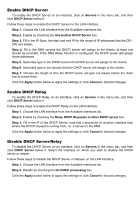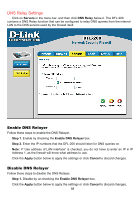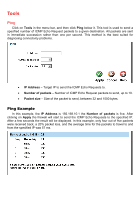D-Link DFL-200 Product Manual - Page 54
Content Filtering, Edit the URL Global Whitelist
 |
UPC - 790069268823
View all D-Link DFL-200 manuals
Add to My Manuals
Save this manual to your list of manuals |
Page 54 highlights
Content Filtering DFL-200 HTTP content filtering may be configured to scan all HTTP protocol streams for URLs or for potentially dangerous Web page content. If a match is found between the requested URL and the URL Blacklist the DFL-200 will block the Web page. You can configure the URL Blacklist to block all or just some of the pages on a website. Using this feature one may deny access to parts of a website without denying access to it completely. HTTP content filtering may also be configured to strip potentially dangerous content such as ActiveX objects, Flash objects, Java, and cookies. There is also a URL Whitelist to explicitly define URLs that should be excluded from all Content Filtering (URLs in this list will not be stripped of ActiveX, Java, Flash, or cookies). Note: For HTTP URL filtering to work, all HTTP traffic needs to go through a policy using a service with the HTTP ALG. Content Filtering rules will not apply to HTTPS streams. A predefined "HTTP-outbound TCP: All -> 80 ALG: "http-cf", max 100" service is provided to simplify the configuration of HTTP Content Filtering. Refer to Appendix D for more detailed information on configuration of HTTP Content Filtering. Edit the URL Global Whitelist Follow these steps to add or remove a URL. Step 1. Navigate to Firewall / Content Filtering and choose Edit global URL Whitelist. Step 2. Add or edit a URL that should always be allowed. Remove any URL that you do not want to always allow. Click the Apply button below to apply the changes or click Cancel to discard changes. 54