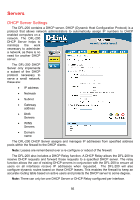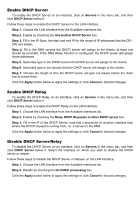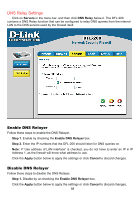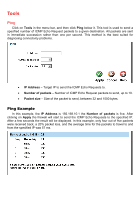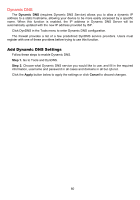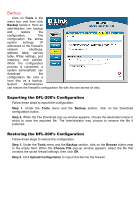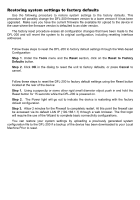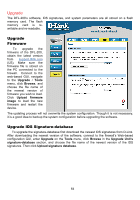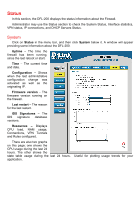D-Link DFL-200 Product Manual - Page 60
Dynamic DNS, Add Dynamic DNS Settings - not updating dyndns
 |
UPC - 790069268823
View all D-Link DFL-200 manuals
Add to My Manuals
Save this manual to your list of manuals |
Page 60 highlights
Dynamic DNS The Dynamic DNS (requires Dynamic DNS Service) allows you to alias a dynamic IP address to a static hostname, allowing your device to be more easily accessed by a specific name. When this function is enabled, the IP address in Dynamic DNS Server will be automatically updated with the new IP address provided by ISP. Click DynDNS in the Tools menu to enter Dynamic DNS configuration. The firewall provides a list of a few predefined DynDNS service providers. Users must register with one of these providers before trying to use this function. Add Dynamic DNS Settings Follow these steps to enable Dynamic DNS. Step 1. Go to Tools and DynDNS. Step 2. Choose what Dynamic DNS service you would like to use, and fill in the required information, username and password in all cases and domains in all but cjb.net. Click the Apply button below to apply the settings or click Cancel to discard changes. 60