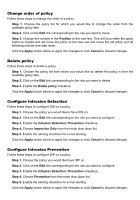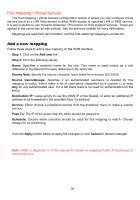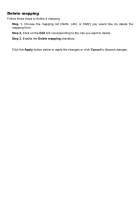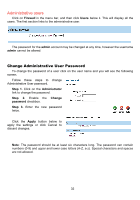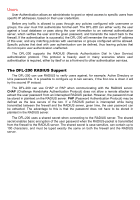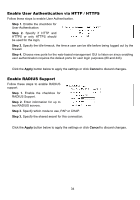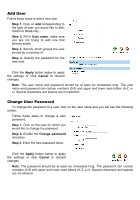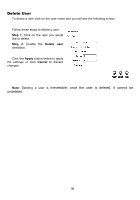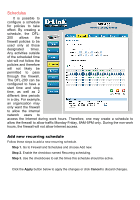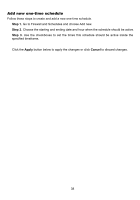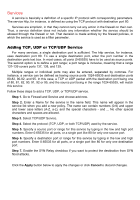D-Link DFL-200 Product Manual - Page 34
Enable User Authentication via HTTP / HTTPS, Enable RADIUS Support, Step 1., Apply, Cancel - default login
 |
UPC - 790069268823
View all D-Link DFL-200 manuals
Add to My Manuals
Save this manual to your list of manuals |
Page 34 highlights
Enable User Authentication via HTTP / HTTPS Follow these steps to enable User Authentication. Step 1. Enable the checkbox for User Authentication. Step 2. Specify if HTTP and HTTPS or only HTTPS should be used for the login. Step 3. Specify the idle-timeout, the time a user can be idle before being logged out by the firewall. Step 4. Choose new ports for the web-based management GUI to listen on since enabling user authentication requires the default ports for user login purposes (80 and 443). Click the Apply button below to apply the settings or click Cancel to discard changes. Enable RADIUS Support Follow these steps to enable RADIUS support. Step 1. Enable the checkbox for RADIUS Support. Step 2. Enter information for up to two RADIUS servers. Step 3. Specify which mode to use, PAP or CHAP. Step 3. Specify the shared secret for this connection. Click the Apply button below to apply the settings or click Cancel to discard changes. 34