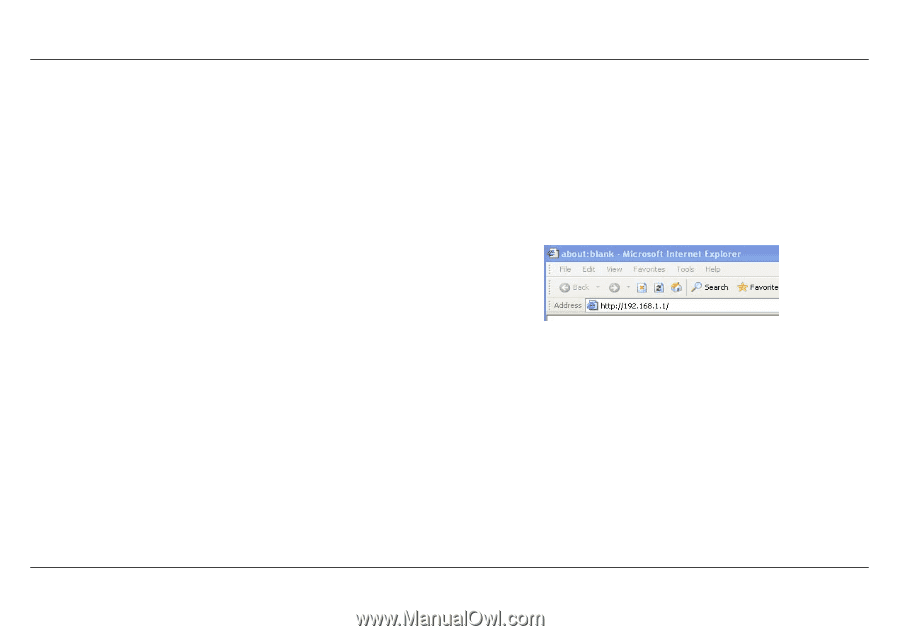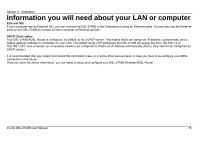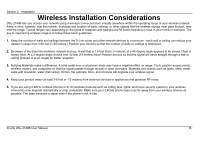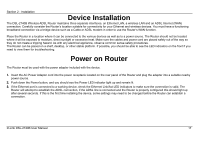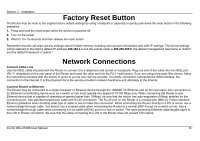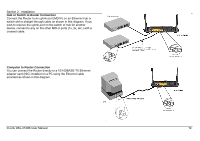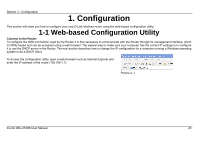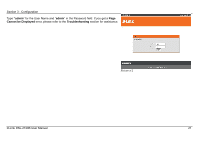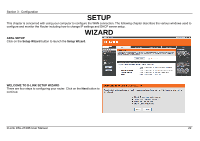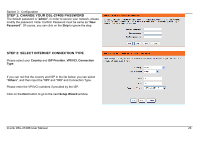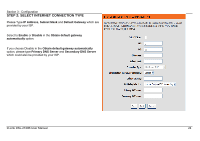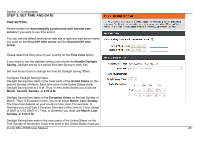D-Link DSL-2740B User Manual - Page 20
Configuration, 1 Web-based Configuration Utility - picture
 |
View all D-Link DSL-2740B manuals
Add to My Manuals
Save this manual to your list of manuals |
Page 20 highlights
Section 3 - Configuration 1. Configuration This section will show you how to configure your new D-Link wireless router using the web-based configuration utility. 1-1 Web-based Configuration Utility Connect to the Router To configure the WAN connection used by the Router it is first necessary to communicate with the Router through its management interface, which is HTML-based and can be accessed using a web browser. The easiest way to make sure your computer has the correct IP settings is to configure it to use the DHCP server in the Router. The next section describes how to change the IP configuration for a computer running a Windows operating system to be a DHCP client. To access the configuration utility, open a web-browser such as Internet Explorer and enter the IP address of the router (192.168.1.1). Picture a -1 D-Link DSL-2740B User Manual 20