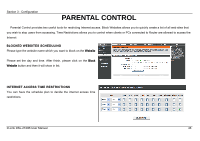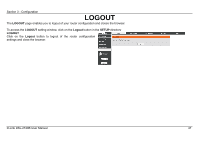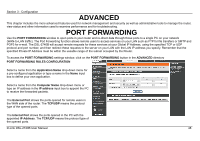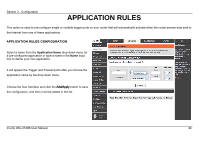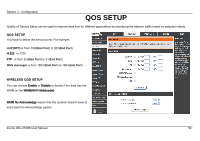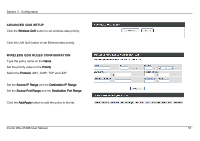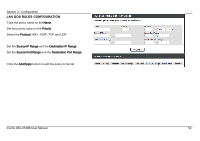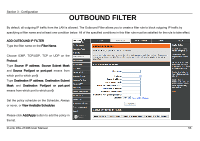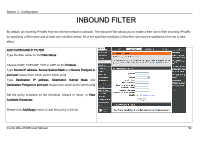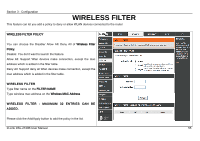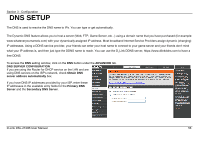D-Link DSL-2740B User Manual - Page 51
Configuration, D-Link DSL-2740B User Manual, WIRELESS QOS RULES CONFIGURATION
 |
View all D-Link DSL-2740B manuals
Add to My Manuals
Save this manual to your list of manuals |
Page 51 highlights
Section 3 - Configuration ADVANCED QOS SETUP Click the Wireless QoS button to set wireless data priority. Click the LAN QoS button to set Ethernet data priority. WIRELESS QOS RULES CONFIGURATION Type the policy name on the Name Set the priority value on the Priority Select the Protocol, ANY, ICMP, TCP and UDP. Set the Source IP Range and the Destination IP Range. Set the Source Port Range and the Destination Port Range. Click the Add/Apply button to add the policy to the list. D-Link DSL-2740B User Manual 51
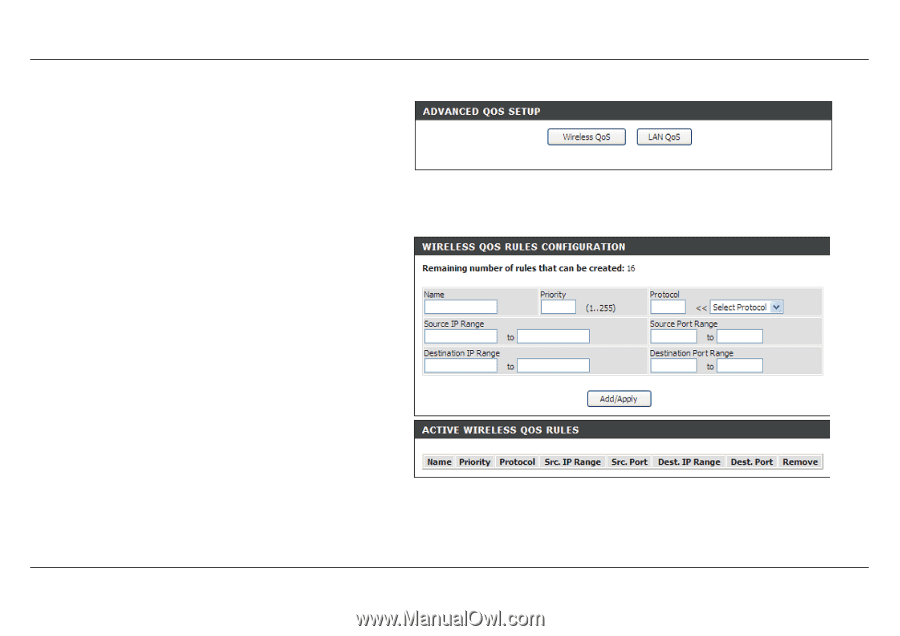
Section 3 - Configuration
D-Link DSL-2740B User Manual
51
ADVANCED QOS SETUP
Click the
Wireless QoS
button to set wireless data priority.
Click the LAN QoS button to set Ethernet data priority.
WIRELESS QOS RULES CONFIGURATION
Type the policy name on the
Name
Set the priority value on the
Priority
Select the
Protocol
, ANY, ICMP, TCP and UDP.
Set the
Source IP Range
and the
Destination IP Range
.
Set the
Source Port Range
and the
Destination Port Range
.
Click the
Add/Apply
button to add the policy to the list.