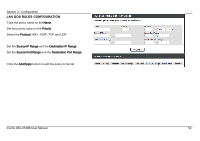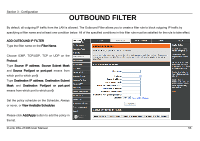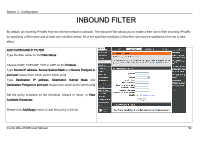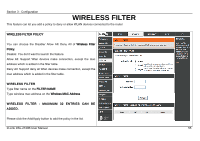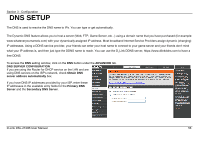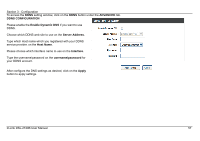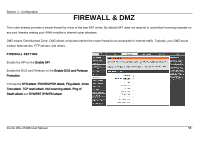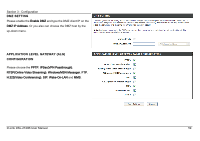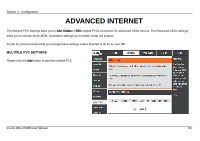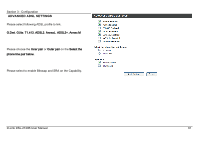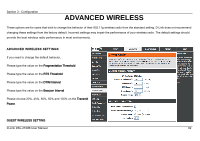D-Link DSL-2740B User Manual - Page 57
ADVANCED, DDNS CONFIGURATION, Enable Dynamic DNS, Server Address, Host Name, Interface
 |
View all D-Link DSL-2740B manuals
Add to My Manuals
Save this manual to your list of manuals |
Page 57 highlights
Section 3 - Configuration To access the DDNS setting window, click on the DDNS button under the ADVANCED tab. DDNS CONFIGURATION Please enable the Enable Dynamic DNS if you want to use DDNS. Choose which DDNS web site to use on the Server Address. Type which Host name which you registered with your DDNS service provider. on the Host Name. Please choose which interface name to use on the Interface. Type the username/password on the username/password for your DDNS account. After configure the DNS settings as desired, click on the Apply button to apply settings. D-Link DSL-2740B User Manual 57

Section 3 - Configuration
D-Link DSL-2740B User Manual
57
To access the
DDNS
setting window, click on the
DDNS
button under the
ADVANCED
tab.
DDNS CONFIGURATION
Please enable the
Enable Dynamic DNS
if you want to use
DDNS.
Choose which DDNS web site to use on the
Server Address
.
Type which Host name which you registered with your DDNS
service provider. on the
Host Name
.
Please choose which interface name to use on the
Interface
.
Type the username/password on the
username/password
for
your DDNS account.
After configure the DNS settings as desired, click on the
Apply
button to apply settings.