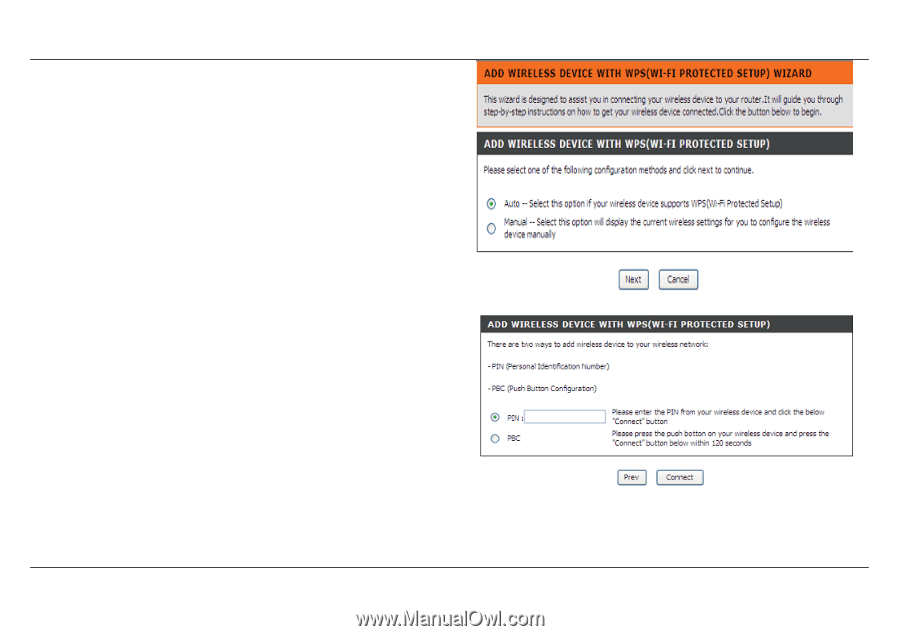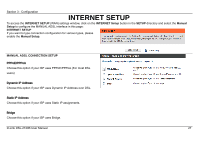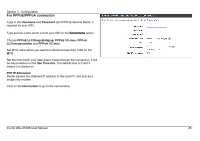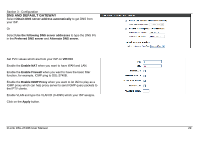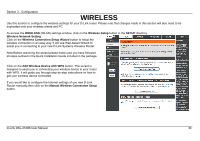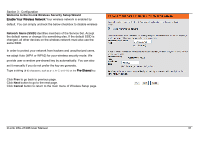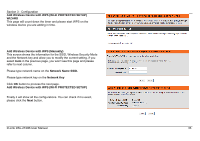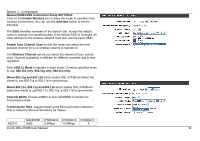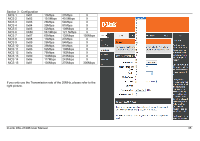D-Link DSL-2740B User Manual - Page 32
Add Wireless Device with WPS, Manual, Cancel, Add Wireless Device with WPS Automatically, Connect - pin
 |
View all D-Link DSL-2740B manuals
Add to My Manuals
Save this manual to your list of manuals |
Page 32 highlights
Section 3 - Configuration Add Wireless Device with WPS The wizard shows the option to setup WPS by Auto or Manual. Auto -- Select this option if your wireless device supports WPS(Wi-Fi Protected Setup) Manual -- Select this option to display the current wireless settings for you to configure the wireless device manually. Click Next button to go to the next page. Click Cancel button to return to the main menu of Wireless Setup page. Add Wireless Device with WPS (Automatically) This page allows you to select PIN or PBC to use WPS method. PIN- Enter the PIN code from your wireless device and click the below Connect button to start the handshaking. PBC- Please press the Connect botton on your wireless device and presses the Connect button below within 120 seconds to start the handsharking. Click Prev to go back to previous page. D-Link DSL-2740B User Manual 32