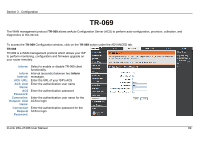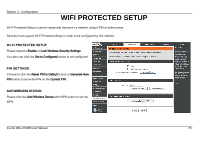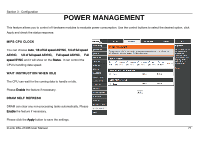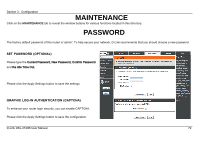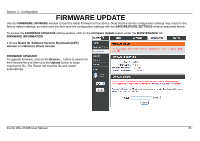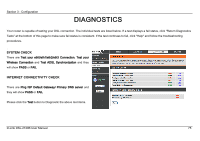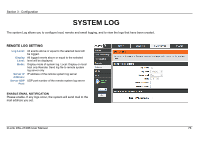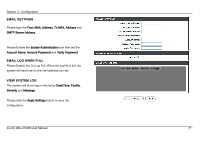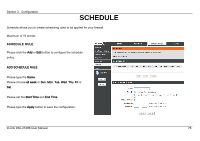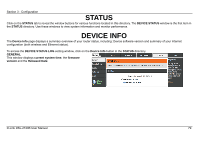D-Link DSL-2740B User Manual - Page 74
Firmware Update - latest firmware
 |
View all D-Link DSL-2740B manuals
Add to My Manuals
Save this manual to your list of manuals |
Page 74 highlights
Section 3 - Configuration FIRMWARE UPDATE Use the FIRMWARE UPGRADE window to load the latest firmware for the device. Note that the device configuration settings may return to the factory default settings, so make sure you first save the configuration settings with the SAVE/RESTORE SETTINGS window described above. To access the FIRMWARE UPGRADE setting window, click on the Firmware Update button under the MAINTENANCE tab. FIRMWARE INFORMATION It shows Board ID, Software Version, Bootloader(CEF) Version and Wireless Driver Version FIRMWARE UPGRADE To upgrade firmware, click on the Browse... button to search for the firmware file and then click the Upload button to begin copying the file. The Router will load the file and restart automatically. D-Link DSL-2740B User Manual 74