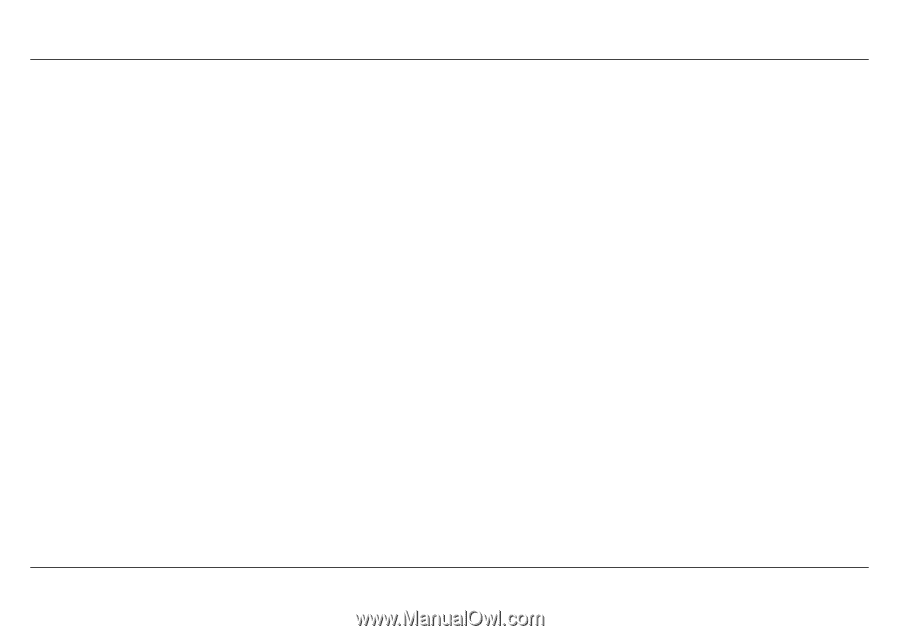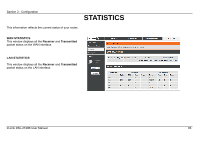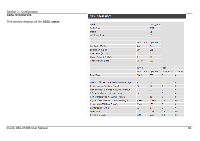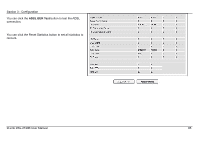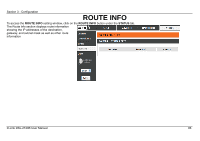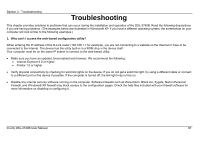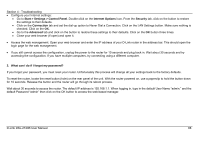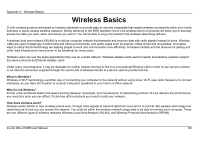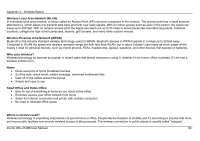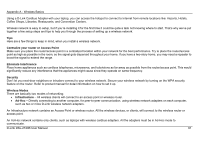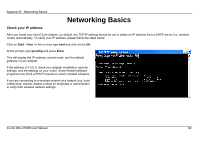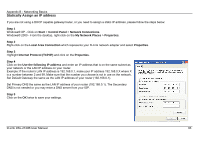D-Link DSL-2740B User Manual - Page 88
Start > Settings > Control Panel, Internet Options, Security, Connection, Advanced - d link factory reset
 |
View all D-Link DSL-2740B manuals
Add to My Manuals
Save this manual to your list of manuals |
Page 88 highlights
Section 4 - Troubleshooting Configure your Internet settings: Go to Start > Settings > Control Panel. Double-click on the Internet Options Icon. From the Security tab, click on the button to restore the settings to their defaults. Click on the Connection tab and set the dial-up option to Never Dial a Connection. Click on the LAN Settings button. Make sure nothing is checked. Click on the OK. Go to the Advanced tab and click on the button to restore these settings to their defaults. Click on the OK button three times. Close your web browser (if open) and open it. Access the web management. Open your web browser and enter the IP address of your D-Link router in the address bar. This should open the login page for the web management. If you still cannot access the configuration, unplug the power to the router for 10 seconds and plug back in. Wait about 30 seconds and try accessing the configuration. If you have multiple computers, try connecting using a different computer. 2. What can I do if I forgot my password? If you forgot your password, you must reset your router. Unfortunately this process will change all your settings back to the factory defaults. To reset the router, locate the reset button (hole) on the rear panel of the unit. With the router powered on, use a paperclip to hold the button down for 10 seconds. Release the button and the router will go through its reboot process. Wait about 30 seconds to access the router. The default IP address is 192.168.1.1. When logging in, type in the default User Name "admin," and the default Password "admin" then click on the OK button to access the web-based manager. D-Link DSL-2740B User Manual 88