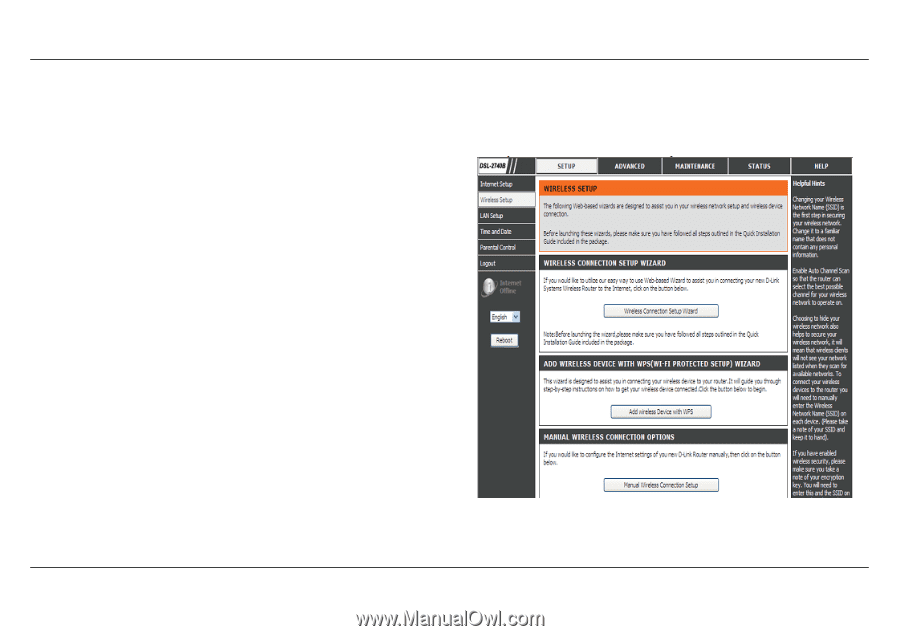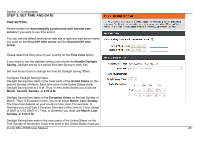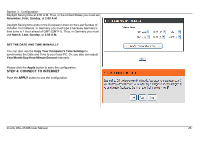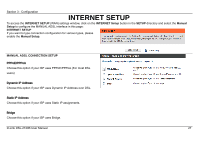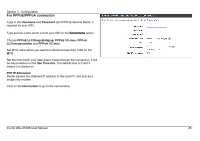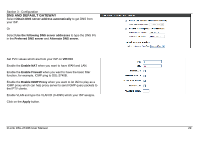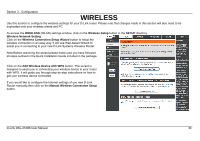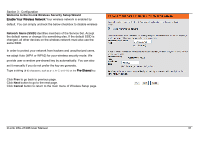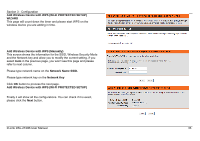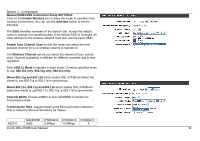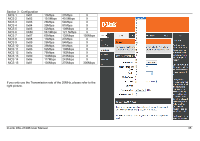D-Link DSL-2740B User Manual - Page 30
Wireless - setup guide
 |
View all D-Link DSL-2740B manuals
Add to My Manuals
Save this manual to your list of manuals |
Page 30 highlights
Section 3 - Configuration WIRELESS Use this section to configure the wireless settings for your D-Link router. Please note that changes made in this section will also need to be duplicated onto your wireless clients and PC. To access the WIRELESS (WLAN) settings window, click on the Wireless Setup button in the SETUP directory. Wireless Network Setting Click on the Wireless Connection Setup Wizard button to setup the wireless connection in an easy way. It will use Web-based Wizard to assist you in connecting to your new D-Link Systems Wireless Router. Note:Before launching the wizard,please make sure you have followed all steps outlined in the Quick Installation Guide included in the package. Click on the Add Wireless Device with WPS button. This wizard is designed to assist you in connecting your wireless device to your router with WPS. It will guide you through step-by-step instructions on how to get your wireless device connected. If you would like to configure the Internet settings of you new D-Link Router manually,then click on the Manual Wireless Connection Setup button. D-Link DSL-2740B User Manual 30