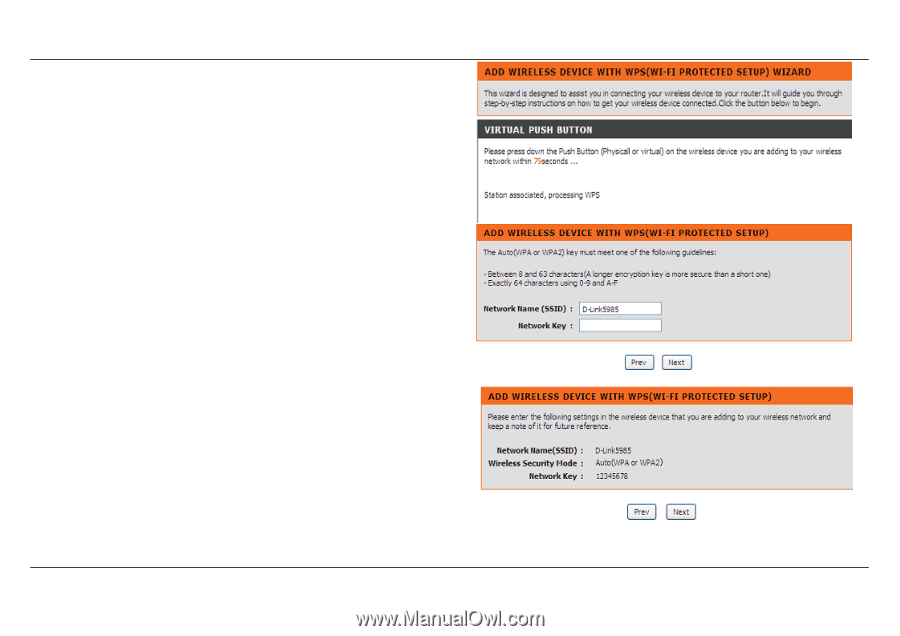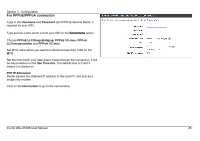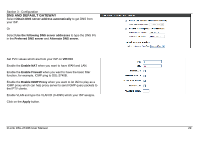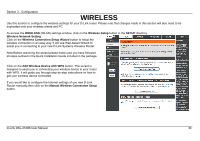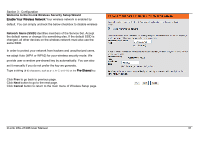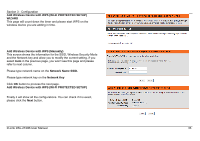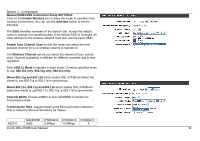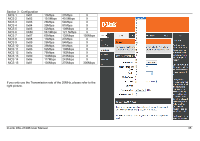D-Link DSL-2740B User Manual - Page 33
Add Wireless Device with WPS WI-FI PROTECTED SETUP, WIZARD, Add Wireless Device with WPS Manually
 |
View all D-Link DSL-2740B manuals
Add to My Manuals
Save this manual to your list of manuals |
Page 33 highlights
Section 3 - Configuration Add Wireless Device with WPS (WI-FI PROTECTED SETUP) WIZARD This page will count down the timer and please start WPS on the wireless device you are adding in time. Add Wireless Device with WPS (Manually) This screen shows the information for the SSID, Wireless Security Mode and the Network key and allow you to modify the current setting, if you select Auto in the previous page, you won't see this page and please refer to next column. Please type network name on the Network Name SSID. Please type network key on the Network Key Click OK button to process the next page. Add Wireless Device with WPS (WI-FI PROTECTED SETUP) Finally it will show all the configurations. You can check if it is exact, please click the Next button. D-Link DSL-2740B User Manual 33