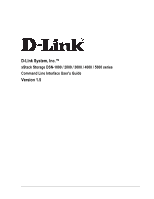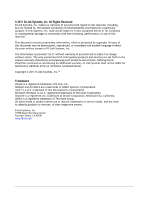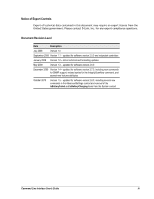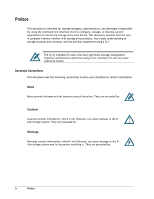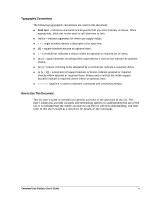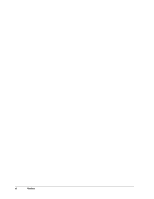D-Link DSN-540 CLI User's Guide for DSN-1100-10
D-Link DSN-540 Manual
 |
UPC - 790069324017
View all D-Link DSN-540 manuals
Add to My Manuals
Save this manual to your list of manuals |
D-Link DSN-540 manual content summary:
- D-Link DSN-540 | CLI User's Guide for DSN-1100-10 - Page 1
D-Link System, Inc.™ xStack Storage DSN-1000 / 2000 / 3000 / 4000 / 5000 series Command Line Interface User's Guide Version 1.5 - D-Link DSN-540 | CLI User's Guide for DSN-1100-10 - Page 2
D-Link Link Systems products and services are set forth in the express warranty statements accompanying such products and services Link Systems, Inc.™ Trademarks xStack is a registered trademark of D-Link service marks, and are used to identify products or services, of their respective owners. D-Link - D-Link DSN-540 | CLI User's Guide for DSN-1100-10 - Page 3
and formatting updates May 2009 Version 1.3 - updated for software version 2.6.0 December 2009 Version 1.4 - updated for software version 2.7.0, including new commands for SNMP support, revised syntax for the IntegrityScanNow command, and several new Volume attributes October 2010 Version - D-Link DSN-540 | CLI User's Guide for DSN-1100-10 - Page 4
command-line interface (CLI) to configure, manage, or develop custom applications for the D-Link storage array from D-Link. This document assumes that the user is computer literate, familiar with storage array not followed, can cause damage to the DLink storage system. They are preceded by: Warnings - D-Link DSN-540 | CLI User's Guide for DSN-1100-10 - Page 5
| = a vertical bar indicates a choice within an optional or required set of items. [x|y] = square brackets enclosing items separated by a vertical . Courier typeface is used to represent commands and command prompts. How to Use This Document This CLI User's Guide is intended as a general overview of - D-Link DSN-540 | CLI User's Guide for DSN-1100-10 - Page 6
vi Preface - D-Link DSN-540 | CLI User's Guide for DSN-1100-10 - Page 7
Members 6 1.6 Enumerators 6 1.7 Special Keywords 6 Chapter 2 Installing the CLI...7 2.1 Supported Operating Systems 8 2.2 Installing the CLI 8 2.3 Starting the CLI 14 2.3.1 Using the CLI Shortcut to Start the CLI 14 2.3.2 Using the Run Command to Start the CLI 15 2.4 Exiting the CLI 18 - D-Link DSN-540 | CLI User's Guide for DSN-1100-10 - Page 8
Push 40 4.2.10 RequireArgs 41 4.2.11 Select 42 4.2.12 Set 43 4.2.13 ShiftArgs 43 4.2.14 Show 44 4.2.15 System 45 Chapter 5 Supported CLI Commands and Properties 47 5.1 System Commands and Properties 48 5.2 Controller Commands and Properties 50 5.3 PhysicalPort Commands and Properties - D-Link DSN-540 | CLI User's Guide for DSN-1100-10 - Page 9
Figure 2-8. Custom Setup Screen 12 Figure 2-9. Ready to Install the Program Screen 12 Figure 2-10. Progress Bar 13 Figure 2-11. InstallShield Wizard Complete Screen 13 Figure 2-12. Run Dialog 3-5. Examples of Errors Displayed in Completion Code Mode 25 Command Line Interface User's Guide ix - D-Link DSN-540 | CLI User's Guide for DSN-1100-10 - Page 10
53 Table 5-10. Disk Commands 54 Table 5-11. Disk Properties 54 Table 5-12. Volume Property 55 Table 5-13. Volume Commands 55 Table 5-14 Task Commands 59 Table 5-19. Task Properties 59 Table 5-20. iSCSI Commands 60 Table 5-21. iSCSI Properties 60 Table 5-22. iSCSITarget Commands 61 Table - D-Link DSN-540 | CLI User's Guide for DSN-1100-10 - Page 11
is a line-oriented user interface that provides commands for configuring, managing, and monitoring an D-Link storage array. The CLI can be used as an one or more command lines. For the latest information about the CLI, consult the Interoperability Matrix on the D-Link Web site: www.dlink.com. This - D-Link DSN-540 | CLI User's Guide for DSN-1100-10 - Page 12
A disk drive in the system. A volume that was created on the system. An iSCSI Initiator object that has been registered with the system. When you start the CLI, for example, you interact with the root context. There is one instance of the root context on an D-Link storage array. In this guide, the - D-Link DSN-540 | CLI User's Guide for DSN-1100-10 - Page 13
volume and the command addInitiator adds an iSCSI initiator to the list of known initiators for an array. For a complete list of the commands available in the CLI, see Chapter 5. The CLI provides a special set of commands called global action commands. Global action commands indicate an action that - D-Link DSN-540 | CLI User's Guide for DSN-1100-10 - Page 14
command Show. For example, the command Show softwareVersion returns the current version of software running on the array. Some properties can also be set physical ports(indicated by a double arrow from LAG to PhysicalPort). Navigating within the CLI hierarchy is achieved using the following commands: - D-Link DSN-540 | CLI User's Guide for DSN-1100-10 - Page 15
For more information about these global action commands, see Chapter 4. Figure 1-1. Hierarchy of the System Context Command Line Interface User's Guide 5 - D-Link DSN-540 | CLI User's Guide for DSN-1100-10 - Page 16
Commands Description Value properties can be read-only or read-write: Read-only properties only support Show. Read-write properties support Show and Set For example, you can delete all volumes on an array by specifying the following command repeatedly until an error occurs (when no more volumes - D-Link DSN-540 | CLI User's Guide for DSN-1100-10 - Page 17
Chapter 2 Installing the CLI This chapter describes how to install the CLI. The topics covered in this chapter are: Section 2.1, Supported Operating Systems (page 8) Section 2.2, Installing the CLI (page 8) Section 2.3, Starting the CLI (page 14) Section 2.4, Exiting the CLI (page 18) Section 2.5, - D-Link DSN-540 | CLI User's Guide for DSN-1100-10 - Page 18
Service Pack 2 Microsoft Windows Server 2003 R2 Microsoft Windows Server 2008 Microsoft Windows Vista Business and above 2.2 Installing the CLI To install the CLI, use the following procedure. 1. Start your Web browser. In the browser address field, enter the IP address of the management port - D-Link DSN-540 | CLI User's Guide for DSN-1100-10 - Page 19
Figure 2-2. File Download Security Warning Message 3. Click Run to run the installer. 4. If the security warning appears in Figure 2-3, click Run. A Welcome page appears (see Figure 2-4). Figure 2-3. Secondary Warning Message Command Line Interface User's Guide 9 - D-Link DSN-540 | CLI User's Guide for DSN-1100-10 - Page 20
in the license agreement and click Next. (You must accept the terms of the license agreement to proceed.) The Destination Folder screen appears (see Figure 2-6). 10 Chapter 2 Installing the CLI - D-Link DSN-540 | CLI User's Guide for DSN-1100-10 - Page 21
To obtain a printed copy of the License Agreement, click Print. Figure 2-6. Destination Folder Screen 7. Either accept the default destination folder shown, or click the Change button and specify a different installation location. 8. Click Next. You are prompted to select a setup type (see Figure - D-Link DSN-540 | CLI User's Guide for DSN-1100-10 - Page 22
9. Select whether you want to perform the complete or custom setup. The complete setup installs the Windows VDS Provider and the CLI, and displays the screen in Figure 2-9. If you only want to install the CLI, select Custom and make the appropriate selections in the screens that appear (see Figure - D-Link DSN-540 | CLI User's Guide for DSN-1100-10 - Page 23
, a shortcut is placed on your Windows desktop for starting the CLI. Figure 2-10. Progress Bar 11. When the installation is complete, the screen in Figure 2-11 appears. Click Finish to close the screen. Figure 2-11. InstallShield Wizard Complete Screen Command Line Interface User's Guide 13 - D-Link DSN-540 | CLI User's Guide for DSN-1100-10 - Page 24
on your Windows desktop or the Run command. The following sections describe these methods for IP address of the management port for the array with which you want to communicate (for example, 192.168.59.25). 3. Press the Enter key. You are prompted for a username. 4. Enter a username (the default - D-Link DSN-540 | CLI User's Guide for DSN-1100-10 - Page 25
box. If you know the IP address of the array management port, username, and password, you can add them to the command line following the name of field, click the Browse button. Navigate to the location Program Files/D-Link, Inc./Advanced Features for Windows (or the destination location you specified - D-Link DSN-540 | CLI User's Guide for DSN-1100-10 - Page 26
prompted for an IP address if none is found. Adding a username: -u Adding a password: -p The default username and array. The 10GB following the script name tells the CLI to create a 10 GB volume called myVolName on that JBOD. In Figure 2-15, the command line will provide the IP - D-Link DSN-540 | CLI User's Guide for DSN-1100-10 - Page 27
the command line, it is recommended that you set the asynchronous reporting of changed services and may have Successful login message with the IP address of the array you logged in to appears if array with an IP address of 192.168.59.25. A prompt appears that consists of the IP address of the array - D-Link DSN-540 | CLI User's Guide for DSN-1100-10 - Page 28
You are now at the System level and can issue CLI command lines at the root context, or navigate to and issue commands from sub-contexts (see section 1.1). If you omitted the IP address, username, and password in step 2, you will be prompted for these before gaining access to the root context. 2.4 - D-Link DSN-540 | CLI User's Guide for DSN-1100-10 - Page 29
describes how to use the CLI. The topics covered in this chapter are: Section 3.1, General Guidelines (page 20) Section 3.2, Specifying Operating Modes (page 22) Section 3.3, Command Line Syntax (page 27) Section 3.4, Getting Help with CLI Commands (page 28) Command Line Interface User's Guide 19 - D-Link DSN-540 | CLI User's Guide for DSN-1100-10 - Page 30
general guidelines to follow when issuing CLI command lines. 3.1.1 Understanding Commands Commands are organized into two categories, global action commands and context-specific commands. All CLI commands are case-insensitive. For readability, the commands in this guide are shown with a mix of - D-Link DSN-540 | CLI User's Guide for DSN-1100-10 - Page 31
way to accomplish this is to use the Pop command to reach the root level and then type the command line. Alternatively, you can issue the command line without having to leave the current subcontext by prefacing the command line with the caret (^) character. Command Line Interface User's Guide 21 - D-Link DSN-540 | CLI User's Guide for DSN-1100-10 - Page 32
that is available at the root level. If you are in a subcontext and want to issue the CreateVolume command, type a caret followed by the command, as shown in the following example. ^createVolume Engineering 30GB mirror 3.2 Specifying Operating Modes The CLI provides the following operating modes - D-Link DSN-540 | CLI User's Guide for DSN-1100-10 - Page 33
- output is displayed in human-readable format. This is the default setting and is recommended if the CLI output will be read by people. Figure 3-2 shows an example of this mode when the Show command at the root (system) context is issued. If you change to another output mode, type the following - D-Link DSN-540 | CLI User's Guide for DSN-1100-10 - Page 34
the output from the CLI. Figure 3-4 shows an example of this mode when the Show command is issued. To select the formatted XML output mode, type the following command: Mode outputMode FormattedXML Figure 3-4. Example of Formatted XML Output (Excerpt Shown) 3.2.2 Indication Mode Enabling indication - D-Link DSN-540 | CLI User's Guide for DSN-1100-10 - Page 35
3.2.3 Stream Mode By default, the CLI directs output to two destinations: Error messages go to standard error (STDERR). All other output goes exists: "An Initiator with that name already exists" Figure 3-5. Examples of Errors Displayed in Completion Code Mode Command Line Interface User's Guide 25 - D-Link DSN-540 | CLI User's Guide for DSN-1100-10 - Page 36
everything you type. In the following example, echo command mode repeated the command typed next to the IP address. 192.168.59.25 :: Mode EchoCommandMode Enabled ← typed by user Mode EchoCommandMode Enabled ← returned by CLI By default, echo command mode is disabled To enable it, type: Mode - D-Link DSN-540 | CLI User's Guide for DSN-1100-10 - Page 37
to the CLI (see section 3.1.4). Note, however, that if you want to issue a Set command, you must type Set; otherwise, the CLI defaults to Show. {Member} is a context member name, such as a property or command. Examples include Name on Volume and CreateVolume on the root. Arguments are extensions - D-Link DSN-540 | CLI User's Guide for DSN-1100-10 - Page 38
in the current context Set Sets a property in the current context Do Performs a command in current context System Invokes a system shell command (same as '!' prefix) Context Specific Commands show ID Returns: ID - The service's ID show Status - The service's Operational Status Returns - D-Link DSN-540 | CLI User's Guide for DSN-1100-10 - Page 39
(Unknown,EBlade,DBlade,xStack,SFF,I386) show Returns: taskList (TaskList object) show iSCSI - Returns the iSCSI Service Returns: iSCSI (iSCSI object) show EventHD-Linky - Gets 64KB,128KB,256KB,512KB,1024KB,2048KB) Returns: newVolume (Volume object) Command Line Interface User's Guide 29 - D-Link DSN-540 | CLI User's Guide for DSN-1100-10 - Page 40
do GetMaxVolumeStripeWidth - Gets the Maximum StripeWidth supported for a vo lume type > compositionName (UAEnum) command displays help information about the command. The following example displays help for the global command do: 192.168.59.25 :: help do Global Commands Do Performs a command - D-Link DSN-540 | CLI User's Guide for DSN-1100-10 - Page 41
typed between the curly brackets specifying the variable name. Any time you use this syntax in a command line, the CLI expects the variable name in curly brackets to be the name of a variable \${envvar} becomes abc${envvar}, while abc${envvar} becomes abcABC. Command Line Interface User's Guide 31 - D-Link DSN-540 | CLI User's Guide for DSN-1100-10 - Page 42
This Page Left Intentionally Blank 32 Chapter 3 Using the CLI - D-Link DSN-540 | CLI User's Guide for DSN-1100-10 - Page 43
Chapter 4 Global Action Commands This chapter describes the global action commands in the CLI. The topics covered in this chapter are: Section 4.1, List of Global Action Commands (page 34) Section 4.2, Description of Global Action Commands (page 35) Command Line Interface User's Guide 33 - D-Link DSN-540 | CLI User's Guide for DSN-1100-10 - Page 44
commands in alphabetical order, and includes a description of the command and a link to the section that describes each command. The global action commands and context-specific commands that the CLI supports. Displays a brief list of current context properties and methods. Sets the session operating - D-Link DSN-540 | CLI User's Guide for DSN-1100-10 - Page 45
Commands 4.2.1 Do Use the Do command to perform a command in the current context. The command Do is the default action and can be omitted from action commands Venus that is 100 GB in size and configured as a JBOD. createVolume Venus 100GB jbod Functionally equivalent to the previous command line, but - D-Link DSN-540 | CLI User's Guide for DSN-1100-10 - Page 46
lines to Standard Out (STDOUT). When enabled, a copy of each command line you issue is sent to STDOUT. By default, echo is disabled. Issuing this command enables echo. Issuing the command again disables echo. Because Echo writes to STDOUT, it can be redirected. Syntax Echo Examples Echo Enables - D-Link DSN-540 | CLI User's Guide for DSN-1100-10 - Page 47
a global action command or a context-specific command. Examples Help Displays all the global action and context-specific commands supported by the CLI. Help Echo Displays help for the Echo command. Help CreateVolume Displays help for the CreateVolume command. Command Line Interface User's Guide 37 - D-Link DSN-540 | CLI User's Guide for DSN-1100-10 - Page 48
Displays a list of current contexts and properties. Help List Displays help for the List command. 4.2.7 Mode Use the Mode command to set the CLI operating modes. Operating modes that can be set with this command include: Output mode - configures the output format from the CLI as human-readable, XML - D-Link DSN-540 | CLI User's Guide for DSN-1100-10 - Page 49
mode, which displays messages of changes made to the system as a result of commands executed by you and other CLI users. Mode indicationMode Disabled Disables indication mode. Mode if an error is encountered. Help Mode Displays help for the Mode command. Command Line Interface User's Guide 39 - D-Link DSN-540 | CLI User's Guide for DSN-1100-10 - Page 50
returns a context. From the root context, for example, you can issue the command Push diskList because diskList is a property in the root context. push iscsi.targets[$first] Changes the context to the first iSCSI target, which is accessible from the top-level system context, then the iSCSI context - D-Link DSN-540 | CLI User's Guide for DSN-1100-10 - Page 51
iSCSI target, even though the current context is Controller[A]. Help Push Displays help for the Push command. 4.2.10 RequireArgs The requireArgs command is an advanced feature intended for use with script files. This command help for the RequireArgs command. Command Line Interface User's Guide 41 - D-Link DSN-540 | CLI User's Guide for DSN-1100-10 - Page 52
that returns a context. From the root context, for example, you can issue the command Select diskList because diskList is a property in the root context. Examples Select = 2 SystemMemSize = 512 SystemTime = 13:18:27 Ports = 8 Ports LAGs = 8 LAGs ManagementPort = ManagementPort [192.168.56 - D-Link DSN-540 | CLI User's Guide for DSN-1100-10 - Page 53
help for the Select command. 4.2.12 Set Use the Set command to set a property in the current context. Syntax Set Examples Set name Zeus Sets the array name to Zeus. Help Set Displays help for the Set command. 4.2.13 ShiftArgs The shiftArgs command is an advanced feature - D-Link DSN-540 | CLI User's Guide for DSN-1100-10 - Page 54
= myvol Status = OK DurableName = iqn.2000-03.com.D-Link:myvol:6-001215-0200005d6-484f4348e87aea61 Name = myvol Secret = IsChapRequired = Sessions Volume = [myvol], State=Normal, Composition=JBOD, Size=10.00GB Help Show Displays help for the Show command. 44 Chapter 4 Global Action - D-Link DSN-540 | CLI User's Guide for DSN-1100-10 - Page 55
example, the contents of the root directory on the C drive are displayed). !dir c:\ Displays the results of the DOS command (in this example, the contents of the root directory on the C drive are displayed). Help System Displays help for the System command. Command Line Interface User's Guide 45 - D-Link DSN-540 | CLI User's Guide for DSN-1100-10 - Page 56
This Page Left Intentionally Blank 46 Chapter 4 Global Action Commands - D-Link DSN-540 | CLI User's Guide for DSN-1100-10 - Page 57
VolumeComposition Properties (page 57) Section 5.10, Extent Properties (page 57) Section 5.11, TaskList Property (page 58) Section 5.12, Task Commands and Properties (page 59) Section 5.13, iSCSI Commands and Properties (page 59) Section 5.14, iSCSITarget Commands and Properties (page 61) Section - D-Link DSN-540 | CLI User's Guide for DSN-1100-10 - Page 58
system-related activities, such as creating volumes, configuring, restarting, or shutting down the array. System commands are issued at the System context. Table 5-1 provides an alphabetical list of the commands in the System context and Table 5-2 provides an alphabetical list of the properties in - D-Link DSN-540 | CLI User's Guide for DSN-1100-10 - Page 59
Returns the Product Short Name identity. Show Value The IP Address of the Management Port Show Value Lets you access the iSCSI Service Show/Push/Select Context Returns the name of the array Show Value Sets the name of the array Set Value Lets you access the poolList. Show/Push/Select - D-Link DSN-540 | CLI User's Guide for DSN-1100-10 - Page 60
perform controller-related activities, such as creating Link Aggregation Groups (LAGs); returning the number of drive slots, serial number, or name of a controller; and restarting the controller. Table 5-3 provides an alphabetical list of the commands in the Controller context and Table 5-4 provides - D-Link DSN-540 | CLI User's Guide for DSN-1100-10 - Page 61
firmware version is present Lets you access array LAGs Lets you access the service management port Returns the software version that is running in the controller Returns the number of iSCSI data ports Set Value Value Value Value (hh:mm:ss) Value (hh:mm:ss) Command Line Interface User's Guide 51 - D-Link DSN-540 | CLI User's Guide for DSN-1100-10 - Page 62
the port name Returns the port number Returns the port state Returns the port link speed in bits per second Associated Global Action Commands Show Show/Push/Select Set Show Show Show Show Return Parameter Value Context Context Value Value Value Value 52 Chapter 5 Supported CLI Commands and - D-Link DSN-540 | CLI User's Guide for DSN-1100-10 - Page 63
pool of drives Lets you access drives Returns the pool name Lets you access pools Returns the pool type Associated Global Action Commands Show/ commands Show, Push, and Select. Table 5-9. DiskList Property Property Disks Description Associated Global Action Commands Lets you access the array - D-Link DSN-540 | CLI User's Guide for DSN-1100-10 - Page 64
setting Show Returns the serial number Show Returns the slot number in which the disk is installed Show Returns the drive state Show Returns TRUE if the drive supports 48-bit Show addressing or FALSE if the drive does not support it Returns supported link speeds Show Returns an array - D-Link DSN-540 | CLI User's Guide for DSN-1100-10 - Page 65
global action commands that can commands in command or property, the global action commands that can be used with the command command Do. For a detailed description of the syntax and parameters of these commands, refer to the Help command. Table 5-13. Volume Commands Command Action Commands Do Do - D-Link DSN-540 | CLI User's Guide for DSN-1100-10 - Page 66
Commands Returns the name of the composition type Show Returns the durable name Show Returns all iSCSI initiators for an array Show/Show[ID]/Push[ID]/Select[ID] Returns a flag indicating read only (R/O) or read/write (R/W) Show Sets Value 56 Chapter 5 Supported CLI Commands and Properties - D-Link DSN-540 | CLI User's Guide for DSN-1100-10 - Page 67
and the global action commands that can be used global action command Show. Table Commands Show Show/Show[ID]/Push[ID]/Select[ID] Return Parameter Value ContextList 5.10 global action commands that can be used with the command or property command Associated Global Action Commands Show Show/Push/ - D-Link DSN-540 | CLI User's Guide for DSN-1100-10 - Page 68
the global action commands Show, Push, and Select. Table 5-17. TaskList Properties Tasks Property Description Lets you access the array of tasks Associated Global Action Commands Return Parameter Show/Show[ID]/Push[ID]/Select[ID] ContextList 58 Chapter 5 Supported CLI Commands and Properties - D-Link DSN-540 | CLI User's Guide for DSN-1100-10 - Page 69
of the commands in the command or property, the global action commands that can be used with the command action command Do. Table 5-18. Task Commands Command Action Commands Return priority Sets the Commands Return Parameter Show Value Show Value Show Value Show Value Show Value Set - D-Link DSN-540 | CLI User's Guide for DSN-1100-10 - Page 70
Do/Push/Select Do Return Parameter Context No Return Value Property Initiators LAGs Portals Ports StaticRoutes Targets Table 5-21. iSCSI Properties Description Associated Global Action Commands Lets you access the array initiators Show/Show[ID]/Push[ID]/Select[ID] Lets you access the - D-Link DSN-540 | CLI User's Guide for DSN-1100-10 - Page 71
InitialR2TPreference Command Line Interface User's Guide Description Returns the data PDU in order preference Sets the data PDU in order preference Returns the data sequence In order preference Sets the data sequence in order preference Returns the default time to retain preference Sets the default - D-Link DSN-540 | CLI User's Guide for DSN-1100-10 - Page 72
Property Description Associated Global Action Commands Sets the initial R2T preference Set Initiators Lets you access the array initiators Show/Show[ID]/Push[ID]/Select[ID] IsChapRequired Indicates whether the "CHAP is Required" setting is set Show MaxConnectionsPerSession Returns the - D-Link DSN-540 | CLI User's Guide for DSN-1100-10 - Page 73
you access all current sessions Lets you access the associated volume Associated Global Action Commands Show Set Show Set Show Set Show/Show[ID]/Push[ID]/Select[ID] Show/Push/Select Return Parameter Value Value Value Value Value Value ContextList Context Command Line Interface User's Guide 63 - D-Link DSN-540 | CLI User's Guide for DSN-1100-10 - Page 74
properties let you perform activities related to iSCSI sessions such as accessing current connections and viewing DefaultTimeToRetain Returns the default time to retain Show Value DefaultTimeToWait Returns the default time to wait (TSIH) 64 Chapter 5 Supported CLI Commands and Properties - D-Link DSN-540 | CLI User's Guide for DSN-1100-10 - Page 75
activities related to iSCSI connections such as accessing a portal and viewing TCP port numbers and connection global action command Show. Table Commands Returns the active iSCSI Returns the session Show/Push/Select Returns the TCP port number for the connection Show Return Parameter Value Value - D-Link DSN-540 | CLI User's Guide for DSN-1100-10 - Page 76
currently associated with this portal Lets you access the default gateway for this portal Lets you access the array of dynamic routing table entries scoped to this portal Returns the IP address of this portal Lets you access a LAG Returns the port number of this portal Returns the subnet mask of - D-Link DSN-540 | CLI User's Guide for DSN-1100-10 - Page 77
password Lets you access the array of targets Associated Global Action Commands Show Show Show Return Parameter Value Value Value Show Show/Show[ID]/Push[ID]/Select[ID] Show Set Show/Show[ID]/Push[ID]/Select[ID] Value ContextList Value Value ContextList Command Line Interface User's Guide 67 - D-Link DSN-540 | CLI User's Guide for DSN-1100-10 - Page 78
Global Action Commands Causes a controller failover to occur when a Do bound pair of controllers exists. Lets you access the Reset TCP/IP Upper Layer Do counter Restores the array to its factory default settings Do Paramter: Boolean to include or exclude the Management Port IP Address as - D-Link DSN-540 | CLI User's Guide for DSN-1100-10 - Page 79
with the global action commands Show and Set. Table 5-32. SystemPolicy Properties Property BatteryPolicy Description Returns the array battery policy Sets the array battery policy Associated Global Action Commands Return Parameter Show Value Set Value Command Line Interface User's Guide 69 - D-Link DSN-540 | CLI User's Guide for DSN-1100-10 - Page 80
port number Returns the iSNS server subnet mask Sets the iSNS server subnet mask Returns the NTP server IP address Sets the NTP server IP address Associated Global Action Commands Show Set Show Set Show Set Show Set Show Set Show Set Show Set Set Show Show Set Show Set Show Set Show Set Show Set - D-Link DSN-540 | CLI User's Guide for DSN-1100-10 - Page 81
String SNMPClientIPAddress Returns the SNMP Client IP Address Sets the SNMP Client IP Address SNMPClientPortNumber Returns the SNMP Client Port Number Sets the SNMP Client Port Number Associated Global Action Commands Show Set Show Set Show Set Show Set Return Parameter Value Value Value - D-Link DSN-540 | CLI User's Guide for DSN-1100-10 - Page 82
notation Returns the LAG's MAC address Show Lets you access the array of portals Show/Show[ID]/Push[ID]/Select[ID] Lets you access the array physical ports in the LAG Show/Show[ID]/Push[ID]/Select[ID] Returns the Requested Speed Show Sets the requested speed Set Returns the VLAN state - D-Link DSN-540 | CLI User's Guide for DSN-1100-10 - Page 83
properties let you perform activities related to an array's management port, such as viewing or setting the management port's IP address or hostname. Table 5-37 provides an alphabetical list of the command in the ManagementPort context and Table 5-38 provides an alphabetical list of the properties - D-Link DSN-540 | CLI User's Guide for DSN-1100-10 - Page 84
network routes, such as returning a route's destination IP address or values that indicate whether a network route is dynamic or usable. Table 5-39 lists the command command or property, the global action commands that can be used with the command the Next Hop IP Address for Action Commands Show - D-Link DSN-540 | CLI User's Guide for DSN-1100-10 - Page 85
Commands and Properties ServicePool commands lists the command in the command or property, the global action commands that can be used with the command commands Do, Push, and Select. Table 5-41. ServicePool Commands Command CreateVolume GetMaxVolumeSize Description Associated Global Action Commands - D-Link DSN-540 | CLI User's Guide for DSN-1100-10 - Page 86
This Page Left Intentionally Blank 76 Chapter 5 Supported CLI Commands and Properties - D-Link DSN-540 | CLI User's Guide for DSN-1100-10 - Page 87
a System (page 80) Section 6.7, Restarting the System (page 81) Section 6.8, Shutting Down the System (page 81) Section 6.9, Showing the Status of a Controller (page 81) Section 6.10, Navigating and Displaying System, Volume, and Drive Information (page 82) Command Line Interface User's Guide 77 - D-Link DSN-540 | CLI User's Guide for DSN-1100-10 - Page 88
the name of the system to Garnet. Systems are named from the System context. 192.168.59.25 :: Set Name Garnet 6.2 Creating Volumes The following sections show examples of creating volumes. Volumes are created from the System context. Example 1 The following examples are functionally - D-Link DSN-540 | CLI User's Guide for DSN-1100-10 - Page 89
4-wide Parity volume with a 512KB stripeDepth (chunk-size). The second command line creates one JBOD volume. 192.168.59.25 :: createVolume my_parity_volume Volume Example 1 The following example displays the maximum stripe width supported for a JBOD. 192.168.59.25 :: Do GetMaxVolumeStripeWidth JBOD - D-Link DSN-540 | CLI User's Guide for DSN-1100-10 - Page 90
the system. iSCSI initiators are added from the System context. 192.168.59.25 :: Do AddInitiator iqn.1991-05.com.microsoft:hostname.domain.com 6.6 Obtaining a Vector of All Controllers on a System The following example obtain a vector of all controllers in the system. This command is issued from the - D-Link DSN-540 | CLI User's Guide for DSN-1100-10 - Page 91
on the controller The IP address and status of the controller's management port The number of lAGs (if any) configured on the controller The slot number, serial number, number of drive slots, and display name for the controller The current software version running on the controller and the version - D-Link DSN-540 | CLI User's Guide for DSN-1100-10 - Page 92
sign in the example above are themselves commands that can be issued from the Controller context if you want to view a particular setting only. For example, to return the number of drive slots for the current controller, type show driveSlots. 6.10 Navigating and Displaying System, Volume, and - D-Link DSN-540 | CLI User's Guide for DSN-1100-10 - Page 93
volumes = [my_volume], State=Normal, Composition=Parity, Size=10.00GB volumes = [mark1], State=Normal, Composition=JBOD durableName=iqn.2000-03.com.D-Link:mynewvolume:6-00121500c000006-484daa3e3a95a6c1, sessionCount=0 SATA PhysicalCapacity = 251,000,193,024 Command Line Interface User's Guide 83 - D-Link DSN-540 | CLI User's Guide for DSN-1100-10 - Page 94
SerialNumber = Y65N42TE SASChannelNumber = 0 EnclosureNumber = 0 SlotNumber = 0 DriveNumber = 0 Vendor = VendorModel = Maxtor 7Y250M0 ATAVersion = 7 ActualLinkSpeed = 0 SupportedLinkSpeeds = 0 SupportedLinkSpeeds SATAQueueingSupport = ENABLED SATAQueueDepth = 32 Supports48BitAddress = true SMARTData - D-Link DSN-540 | CLI User's Guide for DSN-1100-10 - Page 95
getting help — 28 global action commands — 20, 34 installing — 8 members — 6 removing — 18 starting — 14 supported operating systems — 8 syntax — 70 Initiator — 67 iSCSI — 60 iSCSIConnection — 65 iSCSISession — 64 iSCSITarget — 61 LAG — 72 Command Line Interface User's Guide ManagementPort — 73 - D-Link DSN-540 | CLI User's Guide for DSN-1100-10 - Page 96
— 41 Root items, referencing — 21 S Select command — 42 ServicePool commands and properties — 75 Set command — 43 ShiftArgs command — 43 Show command — 44 Special keywords — 6 Starting the CLI — 14 Substituting environment variables — 31 Supported operating systems — 8 Syntax of CLI — 27 System - D-Link DSN-540 | CLI User's Guide for DSN-1100-10 - Page 97
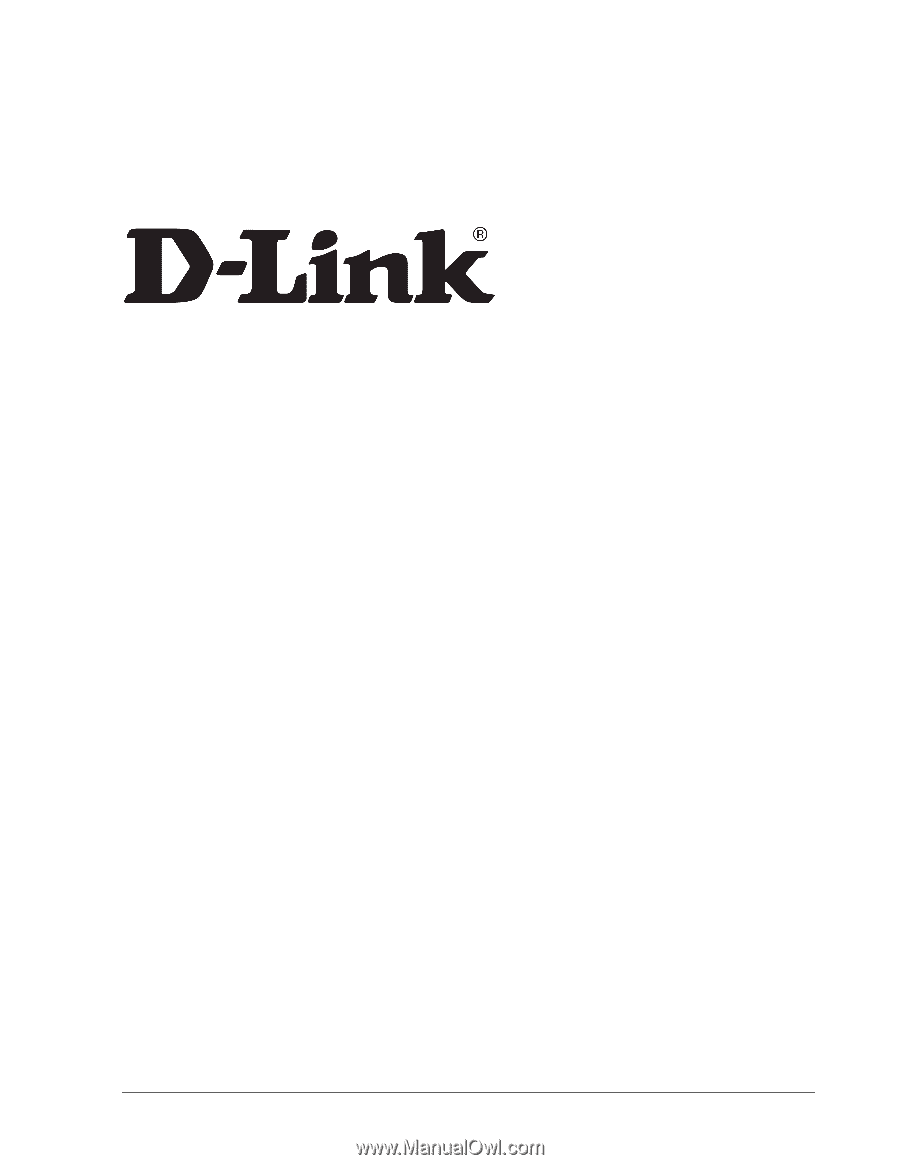
D-Link System, Inc.™
xStack Storage DSN-1000 / 2000 / 3000 / 4000 / 5000 series
Command Line Interface User’s Guide
Version 1.5