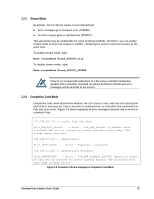D-Link DSN-540 CLI User's Guide for DSN-1100-10 - Page 30
General Guidelines, Understanding Commands, Global Action Commands, Context-Specific Commands,
 |
UPC - 790069324017
View all D-Link DSN-540 manuals
Add to My Manuals
Save this manual to your list of manuals |
Page 30 highlights
3.1 General Guidelines The following sections describe general guidelines to follow when issuing CLI command lines. 3.1.1 Understanding Commands Commands are organized into two categories, global action commands and context-specific commands. All CLI commands are case-insensitive. For readability, the commands in this guide are shown with a mix of upper-case and lower-case characters. 3.1.2 Global Action Commands Global action commands can be used within all contexts. For example, the help command is a global action command. Issuing this command displays all of the global action and contextspecific commands available in the CLI. For a list of all the global action commands, see Table 4-1 on page 34. 3.1.3 Context-Specific Commands Context-specific commands can be used within the current context only. Context-specific commands are prefaced by the global action command Do, Show, or Set. The following example uses the global command Show and the context-specific command diskList to get the DiskList information. 192.168.59.25 :: Show diskList ID = 0 Status = OK Disks = 4 Disks ← typed by user ← returned by CLI ← returned by CLI ← returned by CLI For a list of all the context-specific commands, see Chapter 5. 3.1.4 Abbreviating Commands The CLI lets you abbreviate context-specific command keywords to their fewest unique characters. For example, instead of entering the full command Show diskList, you can type Show d. If you type an abbreviated command that can match more than one command, an error message is returned and you must retype the command, entering additional characters to make the command unambiguous to the CLI. 192.168.59.25 :: Show d ID = 0 Status = OK Disks = 4 Disks ← typed by user ← returned by CLI ← returned by CLI ← returned by CLI 20 Chapter 3 Using the CLI