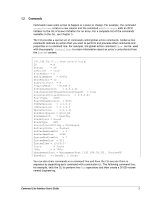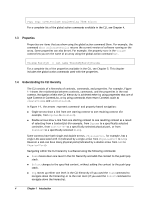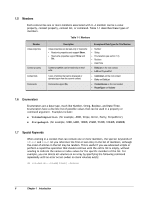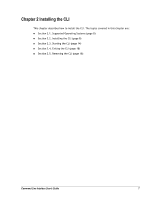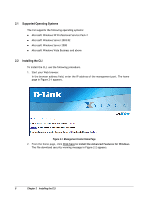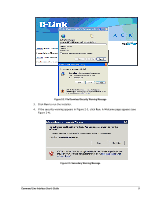D-Link DSN-540 CLI User's Guide for DSN-1100-10 - Page 14
Properties, Understanding the CLI Hierarchy
 |
UPC - 790069324017
View all D-Link DSN-540 manuals
Add to My Manuals
Save this manual to your list of manuals |
Page 14 highlights
Pop; Pop; createVolume Engineering 30GB mirror For a complete list of the global action commands available in the CLI, see Chapter 4. 1.3 Properties Properties are items that you show using the global action command Show. For example, the command Show softwareVersion returns the current version of software running on the array. Some properties can also be set. For example, the property Name in the Volume context lets you set the name of an array using the global action command Set. Volume[Parity3] :: set name ThisIsMyParityVolume For a complete list of the properties available in the CLI, see Chapter 5. This chapter includes the global action commands used with the properties. 1.4 Understanding the CLI Hierarchy The CLI consists of a hierarchy of contexts, commands, and properties. For example, Figure 1-1 shows the relationships between contexts, commands, and the properties in the root context. Navigation within the CLI hierarchy is achieved ether by using properties that are of type Context or ContextList, or by using commands that return Contexts (such as createVolume and addInitiator). In Figure 1-1, the arrows represent command- and property-based navigation: Single arrows show a link from one starting context to one resulting context (for example, from System to diskList). Double arrows show a link from one starting context to one resulting context as a result of selecting from a ContextList (for example, from System to a specifically selected controller, from Controller to a specifically selected physical port, or from DiskList to a specifically selected Disk). Some contexts have both single and double arrows. PhysicalPort, for example, has a single LAG associated with it (indicated by a single arrow from PhysicalPort to LAG). However a LAG can have many physical ports(indicated by a double arrow from LAG to PhysicalPort). Navigating within the CLI hierarchy is achieved using the following commands: Push moves down one level in the CLI hierarchy and adds the context to the push/pop stack. Select changes to the specified context, without adding the context to the push/pop stack. Pop moves up either one level in the CLI hierarchy (if you used the Push command to navigate down the hierarchy) or to the root level (if you used the Select command to navigate down the hierarchy). 4 Chapter 1 Introduction